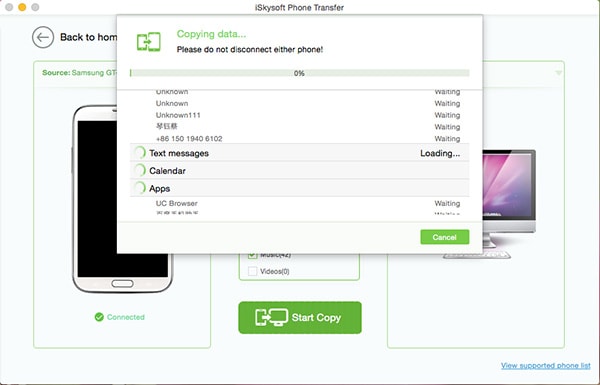If you have a lot of text messages on your device and if the text messages contain a lot of information, it is always a good idea to back them up. How you choose to do it will depends on the number of text messages you have and your own personal preferences. There are a lot of different ways you can backup text messages on Android. You can back them up on your PC or Mac, you can also back them up in your Google account or even other cloud based options such as Dropbox. There are also a lot of tools that can help you back up the text messages. These tool usually serve the purpose of making the process easier and faster. This article is a complete guide on how you can back up all the text messages on your device. We are going to look at how you can backup text messages to your Google Account, the various apps you can use and even provide you with the best option to use when backing up the text messages to Mac. Let's begin with the easiest and most reliable method.
Part 1: How to Backup Text Message on Android
One of the best solutions to help you back up the text messages on your device is MobileTrans for Mac (or MobileTrans for Windows). You can use this program to easily select the text messages you want to back up and then back them up to the Mac where they can be easily accessed should you need to restore them at a later date.
Key Features of MobileTrans:
- Regardless of the number of text messages on your device, this tool can be used to easily and quickly backup all of the text messages on your device.

- The entire process is fast and easy. All you have to do is connect the device to the Mac, select the text messages you want to back up and let the program work its magic.
- You can also use it so selectively backup some text messages over others. This is a great way to group your text messages into various categories an action that would make restoring the messages that much easier.
- It is also an excellent tool to help you restore the backups to your device at any time with additional options to restore text messages or other data from iCloud and iTunes backup files.
- It is also a phone transfer tool and quite handy in helping you transfer data from one device to another.
Step-by-Step Guide to Backup Text Message on Android
Step 1. Download and install MobileTrans for Mac to your Mac and then run the program. From the options presented, select "Back Up Your Phone". This will open the backup window.

Step 2. Connect the Android device to the Mac using USB cables and once the device has been detected, you should see all the data on your device in the middle panel of the resultant window.
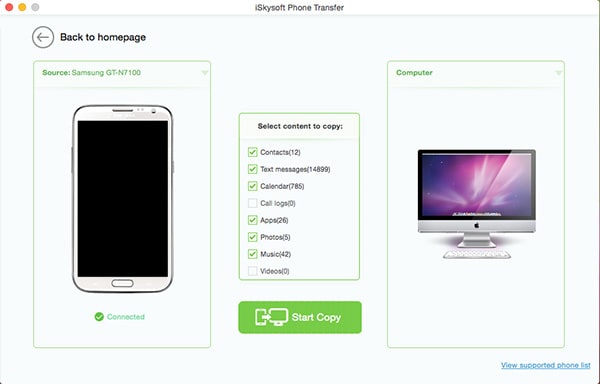
Part 2: How to Backup Android Text Messages to Google Account
In order to back up your text messaged to your Google account you will need to use an app known as SMS Backup+, a free app that makes the whole process very easy. Just follow these very simple steps to do it.
Step-by-Step Guide to Backup Android Text Messages to Google Account
Step 1. Before we can do anything you need to configure your Gmail account for IMAP access. This is because SMS Backup + requires IMAP access in order to work correctly. To do this login to your Gmail account and go to Settings> Forwarding and POP/IMAP. Ensure that "Enable IMAP" is turned on. If it's not check this option and then scroll down to "Save Changes".
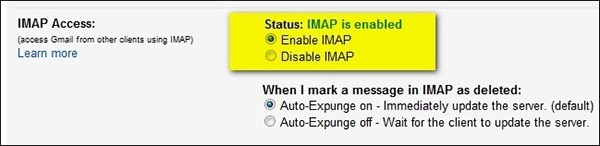
Step 2. Now head on over to the play store and install SMS Backup +. Once the app is installed, launch the application and you should see the following window.
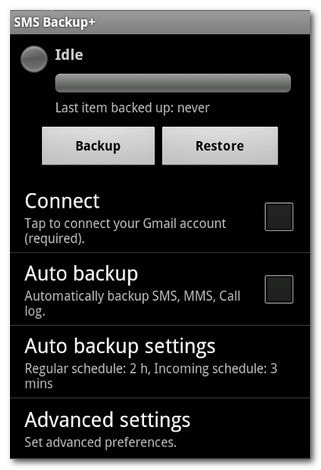
Step 3. The first thing you have to do is connect the app with your Gmail account. To do this tap "Connect" and a page on your browser will open requiring you to login with your Gmail account. You should then authorize SMS Backup +.
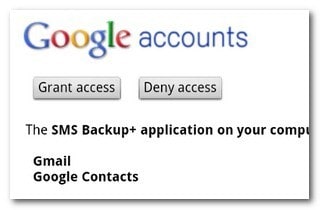
Step 4. Once you click "Grant access", you will be taken back to the app where you can begin your first Backup. Click "Backup" and the process will begin immediately. The process may take up to half an hour to complete depending on the number of text messages you have on your device.
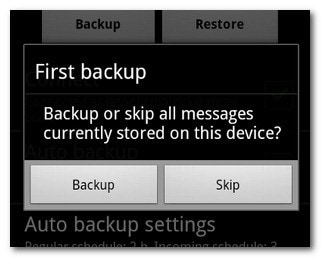
Part 3. Top 3 Apps to Backup Text Messages on Android
Apps can be highly effective in helping you back up any kind of data on your device. But there are so many options to choose from that you can so often be confused as to which one is better. The following are three of the best apps that will help you backup Text messages in particular.

1. MobileTrans
As we have already seen in Part 1, this program is highly effective in helping you back up not just text messages as well as other types of data on their devices. It is also a great way to restore the backup to the device making it one of the most valuable pieces of software you can own. It also comes with a lot of other features that make it the idea device management tool.
Pros:
- It can be used to backup and restore all types of data on your Android device.
- It is a safe option and will not alter the data that you transfer or backup in any way.
- You can use it to selectively back up or restore data.
- You can use it to restore data from your iTunes or iCloud backup to your Android device.
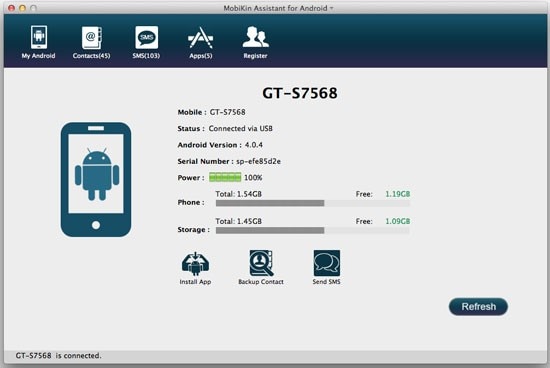
2. MobiKin Assistant for Android
MobiKin Assistant for Android is another great application that can help you back up the SMS messages on your device very easily. It comes with a great user interface that makes it very easy to use and a whole host of features that add to tits functionality. One of these cool features allows you to edit the contacts on your device from the desktop client and even send messages from the computer. It also allows users to easily manage the apps on their devices providing an easy and great way to download apps to your device. This saves a lot of data on your device.
Pros:
- It can be used to create a full backup of your device.
- It provides a simple and effective way to send and receive text messages on your computer.
- It is compatible with all versions of Android OS and most Android devices .
Cons:
- It doesn't provide a restore feature to help you restore the backups created.
- It can be a little slow in the backing up process.
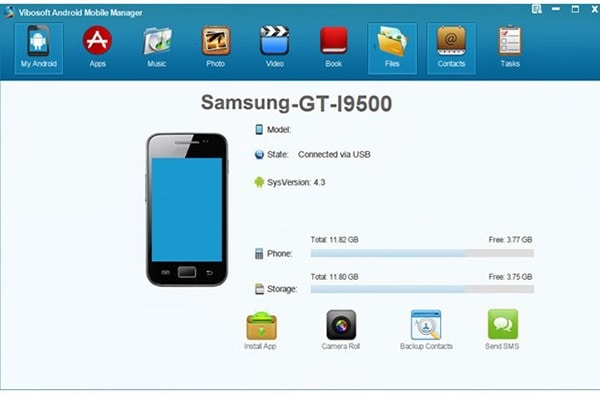
3. Vibosoft Android Mobile Manager
Vibosoft Android Mobile Manager is a program that can be used to back up all the data on your device including text messages. Aside from being a great backup tool the program can also be used to organize, download, install and even uninstall apps on your devices. You can also freely edit the contacts and messaged directly on your desktop using this program as well as edit, add and delete multi-media filed on your device.
Pros:
- It can be used to create a complete backup of all the data on your device.
- You can use to manage the apps on your device as well as manage the multimedia files on your device.
Cons:
- There is no option to restore the backed up file.
- All of the features are great but they make the program very bulky and some would even say a little confusing.
- It can be a little slow in the creation of a backup as well as the exporting of files to PC.