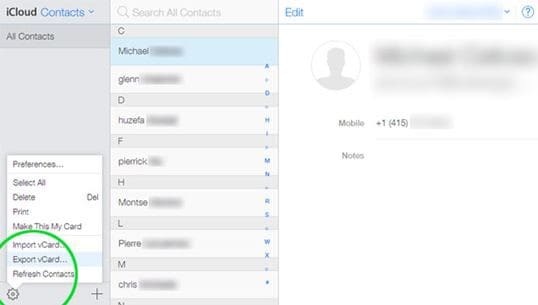The mobile operating system arena is seeing a drastic growth for Android with new devices evolving almost every week. The reason behind the revolution is due to the flexibility and customization that the operating system offers for both the users and developers. Apple's iOS, the next best operating system uses a closed-loop architecture that makes it difficult for a developer to utilize the potential of the hardware to the maximum. Quite a number of iPhone (iPhone 7) users are now willing to switch to Android, given the reasons of flexibility and customization offered by the OS and because the devices developed today are robust in terms of hardware comparison with that of an iPhone. The first thing that an iOS (iOS 10) user would like to know is whether they can move their contacts from their current device to Android platform in a simple procedure. It would be a tiresome activity for any want to follow the manual procedure of transferring the contacts first to a computer, and then plug the Android handset to begin copying from the computer. The article provides information about the procedures through which you can copy contacts from iOS to Android.
Part 1: How to Copy Contacts from iOS to Android via Phone Transfer
The MobileTrans for Mac (or MobileTrans for Windows) is data transfer software that will give you the authority to transfer content from one gadget to another, in this case from iOS (iOS 11) to Android in a few simple steps. The best characteristic of the program is that you can directly transfer the content without the need for copying data to a computer first. The following are the features that make it an intriguing program and must have for iOS users.
Key Features of MobileTrans:
- The program is really easy to use. There are no complicated steps to follow. All you have to do is connect the devices to the computer and in one click transfer the files.

- You can use MobileTrans for Mac to transfer all types of data between devices including music, photos, videos, documents, messages, call logs and even contacts and many more.
- It is also very useful tool when it comes to backing up and even restoring the data on your device.
- It helps in creating a backup of the device to the computer.
Step-by-Step Guide to Transfer Contacts from iOS to Android
Step 1. The trial variant of the program is available for free from its official website. Follow the installation guideline to install the package. Once done, start the program by double-clicking the icon appearing on the desktop.

Step 2. From the main screen, pick "Phone to Phone Transfer" feature. You now have to connect both the iOS (iOS 11 supported) and Android devices using the USB cables to the Mac. The program will detect both the source and the destination devices and initiates the scanning process. It will then display the contents of the source device.

Step 3. You can then Mark the "Contacts" category to transfer them to Android. Please note that this step will also allow you to select multiple categories to transfer additional content from iOS to Android. After selection, press the "Start Copy" button to begin moving the contacts.

The time taken will be dependent on the size of the contacts. If you have any additional categories selected, the time will vary accordingly. Wait until the process is complete. Once done, you can disconnect the devices. You can then check your Android device to see all the contacts transferred from iTunes.
Part 2: How to Copy Contacts from iOS to Android via vCard
Step-by-Step Guide to Copy Contacts from iOS to Android
1. Pick the contacts that you wish to move from the iCloud app from your Mac.
2. Once done, you can select the options to open a submenu where you can click "Export vCard" feature.
3. You can now plug the Android device and start importing the saved VCF to the local storage. You can then begin adding the contacts using the Contacts app on the Android device.