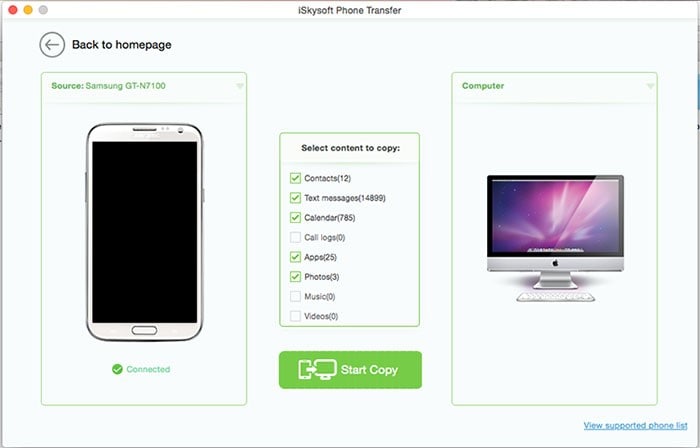Although Apple produces products which can be best described as technological masterpieces, they come with one major flaw. The flaw is that they cannot be used interact with devices of other operating systems. More so, apple devices have been made to make it almost impossible to transfer data with Google’s Android devices. Who would want any association with the competitor anyway? Nonetheless, this has left Mac users with android smartphones or tablets in limbo when it comes to trying to access Android files from Macs. This has necessitated the development of third party applications which serve to provide Mac users with the ability to access android from Mac.
The Easiest Way to Access Android Files from a Mac
MobileTrans for Mac (or MobileTrans for Windows) is one software that provides this unique inter-platform transfer of data. Phone Transfer is a unique application that runs on Mac which function to not only provide data transfer between a Mac and smartphones of other operating systems, but also between two smartphones of different operating systems, none of which have to be running on iOS. Phone Transfer has the following features that makes it the most suitable for data transfer.

Key Features of Phone Transfer:
- Phone to Phone Transfer: the Phone Transfer for mac can facilitate transfer of data between iPhone, android, windows phone and blackberry smartphones
- Backup Phone and Restore: Phone Transfer allows you to make phone backups on your Mac and to restore backups from your Mac, iTunes and iCloud to your phone.
- Erase Data Permanently: the software can also completely wipe out the data on any phone, erasing even deleted data to make sure that it can’t be recovered again
Step-By-Step Guide to Access Android Files from a Mac
Step 4 Access Android Files from Mac
After your data has been displayed on the interface, select the data that you want to backup. The data options to be selected will include text messages, music, video, contacts, calendar, call logs and applications. It is only after selecting the data to be backed up that you should click on "Start Copy". This will start the process of backing up your android files onto your Mac from where they can be easily accessed.
After backing up you android files on your Mac, you may then go ahead and access them from the back up location on your Mac.