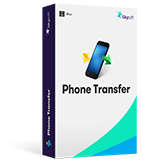How to backup Android ROM is a question that the users ask themselves as there are several programs that are available to perform the task. ROM stands for read only memory and it is backup as it also contains several important programs. The users in this regard want to ensure that the data loss of any sort does not occur. Whatever the program is being used it is important to note one thing: the ROM backup always need a rooted Android device. Without root the Android ROM can never be saved. The fact is that all the programs that are used in this regard mentioned that rooted device is required to get this task performed.
How to Backup Android ROM
There are several advantages that are associated to the idea. There are certain components of the phone which cannot be backup and it also includes the subjected one. In order to make sure that the idea works in the best manner it is advised to take a look at the advantages that are mentioned as under.
- The ROM contains built in data when it comes to saving it. Once the backup has been done it simply means complete command over the phone.
- The ROM image once captured allows the users to try and customize it. It also means that other virtual ROMs can be used to ensure that the device is enjoyed completely.
- With this idea it is also possible not only to restore personal phone but any phone of the same genre. It will also make sure that in case the phone has been lost, readymade backup is there to make it as good as the old one.
- While the restoration is being done it is not possible just to restore a part of data. The fact is that full recovery is made. In simple words the user will not be able to restore just Music.
In order to back up the entire ROM it is advised to follow the steps as under. These steps are easy and further they are embedded with screenshots to make the idea further simple for the user to follow:
- Rooted Android Device: There are several guides online that explain how to root any Android device. Any of these can be used to get the work done with relative ease. It is also to be noted that rooting the device is necessary to perform the task. The XDA developers forum is the best way to ensure that the device is rooted as per model number.
- Titanium Backup: It is an app that has both paid and free versions. However for ROM backup the free version is OK to go with.
Step-by-Step Guide to Backup Android ROM
Step 1. Install and launch the Titanium backup to start the process. Accept the terms so that the installation begins.
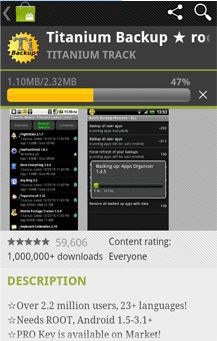
Step 2. Press the allow button once the app has been installed. A warning will prompt, press "OK".
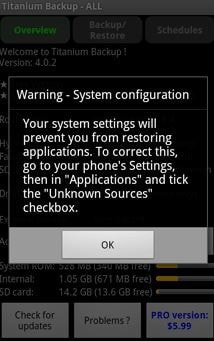
Step 3. Within the application settings check "Unknown sources" box.
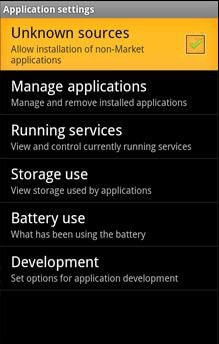
Step 4. The program will capture all the data including the one that has been saved on ROM.
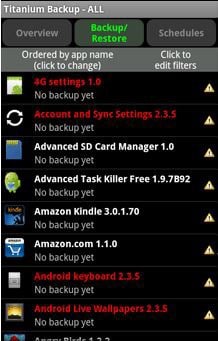
Step 5. The app will ask for backup verification before it is made.
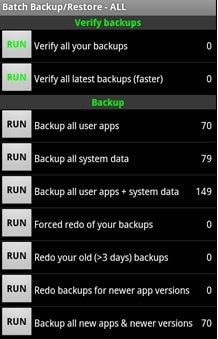
Step 6. Once the backup has been verified the press the RUN button and the backup will start. This also completes the process in full.
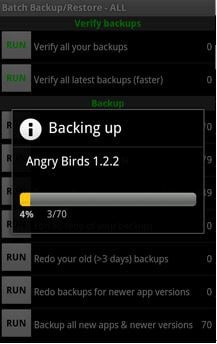
Download MobileTrans to Transfer, Backup and Restore Phone Data
MobileTrans - Cross Platform Transfer, Risk-free and without Losing Quality
- The data can be transferred from Android to BlackBerry and iOS with ease.
- The data can also be stored to PC. This backup can then be restored to other devices as well.
- The data that has been back up using the program is fully safe and secure. In simple words there is no chance of data theft or the loss of integrity.
- With one click restore the program is easy to use. Thus it makes sure that there are no complex processes involved in restoration.