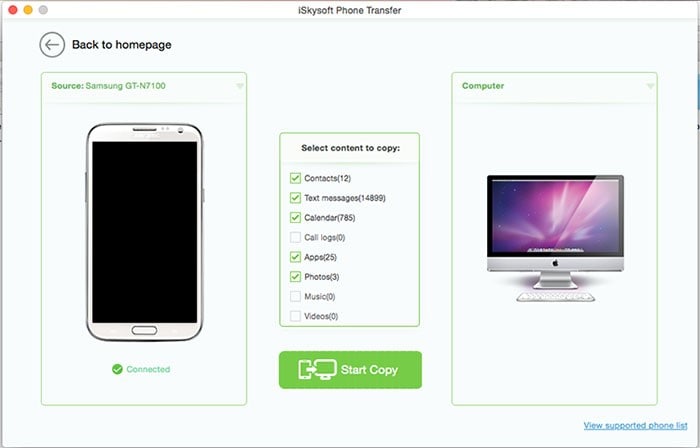Once you connect your Android tablet or phone to a PC (Windows computer) by using a USB cable, you can easily browse Android Files on your PC, from the folder itself and explore all your files. However, it’s not as easy as that when an Android device is connected to Mac. With the right software that can act as a perfect Android file browser Mac, you can browse Android files on Mac.
The Best Way to Browse Android Files on Mac
MobileTrans for Mac (or MobileTrans for Windows) is all you have to download and install in order to manage and browse your Android files on your Mac device. It’s a great transfer tool for transferring, restoring and backing up Android, Nokia, iOS and Blackberry phone’s data. If you have ever lost your phone with all your important data, this software will help you preserve your data. The software is well designed to eliminate the challenges faced by most mobile phone and tablet users, especially the ones who are likely to switch, upgrade or sell their tablets and phones.

- You can backup your phone to Mac with just 1-click and then restore your data at a later date without quality loss.
- The software acts as a professional data destroyer and can be used to erase an old phone data as well as the deleted data permanently.
- It supports phone to phone data transfer, which makes it perfect for individuals who like to share their contents with relatives and friends.
- iSkysoft Phone Transfer allows you to transfer iCloud and iTunes backups to Android and other devices.
Step-By-Step Guide to Browse Android Files on Mac
Step 1: Download and Launch the Software
You can visit iSkysoft Phone Transfer official website, download the iSkysoft Phone Transfer on your Mac. Click on the iSkysoft Phone Transfer file and then drag its icon to "Applications". Run the program by double-clicking its icon. You will see all the four basic functions of this software displayed on the primary window. This includes the "Phone to Phone transfer", "Back Up Your Phone", "Erase your old phone" and "Restore from backups".

Step 2: Connect Android Device to Mac
This step needs a USB cable to connect your phone or tablet to Mac. You should always ensure that you are using the original USB cables that came with your Android device. Your phone or tablet data will be displayed in the software’s interface.

Step 3: Select the "Back Up Your Phone"
Click "Backup Your Phone" tab to get into the backup window. Check the files that you would like to browse on your Mac, whether it's videos, photos, contacts, music, text messages, apps, call logs or calendar.

Step 4: Browse Android Files on Mac
Select the data you want to transfer to your Mac, click the "Start Copy" button in order to start the transfer process. All the selected files will be successfully transferred to your Mac device. The time taken depends on the condition of your Android device as well as the size of the files you are transferring. However, iSkysoft Phone Transfer is excellent and transfers data at ultrafast speeds. Once the transfer process is complete, you can now browse android files from Mac and manage them according to your preference.