When you want to convert iTunes to Android, you might find that it is impossible because of incompatible platform and different supported file format. While this it not the end to share contents between iTunes and Android. Here we will show you the easiest way for connecting iTunes to Android phone or tablets.
How to Convert iTunes to Android with Ease
If you are keen on iTunes movies and music and want to enjoy them on your Android device, you can use iMedia Converter Deluxe for Mac (or iMedia Converter Deluxe for Windows) to download and convert iTunes movies and songs to Android. It is an exciting new software package which allows you to download videos from over 1000 video sharing sites including YouTube, Vimeo, Netflix, Hulu, and iTunes so that you can watch them later offline. And it also allows you to convert downloaded media files to any specified video or audio format.
Steps to download and convert iTunes to Android
Make your video file compatible with your portable device. iMedia Converter Deluxe for Windows can convert your file for viewing on your iPhone, iPad, Android devices, PSP, Wii, PS3, Xbox and more.
1.Input your video file into the converter
After you’ve launched the converter software, you'll need to upload for your video file for conversion. Just select the “Add Files” button to choose your desired video from your hard drive, mobile devices or camcorder. Alternatively, you can use the drag-and-drop method to importing your video.
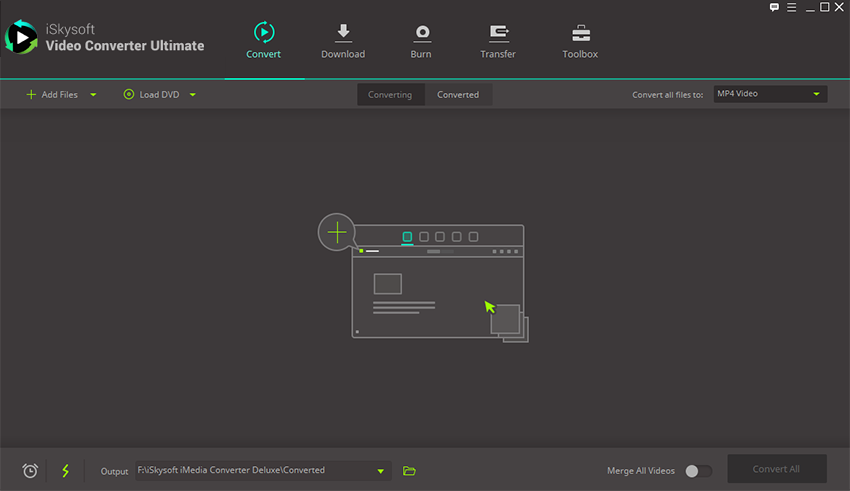
2. Choose your output device
Find the format that is compatible with your particular device, such as iPhone 7/7 Plus/SE/6s/6s Plus/6/6 Plus/5s/5c/5, iPad Pro, Samsung Galaxy, Xbox, PS4, etc. Be as specific as possible for the best conversion.
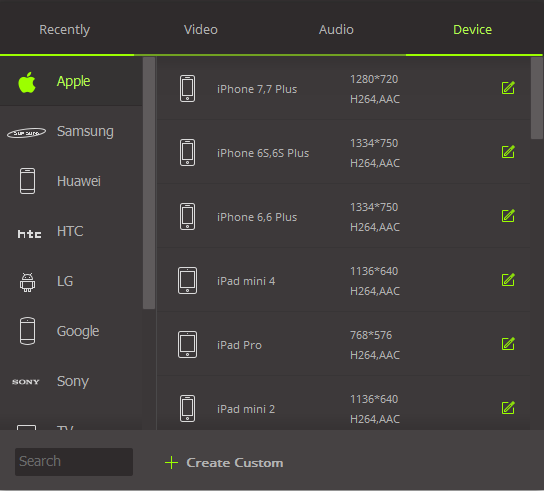
3.Specify your output folder and convert your file
Make your file easy to find by storing it in an output folder that can be quickly located by clicking Menu > Preferences > Location. Once you’ve designated a place to save or store your file, you can start the conversion process with the powerful converter. Simply click on the “Convert All” button and conversion will begin. Finally, you can load the file on your smartphone or tablet. Just connect your portable device to your computer via your USB port. For more info about the transfer function, see detailed tutorial in the Transfer tab.
Step 4. Transfer iTunes to Android using Kies
Samsung Kies connects your mobile phone and your PC, making it easier to synchronize files. It can be slightly more time consuming and is not an automated process.
There are slightly different processes for different types of Android phone, however the following directions detail how to transfer files from iTunes to your Samsung phone using Kies.
Consolidate all of your iTunes tracks into the iTunes Media folder. Open up the iTunes software and click on File in the menu bar Within the File menu, click on Library followed by Organize Library. A new window will open up, make sure the box next to Consolidate files is ticked and press OK to continue. A copy of your music will now be stored in your computer's Music folder.
Open Samsung Kies, the dedicated computer software for your smartphone. Click on Music, found in the left-hand column under Library. This will display any music files that have already been discovered by Kies. Click File from the menu bar and choose Add folder to Library.Find your computer’s Music folder from the left-hand column in the Explorer window which should now be on screen. Check down the list under either Computer or This PC for a folder entitled Music. Click it once to highlight it, then press the Select Folder button.
After a short wait, your iTunes tracks will start to show up in the Kies Library. Tick the boxes next to each track you'd like to have on your Samsung phone, or if you'd like to transfer all of your music simply tick the top box to highlight all the tracks in the library.Click on the picture of the phone at the top of the library send your selected songs to your Samsung smartphone.
Kies requires a manual process for transferring files to Android devices, and depending on the model of your Android phone and the size of your files it can be slow to use.
Verdict: The Kies will do the job you need it for, but iTube Studio can transfer files much more simply, and with its additional features it is a preferable media technology platform.






