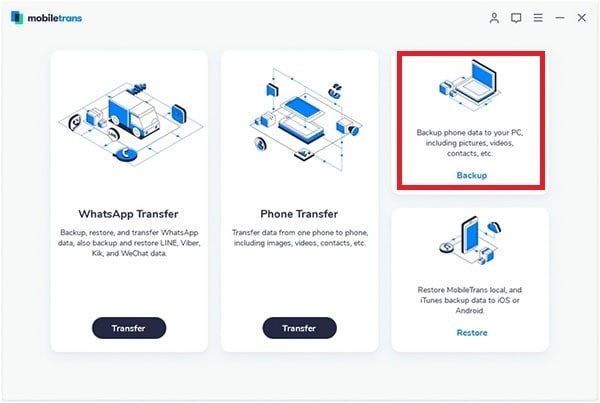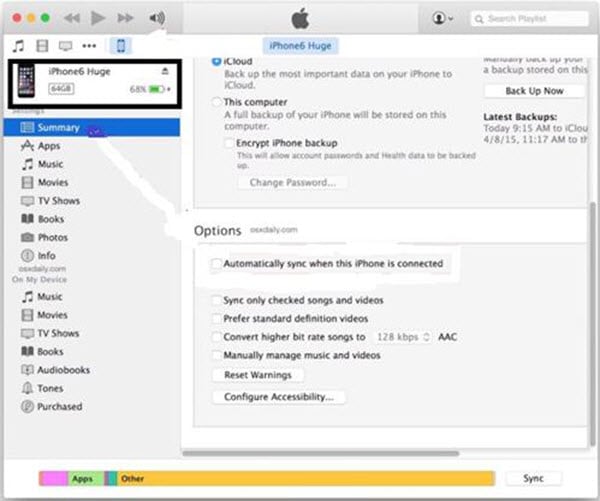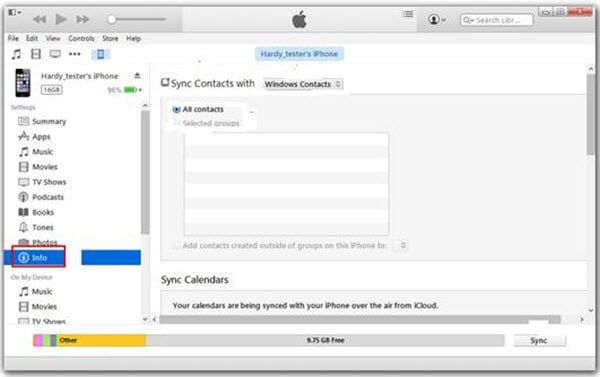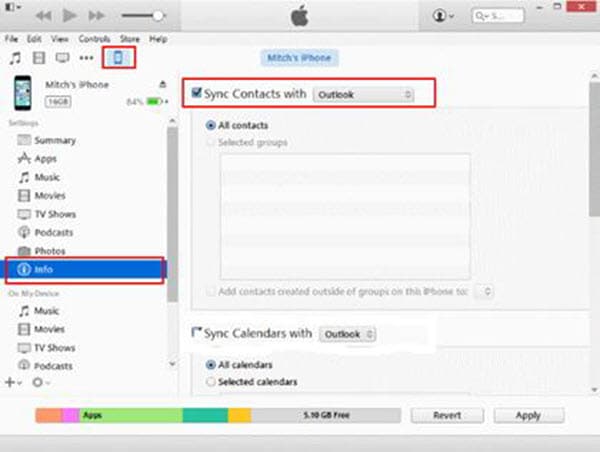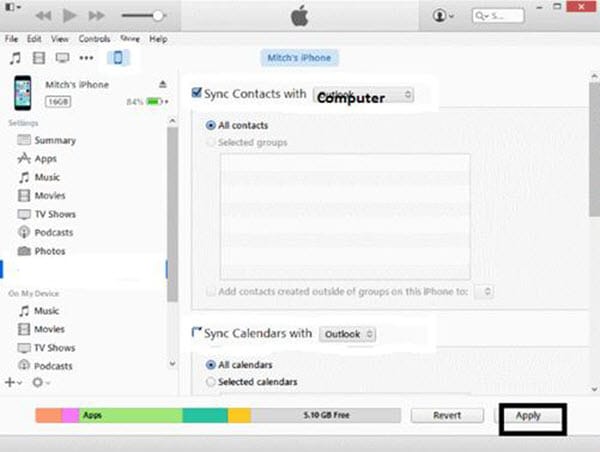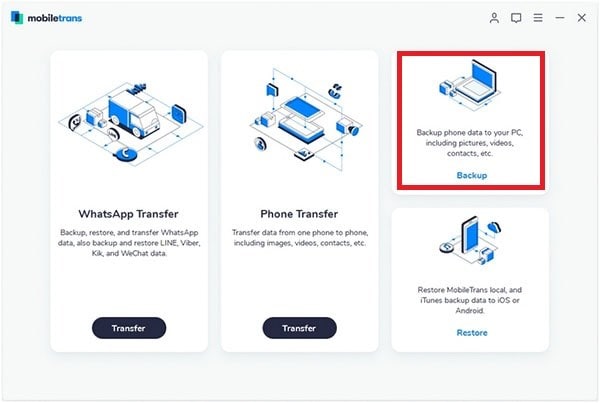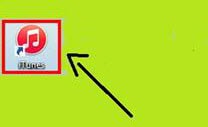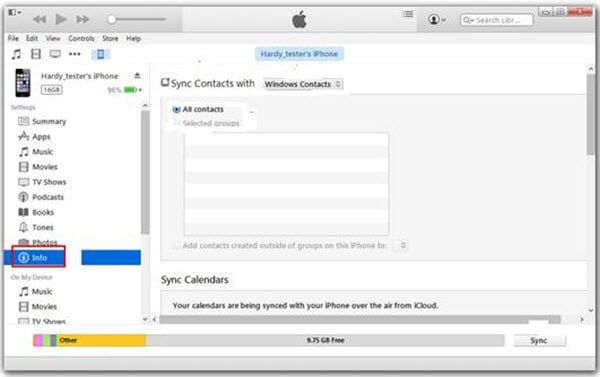Contacts app is one of the most important app which contains valuable data of many of your friends and family. It contains phone numbers, email addresses, WhatsApp numbers and much more. So, it is required to keep your data save when either switching to new iPhone or going to reset it. In order to save your data, you can go for many options like transferring your entire contact list to PC, another device, iTunes and iCloud. The choice is yours to go for any particular option. So select the best option of getting contacts from iPhone according to your needs.
Part 1: How to Get Contacts from iPhone to iPad
As we have discussed already that there are different ways of copying or getting contacts from iPhone but you can also do it by using any third party software. The MobileTrans for Mac (or MobileTrans for Windows) is incredible third party software which can easily and securely transfer your entire contact list from your iPhone to PC or different devices. So it is recommended to use this program to transfer your contacts safely and securely. So, what are you waiting for, use this amazing tool now to get your contacts from iPhone to iPad.
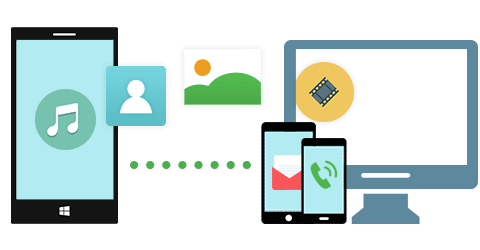
Key Features of the Software
- This tool allows you to do a full-scale phone transfer including contacts with name, number, email address, WhatsApp number and much more. Also your audios and videos will be transferred with complete information including artists’ names, lyrics, album info and much more.
- It is one of the best data transferring tool through which you can easily transfer all of your data between different devices.
- This program also offers complete safety of your entire data without making any changes in any file format.
- Safely and easily backup all of your data from phone to PC.
- Allows restoring all your contacts, music files and apps from PC to phone.
- Safely restores data from phone transfer.
- Allows retrieving data from iCloud backup.
How to Get Contacts Back on iPhone
Step 1: Launch the program
The first step which is required to take is to download and install the Phone Transfer on your Mac. Launch the program after installing successfully.
Step 2: Click "Phone to Phone Transfer" and connect iPhone and iPad with Mac
Now click on the "Phone to Phone Transfer" tab in the main interface of the program. Then connect both your iPhone and iPad with your Mac via USB data cable. Now you will be directed to the transfer window to see both of the devices.
Step 3: Mark "Contacts" and click "Start Copy" to start getting contacts from iPhone to iPad
The complete data of your source device i.e. iPhone, will be shown to you. Now mark the "Contacts". Now click "Start Copy" to start getting contacts from iPhone to iPad. After copying successfully, click "OK" to end the process.
Part 2: How to Get Contacts from iPhone to PC
There are different methods of transferring your contacts from iPhone to different devices but if you want to get contacts from iPhone to PC then it is recommended to use the MobileTrans for Windows. So, here is the step-by-step guide to help you in this regard.
How to Get iPhone Contacts to Computer
Step 1: Launch the program and connect iPhone to computer
The first step which you have to do is to download, install and launch the Phone Transfer on your PC. Then connect your iPhone with your PC with the help of data cable.
Step 2: Click "Back Up Your Phone" option
Now you will see the "Back Up Your Phone" option. Click it and after clicking you will be directed to the backup window.
Part 3: How to Get Contacts from iPhone to Outlook
Here is the step-by-step guide to help you in getting your contacts from iPhone to Outlook using iTunes.
How to Transfer iPhone Contacts to Computer Outlook
Step 1: Launch iTunes and connect iPhone to computer
The first step which you have to take is to sign out from the iCloud. This is because you cannot use iTunes with iCloud. Now connect your device with your computer through data cable. The iTunes will be automatically launched. If not then open iTunes by yourself.
Step 4: Check "Sync Contact" and select "Outlook" to sync
Now check whether the sync contact is marked or not. If it is marked then select "Outlook" to sync with.
Part 4: How to Get Contacts from iPhone Backup
Process of getting contacts from iPhone backup is easy and you can use different ways to get them. But it is recommended to use the MobileTrans for Mac (or MobileTrans for Windows) to restore your contacts. Through this program, you can recover your contacts from iPhone, iCloud and iTunes backup so here is the step by step guide to help you in getting contacts from iPhone backup.
How to Get Contacts from iPhone Backup File
Step 1: Download and launch the program
The first step which you have to do is to check whether you have backed up your contacts or not. Now download and install the Phone Transfer on your Mac. Then launch the program on your Mac.
Step 2: Connect the iPhone with the Mac
Connect your device with your Mac through data cable. Now click on the "Restore From Backup" option to enter into the new window.
Part 5: How to Get Contacts from Computer to iPhone
If you have copied your contacts from iPhone to your computer then it is easy to get them back from your system to iPhone using iTunes. So, here is the step-by-step guide.
How to Transfer Contacts from Computer to iPhone
Step 1: Connect your device with your computer
The first step which you have to do is to connect your device with your computer. iTunes will be launched automatically on your computer. If not then open it by yourself.
Step 2: Select your iPhone
Now select your device by clicking on it. You will find your device in the top left side of the window.
Step 4: Mark "Sync Contacts with" and select PC
Mark sync contacts and select your PC from the drop down menu.