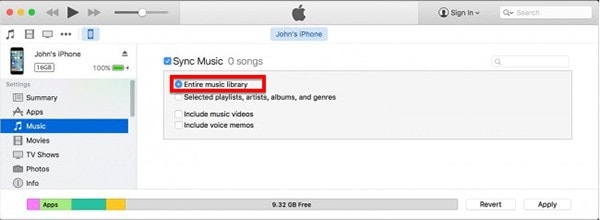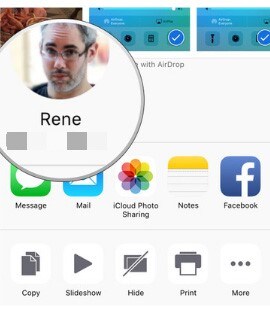What can you do if you want to move some of your music files from your iPad to your iPhone? Is there a fast, reliable and effective way to accomplish this? There are actually a lot of ways to do it. Some of them are effective and easy to do some of them are not so easy or effective. In this article we are going to look at some of the most effective ways to get music from iPad to iPhone. You can then easily choose which one is best for you.
Part 1: The Best Way to Get Music from iPad to iPhone
One of the easiest way to get your music from your iPad to your iPhone is by using MobileTrans for Mac (or MobileTrans for Windows). The program is designed to help users transfer files between devices. You can use it to transfer just about any type of data from music, documents, videos, Apps, photos and even text messages.
Key Features of Phone Transfer:
- Transfer of music files is very easy. None of the files will be altered in any way when they get to your iPad.
- It is very easy to use. Transfer will take only few minutes.
- It is compatible with all iOS devices.
- You can also use it to create a comprehensive backup of your device.
- You can use the program to completely erase the device

Step-By-Step Guide to Get Music from iPad to iPhone
Step 1. To begin download and install Phone transfer to your computer. Launch the program.

Step 2. The second step is to connect both the iPad and the iPhone to your Mac. The devices may need you to allow this Mac. Do this to continue.

Step 3. Click "Phone to Phone Transfer" to launch the transfer window and you should see both devices displayed.

Step 4. Check "Music" to transfer music files and then click "Start Copy" button to begin the transferring process.

Part 2: Get Music from iPad to iPhone via iTunes
To get music from your iPad to your iPhone via iTunes, you need to have the latest version of iTunes installed on your computer and then follow these very simple steps.
Step-By-Step Guide to Get Music from iPad to iPhone
Step 1. Launch iTunes on your computer. You will see phone icon at the top. This is where all the connected devices will appear.
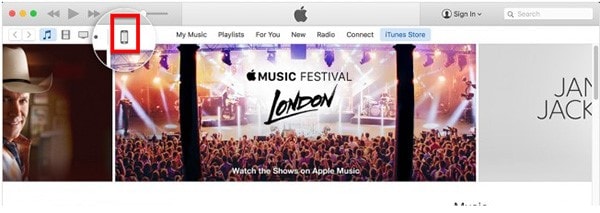
Step 2. Now connect both the iPad and iPhone to your computer. Then, click on the device icon to select the preferred device. Select the iPad since this is the device you want to transfer music from. Then backup the music in iPad to iTunes.
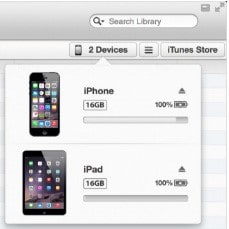
Step 3. Select iPhone device, you see a number of tabs appear on the left side menu. To the bottom of the screen you will notice the Sync button. Click on it.
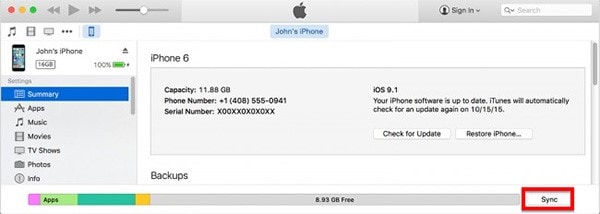
Part 3: Get Music from iPad to iPhone via AirDrop
You can also use AirDrop to transfer your music from an iPad to an iPhone. The entire process is very easy. Just follow these very simple steps to get your music from your iPad to your iPhone.
Step 1. To launch Airdrop tap on the home button of the iPad.
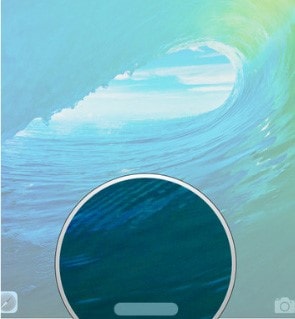
Step 2. To enable the device connect seamlessly with all around you including the iPhone you want to send music to, ensure that "Everyone" is selected.
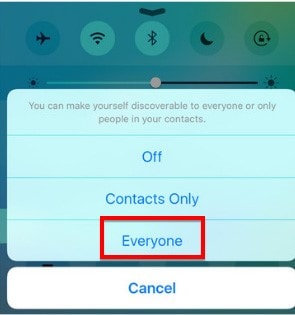
Step 3. Select the Music files you want to transfer from your iPad to your iPhone.
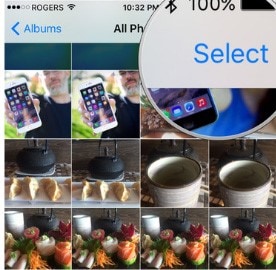
Part 4: How to Get Playlist from iPhone to iPad
Transferring an entire playlist from your iPad to your iPhone is not an easy thing to do, but there is a way. First you would need to transfer the playlist to iTunes and the sync it to your iPhone. Here’s how to transfer the playlist from your iPad to iTunes.
Step 1. Begin by connecting the iPad to your computer and then launch iTunes. Under the Devices menu locate the playlist you would like to copy to the computer and then right click and choose "Export".
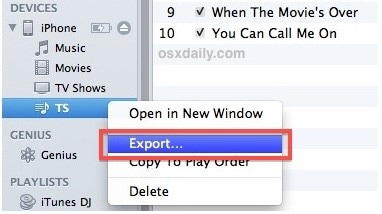
Step 2. Name the playlist and then select "XML" file format and save it on your computer. Now all you have to do is pull down the "File" menu and then go to library and select "Import Playlist". Choose the XML playlist file you exported and the playlist will now be available on your computer in iTunes.
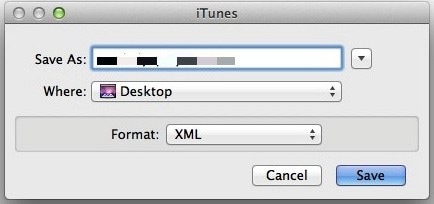
Step 3. Next we need to copy that playlist from iTunes to your iPhone. Here's how to do it. Begin by connecting the iPhone and then select the device icon at the upper left side of the screen. Choose the "Music" option on the left pane and ensure that "Sync Music" has been selected. In the playlist section select the playlist you exported from your iPad and then select Sync.
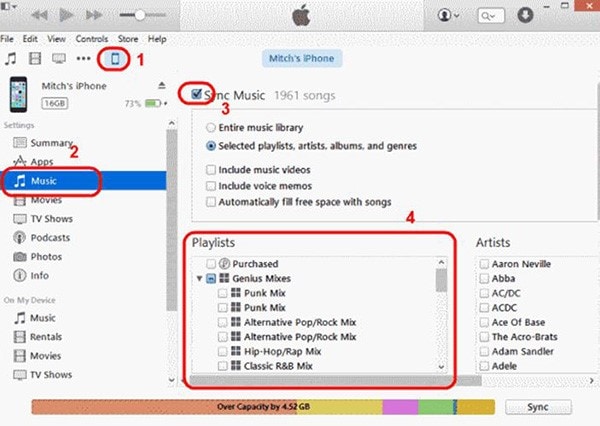
While all of the methods we have seen above are effective, the fastest way to get your music from your iPad to your iPhone is to use Phone Transfer software. It is so easy to use that you only need to connect both the devices to the computer, select music files and then just click "Star Copy" to begin the process.
If you are looking for a fast and reliable way to transfer any types of files from your iPad to your iPhone or any other devices, use Phone Transfer. We can guarantee that you will never be disappointed by the results.