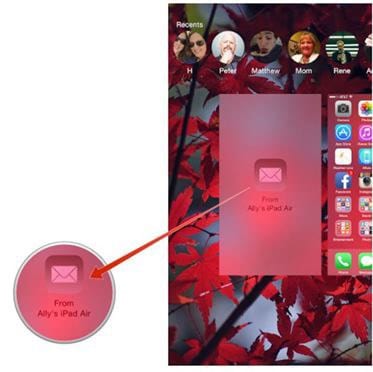How to link iPhone to iPad is an idea that is not only easy but also enchanting. It means that the user needs to ensure that the overall usage of the technology is done in the best manner. It also means that the user can perform several functions which are not possible otherwise. The terminology that has been discussed in this tutorial is the one which gets the work done easily. The programs that are mentioned in this tutorial are the ones that are too easy to use. It also means that the user needs not to worry about the functionality at all.
Part 1: How to Link iPhone to iPad
MobileTrans for Mac (or MobileTrans for Windows) is one of the best programs that can get the work done easily. It means that the user needs not to worry about the transfer now. The best terminologies and the functionalities that are embedded make it one of the best programs of all times. To understand the program in full it is advised to go through the features.
Key Features of Phone Transfer:
- The overall usage of the program is easy and it requires no helping hand on the part of the user to get the work done.
- The personal data is protected 100% while the transfer is being made. The sensitive information is also encrypted for safer transfer.
- The process that is applied to get the work done is too easy. Basically the user only has to follow three steps and that’s it.
- While the cross platform transfer is being made there is no quality loss at all. It means that the user needs not to worry about the transferred files as they have the same result.

Step-By-Step Guide to Link iPhone to iPad
Step 1. You need to download it from its official website, then install and launch the program.

Step 2. The iPhone and iPad should be authorized once the connection has been made. It means that the prompt is to clicked yes once the devices are connected to Mac with USB cable.

Step 3. Click the "Phone to Phone transfer" button, the data that is then to be transferred is to be checked in the menu that is in the middle of the box.

Step 4. Once done the "Start Copy" button is to be hit to start the transfer. The user will find that the process starts. It also completes the main process in full.

Part 2: How to Use Continuity to Link iPhone to iPad
It is a new feature of the iOS devices which allows them to work seamlessly together. It also means that the technology is built in. To use it is full the user needs to follow the process as below.
Step-By-Step Guide to Link iPhone to iPad
Step 1. Within the iCloud the user needs to enable all the features by toggling them ON.
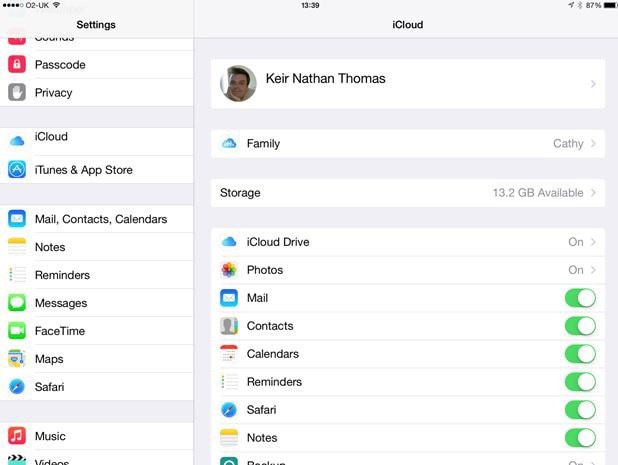
Step 2. The handoff is to be turned on using the desired option as shown in the figure below. The path is Settings > General > Handoff.
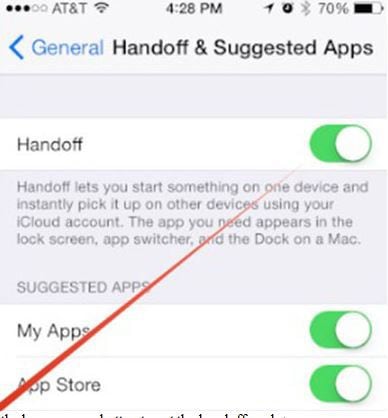
Step 3. Double tap the home screen button to get the handoff card.
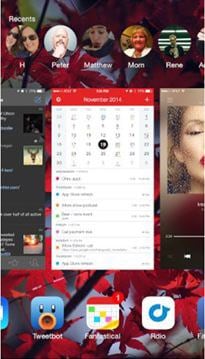
Step 4. Using the iPad make a transfer that is to be done to the iPhone. The notification will be shown as below. The user can tap the notification and save the file to the target device. This also completes the process in full.