Since it was launched, the iPhone (iPhone 7) has been hugely popular, everyone wanted one and if you could afford it, you went out and bought yourself one. In comes the Android and its relatively affordable price but more importantly the wide range of apps available on the Google Play Store for Android device users. In fact, it is not uncommon to find today some high end Android devices that are cheaper than the iPhone 6s but perform better and are more customizable. Considering the considerably larger selection of Music, Movies. Books Movies & TV and magazines that Android device users have at their disposal, you would be forgiven for wanting to switch to Android from iOS (iOS 10). In this article, we are going to give you a complete guide to help you move all the data on your iOS device to your Android device. Ready? Good. Let's begin with the best and easiest way to move to Android from iOS.
Part 1: The Best Way to Move to Android from iOS in One Click
If you are looking for a one-stop shop solution that will help you seamlessly and very easily move all of the data on your iOS device to your Android device. This solution is known as MobileTrans for Mac (or MobileTrans for Windows) and is a really great solution because you won't have to spend the entire day trying to figure out how to move each type of data individually. This program is designed to help you manage your devices easily and that means even transferring data between devices, a factor that has made it the ultimate solution of you are going to move to Android from iOS (iOS 11 suppoted).
Key Features of MobileTrans:
- It is very easy to use. There are no complicated steps to follow. All you have to do is connect both devices to the computer and begin transferring data. All of this is done in just a few minutes.

- You can use it to transfer all types of data from your iOS device to your Android device. You can transfer contacts, messages, music, calendar, photos, videos, call logs and even documents.
- It is more than just a phone transfer tool. You can also use it to create a backup of all the data on your device as well as restore this data.
- It can be used to selectively transfer, backup or restore data. This means that if for instance, you don't want to move only a few videos as opposed to your entire library, MobileTrans can help you do that.
Step-by-Step Guide to Move to Android from iOS in One Click
Step 1. Begin by downloading and installing the program to your Mac. After installation, launch the program and you should see the following primary window.

Step 2. Connect the devices to the Mac using USB cables. When connecting, you may be required to authorize the phone to be connected to the Mac. If you see a message requesting the authorization, click "OK" to continue.

Step 3. Once the devices are correctly connected, click on the "Phone to Phone transfer" tab to launch the transfer interface. You should see both devices displayed in the next window as shown below. We will be transferring data from your iPhone (iPhone 7) to Android. Therefore, it is very important that the iPhone is located under the Source device and the Android device under destination device. If this isn't the case, click on "Flip" to change the order.

Step 4. Finally, just select the data you want to move to the Android device from the middle panel and then click "Start Copy". The data will be moved to your Android device in a matter of minutes. Keep the devices connected until the process is complete.

All the data that you have selected will now be available on your Android device. All of this is done in just a few minutes. But if you would rather take the long route when it comes to moving data from your iOS (iOS 11) device to your Android device, read on.
Part 2: How to Move Contacts to Android from iOS with iCloud
Contacts are probably the first data type you will want to move to your Android device. There are lots of ways to move contacts from iPhone to Android and the one you choose will depend on the number of contacts you want to move. If there are only a few contacts you want to move, you can just email them to yourself and then open the email attachment on the Android device and add them to your phone book.
To send the contacts to your email address on your iPhone go to Phone> Contacts > Share Contact and then choose Mail, enter your email address and hit send. If you have a lot of contacts, this may be a tedious approach. A better solution would be to use iCloud. Here's how to do it.
Step-by-Step Guide to Move Contacts to Android from iOS with iCloud
Step 1. On your Mac, go to iCloud.com and sign in using your Apple ID. Once signed in, click on "Contacts".
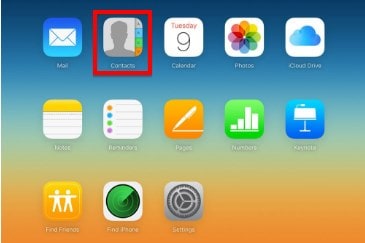
Step 2. You should be able to see all your contacts here. If you don't, it means that you haven't synced any contacts. Just go to Settings > iCloud on your iPhone and then turn on "Contacts” to sync them. In the bottom left corner of the screen, you should see a gear icon. Click on it and then choose "Select All" and then click on it again and then choose "Export vCard". This will allow to you download the VCF file with all your contacts.
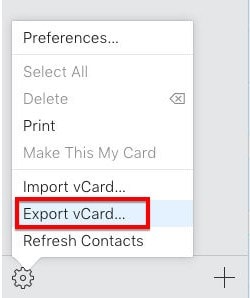
Step 3. Now connect the Android device to your Mac and the copy the VCF file to the device. On the Android device go to the Phone app and then tap on "People". Once there, go to the app settings and then choose "Manage Contacts". You will see an option to import contacts. Click on this option and then choose "Import from phone storage". Select the vCard and import it to your phonebook and your contacts should be available on the Android device.
Part 3: How to Move Calendar to Android from iOS
Moving your Calendar from iPhone to Android is also not very difficult. If you use a Google calendar of a calendar from another webmail provider all you have to do is sync that account to the Android device and the Calendar entries should be available on that device.
The process becomes a little complicated if you created your calendar on an iPhone and it is either stored on your iPhone or on iCloud.
If the calendar is stored on the iPhone, go to Settings > Mail, Contacts, Calendars and then look for the Google Account. If it is not there, simply tap on "Add Account" to add it. Then go to the Google account and make sure that the slider for "Calendars" is turned on.
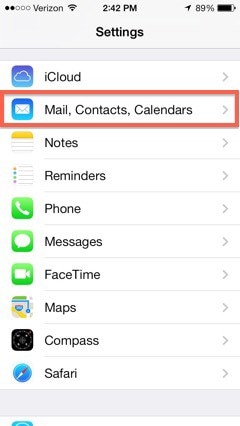
If your Calendars are stored in iCloud, there is no direct way to move them. You may need a third party app to help with that.
Part 4: How to Move Photos and Videos to Android from iOS
Moving photos and videos from your iPhone to Android is also not very difficult although we must warn you that it is a labor intensive and time consuming exercise. Not to mention you may face a few problems when trying to playback videos purchased from iTunes due to digital rights issues.
To move the videos and photo files from your iOS device to your Android device, you will need to back up the files to your PC first. To do this simply connect your iPhone to your computer and if the Autoplay window appears, click "Import pictures and videos" using Windows.
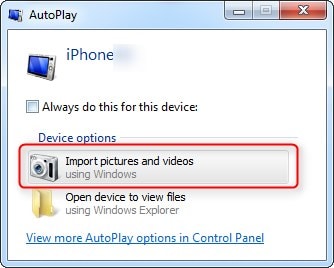
In the next window you can change the folder you want the photos and videos to be imported by clicking on the Browse button next to the import field. Click "OK" once you are happy with your selections and then click "Import".
Now all you have to do is connect the Android device to your PC and the drag and drop the photos and videos to your Android device.
You can also choose to use a cloud storage option such as Dropbox. All you have to do is upload the photos to Dropbox and then sign in to your account on the Android device to download them.
Part 5: How to Move eBooks and Magazines to Android from iOS
Transferring eBooks and Magazines is another essential task and depending on the type of eBooks you have, it can either be really easy or quite problematic. For eBooks in all formats for which there is no DRM, the easiest way to do it would be to back them up to PC, like we did for the videos and photos and then transfer then to the Android device by simply dragging and dropping them to device's storage.
It is easier if the books can be read on app such as Kindle. For Kindle books, all you have to do is sign in to your Amazon account on your Android device and the eBooks will be available on your Kindle Library where you can re-download them. The same applies for similar apps such as Newsstand and Zinio.
You should however note that any books you purchased via iBooks will be gone forever. You can purchase them again via Kindle if they are available. If you have a magazine subscription, check to see if the publisher will have an Android app. If they do, all you have to do to get your magazines is download the app and then sign in to re-download your magazines.
We hope you are now able to get everything moved from your iOS device to your Android device. With this guide everything should be easy. But while moving to Android may be a milestone, to make your life easier when you get there, it is vital to make sure that all the apps you use are available on the Google Play store. Like we said, chances are that you will find most of them. But just in case you don't, you may want to look for reliable alternatives. Fortunately for you, the Google Play Store is never lacking in an app that can help. It is one of the perks of having an Android device, the options are limitless.






