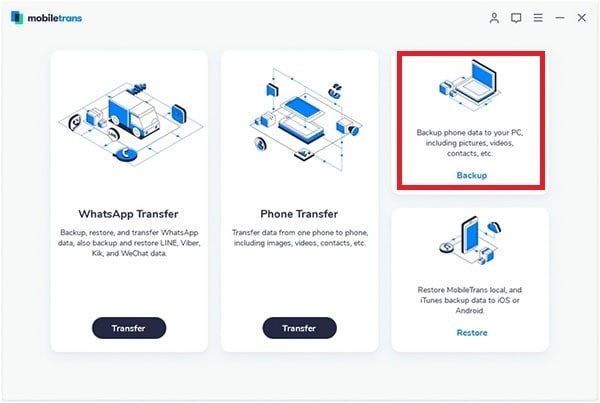It’s too unfortunate that iPhone doesn’t allow you to back-up your contacts to your sim card, something that other smartphones such as Blackberry allow you to. But since it’s too valuable to be dumped, there is every need to back –up your contacts on the computer just in case you happen to lose it, delete contacts by mistake, you want to upgrade to a new iPhone version, or you simply wish to get a new handset. If you are wondering how to put contacts from iPhone to computer, then there are different ways you can be able to do that, such as syncing with iTune, or using contacts app on Mac using iCloud, Mc Outlook and many more. But you will encounter situations such as your contacts being replaced by the contacts already on the computer, or you put the contacts on the computer, but they don’t show up on the computer. This is why it’s highly recommended that you use Phone Transfer to put contacts from your iPhone to your computer.
How do I Put Contacts on My iPhone
MobileTrans for Mac (or MobileTrans for Windows) has proven to be a valuable, easy to use, third-party app which has allowed hundreds of thousands of people who owns iPhone, and other devices transfer data from their current phone to a computer or even other phones without any hassle. What differentiates this app from others is its capability of allowing you to transfer 100% the same as your original data; nothing lost in between the transfer.
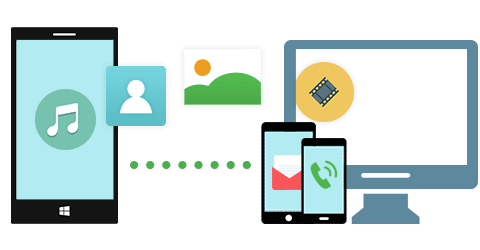
Key Features of the Software
- It also allows you to take some great backups.
- This tool also enables you to restore these backups with just one click.
- If you also want to get permanently rid of all your contacts or any other data from your old iPhone, this app allows you to do that very easy, protecting your private information.
- This tool doesn’t only enable you to transfer any data from your iPhone to the computer but also from other wide range of devices to PC and from one phone device to another.
How to Put iPhone Contacts to Computer
Step 1: Launch the software
To efficiently put contacts from iPhone to a computer, you will need to install Phone Transfer software on your computer. If you have a window computer, you need to look for Phone transfer for window version. Launch the program
Step 2: Connect iPhone to computer and click "Back Up Your Phone" mode
Click "Back Up Your Phone" mode to open the transferring window. Your phone must be connected to the computer using USB data cable. You will see data such as contacts, message, calendars, photos and so on displayed on the program interface. In this case, you will need to choose the "Contacts".
Step 3: Transfer contacts from iPhone to computer
You will see the backup Click a "Start Copy" button to initiate the transferring process. Do not cancel the process, since this process sometimes takes few minutes to complete depending on your contacts. If you need to restore contacts from backup, click the "Restore from Backup" tab, then select the backup files option.