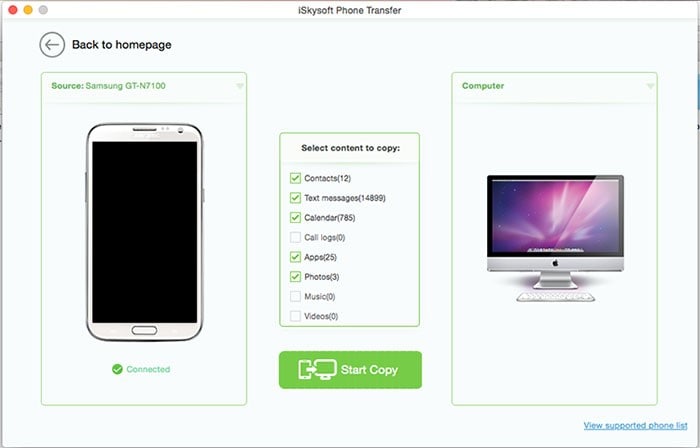Mac is a popular OS all over the world. On the other hand android is also another popular OS all over the world. At times you might want to run android app on Mac. There are many astounding ways of doing so as the android emulators are very much famous. This tutorial is all about running android app on Mac with ease.
Part 1. 3 Ways to Run Android App on Mac
Method 1: Bluestacks
With simple interface this emulator is the one most used for running Android apps. Once it has been installed you need no other emulator. The finest outlook and fast browsing has led many to believe that the work is done in line with the demands. It is an emulator which is being financed by the major corporations of the world. It is therefore advent that the large organizations want it to continue.
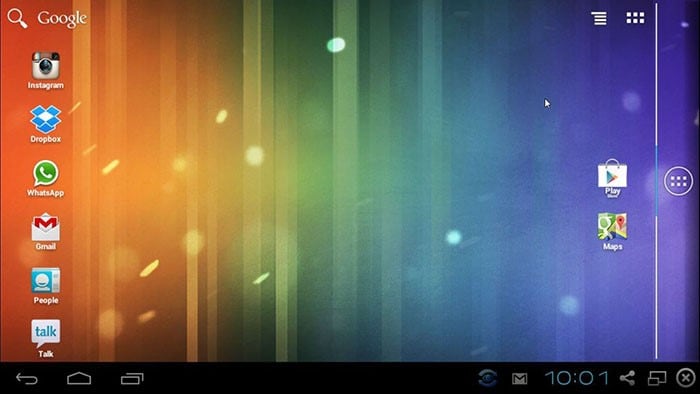
Step 1. First, you can install and run the official package of bluestacks on your Mac.
Step 2. You can ignore the message as the package is downloaded from the internet. Once you install the program it is to be dragged and drop to app folder.
Step 3. Open the app and wait for the loading. Following is the homepage of the app. Configure the Google account to proceed.
Step 4. Once done the app can be searched within the search bar. This also completes the process in full.
Method 2: VirtualBox
Yet another complete software that can complete the task of running android with ease. It also has one of the best and most advanced DMG embedded into it. You can make pretty sure that the work is done in line with the demands. The program is also easy to understand and therefore you can apply the techniques easily.
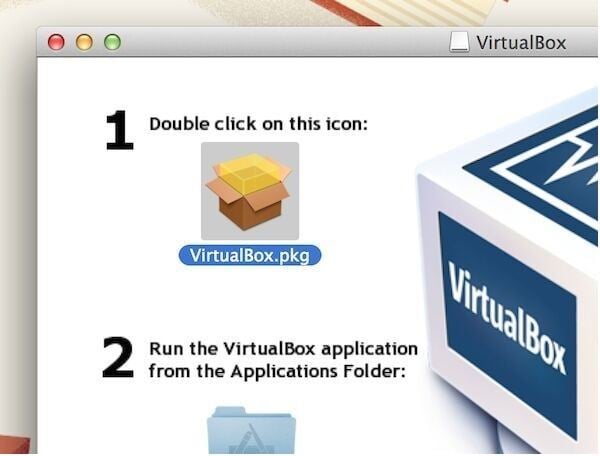
Step 1. From the URL above download and install the program. Press the continue button to proceed with the process.
Step 2. Now you need to set up new virtual machine on your Mac. Allocate the RAM that you want to assign to the new virtual machine.
Step 3. Dynamically allocate hard drive space in this regard. Create a boot partition to proceed with the process.
Step 4. Select the android.iso file and start the installations. Choose primary as disk partition type. Select sda1 Mac VBOX HARDDISK to proceed with the installation. This also completes the process in full.
Method 3: Genymotion
It is not only an android emulator but it also works as android app tester. You get the privileges of free app testing along with the development. You can also enjoy the multi screen projections for using the program in presentations. Overall this emulator has taken the concept to the next level. It is also easy to use and upgrades are free of charge. On the other hand the personal license is also free of cost to download.
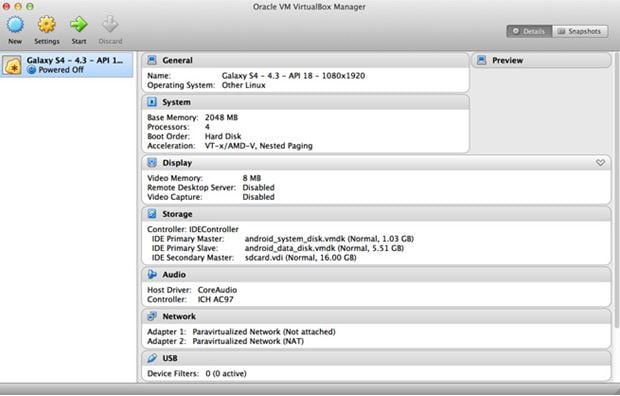
Step 1. From the official URL download and install the emulator. The link has been mentioned as above. The following screen appears when it comes to the initial installation.
Step 2. Download the virtual installer package for Mac OS. Once everything has been installed you need to launch the program i.e. the Genymotion.
Step 3. Click the add button and proceed with the installation of new virtual device.
Step 4. Enter the Genymotion username and password. The account can be created free of charge over the website. Select your device or the android model and click next. The device will be created successfully.
Step 5.You will then be directed to main screen. Once you open virtual box your device will be seen with the status power off. Set the device as per your need. Once the OK button is pressed your Genymotion is ready to be used over Mac.
Part 2. How to Run Android App in Chrome on Mac
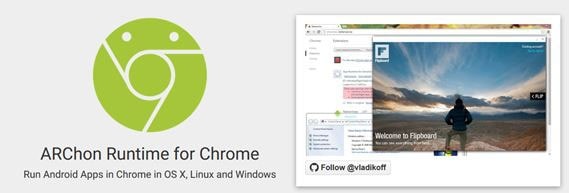
Step 1. Once you have installed chrome over Mac type chrome://chrome in the search bar and continue by clicking the about tab. This will let you know that your chrome is up to date.
Step 2. Click the extensions tab and proceed with by clicking the developers mode. Download the ARchon.
Step 3. Once done you need to click the option i.e. load unpacked extensions. Select the folder where the unpacked version of ARchon is downloaded.
Step 4. Launch the ARchon so that the following widow appears. The option that is to be selected is Installed application.
Step 5. On the next screen select the app that is to be installed to proceed with the process. The app will be transformed into nearly zipped version of the chrome.
Step 6. Again for every app you need to follow the process i.e. chrome://extensions select load unpacked extensions and select the unzipped folder. The app will run perfectly once this has been done. The process also ends here completely.
Part 3. How to Transfer Android App to Mac
MobileTrans for Mac (or MobileTrans for Windows) is an easy phone to phone and phone to PC transfer tool. You can now transfer contacts, calendar, photos and almost everything from iOS to android and vice versa. From iTunes backup to Android and from android to iOS transfer this program does the best.
Key Features of Phone Transfer:
- You get 100% backup facility. It means that there is no loss in quality as well as the contents. Now you need not to worry about the data loss.
- Erase the phone permanently with this program. It is a feature which helps you when you want to sale out your phone. The data cannot be retrieved by anyone once deleted.
- Restore the contacts that are stored in OneDrive to any phone i.e. android, windows and blackberry with ease.
- The program supports over 3500 devices and therefore once again you need not to worry about the model and make of your handset.

Guides on How to Transfer Android App to Mac
Step 3 Transfer App from Android to Mac
After your Mac detect the phone automatically, the items that are to be transferred are then to be checked. Press the "Start Copy" button to backup your android data to Mac. Wait till the data is copied. Once it has been done you can apply any of the processes above to run the app on Mac. The process ends here completely.