Have you tried selecting all the contacts on your iPhone? You might have been frustrated at the end after realizing that the device does not allow you to do so. By default, iOS permits you to select all contacts on iPhone, one after the other. This might be way too tedious and time consuming for all of us. Is there a shortcut to escaping this tedious and time consuming task? Yes there is…
Today, we’re going to share with you a simplified method that allows you to select ALL the contacts from your iPhone. This method involves use of the WeSync App. WeSync App is readily available on the AppStore. It’s a free to download and use program and works well with iPhone as well as iPod and iPad.
Part 1: How to Select All Contacts on iPhone
How to Select All Contacts on iPhone with WeSync
Step 1: Launch the program
Download and install WeSync from the AppStore. Run the program. You’ll be taken to the app’s main interface

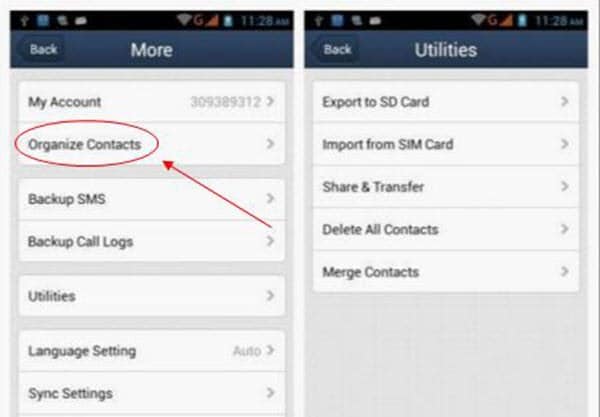
Step 2: Preview menu and tap the "Organize Contacts" option
When you run this program, it instantly displays all the contacts in your iPhone on its homescreen. It will also prompt you to create a new account or sign in to the app (this is optional). Now tap the menu button at the top left part of the program to view the main menu. Then tap the "Organize Contacts" option, followed by the action you wish to take on the contacts, e.g. delete, share, etc, as shown below. You can decide to select all the contacts at a go or in batch mode.
Part 2: How to Delete All Contacts on iPhone (iPhone 7)
Deleting all the contacts on your iPhone is an impossible task. It takes time. This is based on the fact the device allows you to delete a single contact at time. What if you want to delete all the contacts at a go?

The best way to do this is to use dr.fone - Data Eraser for Mac (or dr.fone - Data Eraser). It is the most popular program today for erasing data on your iPhone (including iPhone 7) device. This program also supports iPad, iPod, and Android devices. Apart from contacts, it also deletes other data types such as browsing history, cache data, messages, photos, music, videos, movies, login information and so on.
Key Features
- The program secures your private data against illegal access.
- It helps speed up the performance of your iPhone by permanently removing all the junk/unnecessary files.
- dr.fone - Data Eraser permanently overwrites all the deleted files.
- Supports file compression feature that aids in compressing your files to free up some space.
How to Delete All Contact from iPhone (iPhone 7)

Step 1: Download and run the software
Download and install dr.fone - dr.fone - Data Eraser for Mac on your Mac. Next, launch this program. This takes you to the main interface of the program. Then connect your iPhone to your Mac via USB data cable.

Step 2: Click the "Erase Private Data" option
Click the "Erase Private Data" option on the main window. Then click "Start" button, the program starts scanning your device data automatically. After the scanning is over, the program displays to you all the data in your iPhone. Check the box next to Contacts data and tap on "Erase Now" button.

Step 3: Type "delete" and click "Erase Now" to erase all contact on iPhone
A pop-up window occurs requesting you to type the word "delete" to confirm that you want to delete all the compacts from your device. Type the word delete and click "Erase Now". After a few moments, the program displays a confirmation window, notifying you of the permanent contacts erasure from your iPhone device.
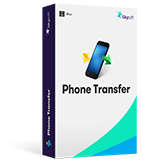
iSkysoft Phone Transfer - Cross Platform Transfer, Risk-free and without Losing Quality
- It can help you transfer iPhone data to any other brand phones in one click.
- You can backup iPhone file to your Mac and Windows computer with 100% security assurance.
- iSkysoft Phone Transfer supports to transfer apps, call log, messages, video, music, etc.
- It also supports to restore iCloud and iTunes backup data to your Android or iPhone.






