With new devices popping up almost every week, many iPhone users might be having a second thought of switching to Android. When we talk about switching different operating platforms for mobile handsets, the question that most people face is how to complete the transferring process without losing any data from an iOS (iOS 11) device. If you are one of them, then you are at the right place. The following paragraphs will give you information about the process, use of preferable applications, and guides that will help you sync contacts from iOS to Android in a few simple steps.
How to Sync Contacts from iOS to Android
Method 1: Sync Contacts via "Share Contact"
This method is useful for people who would like to transfer only a particular set of contacts, usually less than 10 in the count. From the contacts application, you can select the contacts that you wish to move. You can then swipe down and select "Share Contact" that will allow you to share it using an email or text. Once again, the process is useful only if the total number of contacts is below 10.
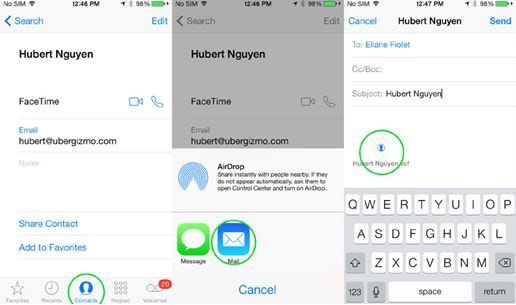
Method 2: Use MobileTrans for Mac
The MobileTrans for Mac (or MobileTrans for Windows) is a simple program that will allow you to transfer contacts from one smart device to another with a single click. You no longer have to worry about the long process of transferring the contacts to a Mac and then transferring it to the other device. You can directly move contacts from iOS (iOS 11) to Android devices in a few simple steps. The following are the features that combinedly remake the application a valuable and trustworthy application for transferring content from one device to another.
Key Features of MobileTrans:
- Irrespective of the device and operating system, the program is capable of transferring content from one device to another.

- The application allows full-scale phone transfer that includes email addresses, job title, company details, apps, calendar, music, call log, photos, video, and messages.
- Apart from transferring directly from one device to another, the application is also capable of retrieving data from iCloud and iTunes backup file to Android and iOS (including iOS 11) devices directly.
- The program also provides you the ability to create a backup without any quality loss.
Step-by-Step Guide to Transfer Contacts from iOS to Android
Step 1. Install the trial variant of the software by downloading it from the official website.

Step 2. Start the program, and connect both the source and destination devices using the USB cables. Click "Phone to Phone transfer" feature from the main interface. After successful connection, the software will detect the presence of the devices automatically and starts scanning them to display the content available in the source device. It is also possible to switch the source and the destination devices with the help of the "Flip" button as shown in the picture below.

Step 3. After the scan complete, you can then select the data that you wish to transfer from the iOS device to Android. Remember that it is a multiple selection step, which allows you to select different categories such as messages, calendar, apps, photos, videos, and music. Once done, click the "Start Copy" feature to begin copying the selected content to the destination device.

The time taken for the process to complete depends on the selection made by you. Therefore, it is preferable to wait until the process is complete. Once done, you can disconnect the devices from the system and check with the destination device to notice the presence of the source content.
Conclusion: With the use of MobileTrans from iSkysoft, you will no longer jeopardize the content on your iOS device if you choose to move data to Android.






