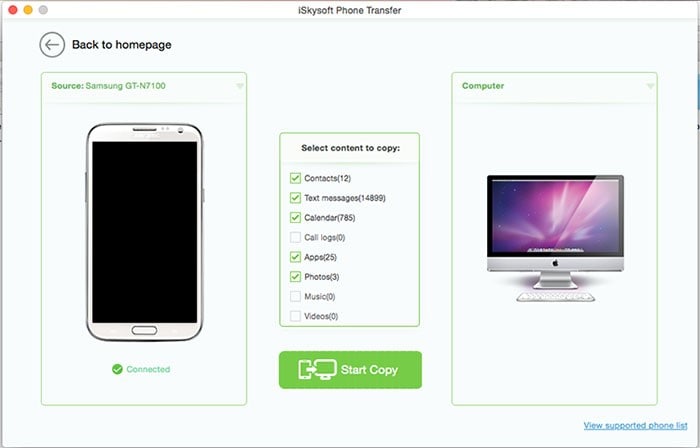We are a generation of internet savvy, and therefore, you must have downloaded your favorite videos and movies from the online video sharing sites into your Android phone. Your smartphone also acts as an excellent video recorder, and you might have captured some of your favorite moments by using your Android phone or tablet. If you are a Mac user as well, and you would like to free up more space on your Android device, you must know how to transfer videos from android to mac.
How to Transfer Videos from Android to Mac
To transfer the recorded or downloaded Android videos to Mac, you simply need MobileTrans for Mac (or you can use MobileTrans for Windows). This is a 1-click content transfer software that lets you transfer videos, music, photos, contacts, messages and more from a smartphone to a smartphone and between smartphone and Mac devices in a safe and risk-free manner. It will allow you to export videos from your Android device to Mac directly.

Key Features:
- The software supports over 3500 Android, Nokia, Blackberry and iOS devices as well as different networks.
- It helps you backup your phone data to your Mac and then restore the same data to other phones later.
- You can easily transfer iTunes and iCloud backup to your phone with the help of this software.
- Data recovery to Android, iOS, and Symbian devices can be made with Phone Transfer freely.
Step By Step Guide on How to Transfer Videos from Android to Mac Using Phone Transfer
Step 1. Download and Launch the Software.
Get online and download Phone Transfer to your Mac and then install it on your Mac. The trial version is available on the web for free download. Double click on the software’s icon on your PC's background in order to launch it. The main tab indicates the primary functions of this software based on tabs. This includes: "Phone to Phone transfer", "Restore from backups", "Back Up Your Phone" and "Erase Your old phone". Click on the "Back Up Your Phone" tab to access the backup window
Step 2. Connect Android to Mac.
Use your tablet or your phone’s original USB cable to connect it to your PC through the USB port. You will be able to see your Android phone or tablet’s data displayed on the program interface. Contacts, text messages, calendar, music, videos and more are shown in this tab.
Step 3. Transfer Videos from Android to Mac.
Select the specific category or categories of data that you would like to export to Mac, in this case, select videos and then click "Start Copy" button to transfer videos from your Android phone or tablet to Mac.
If you would like to upgrade or switch phones, Phone Transfer will help you transfer your files effectively and without losing quality. It’s a quick, and easy process as no configuration is needed. The connected devices are automatically detected, and the files are transferred at an ultrafast speed. Moreover, you can use it to erase all your phone data permanently.