Backup is more than important these days and almost all the people know this. For this reason, most of the people do backup on daily basis which is really a good thing. Of course none of us likes losing their data and to lessen the possibility of it is perhaps the most exciting thing. Also, iPhone 8 is really in huge popularity and many of you may be in search of the way of restoring your data from the old backup or old devices. This article is for the users who have their backup on OneDrive and want to restore it to iPhone 8. Let’s begin how to restore data from OneDrive to iPhone 8 or iPhone X easily.
Part 1: How to Restore Data from OneDrive to iPhone 8 or iPhone X
MobileTrans (Windows) is a data transfer software that comes with Mac and Windows versions. It is a user-friendly and risk-free tool and is trusted by many people. The users can try it free before purchasing it and test the quality. The backup files can be easily restored with just a few steps provided by this software. There is a great compatibility that comes with this tool and it is powerful to support different networks.
- The tool is able to transfer different types of contents to the phone like music, photos, contacts, apps etc.
- The transferring can be supported between Android, iOS, Symbian or Blackberry devices.
- It helps in one click backup and restore without losing data quality.
- The software is known for its compatibility. It works with more than 3500 devices.
- Along with restoring from OneDrive to iPhone 8 you can restore from iTunes and iCloud backup as well using this tool.
How to Restore Data from OneDrive to iPhone 8 using MobileTrans
Step 1. Run the Software on Computer
Please begin with running to the browser and downloading MobileTrans using official website. Install it and launch it subsequently. Enter the primary interface which will be showing three different panels. You need to choose “Restore from Backup” panel. Now, the backup files that are compatible with this tool like iTunes backup, iCloud backup OneDrive or others will come on screen. From those, choose “OneDrive”. Also, connect the device with the computer.

Step 2: Sign in to your OneDrive Account
Next, you are then required to “Sign in” to your iCloud account and then the program will start analyzing data stored on your Onedrive account.
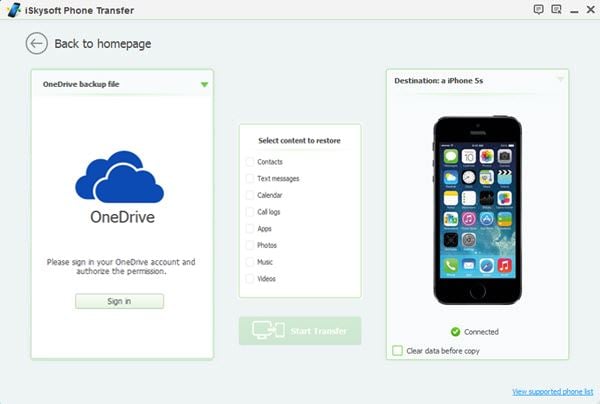
Step 3: Restore Data from OneDrive to iPhone 8
The backup data from OneDrvie will be presented to you on the screen after scanning your device. Now, select those items you want to restore from OneDrive to iPhone 8. Check the boxes you want to restore and go to the “Start Copy” button. It’s done.
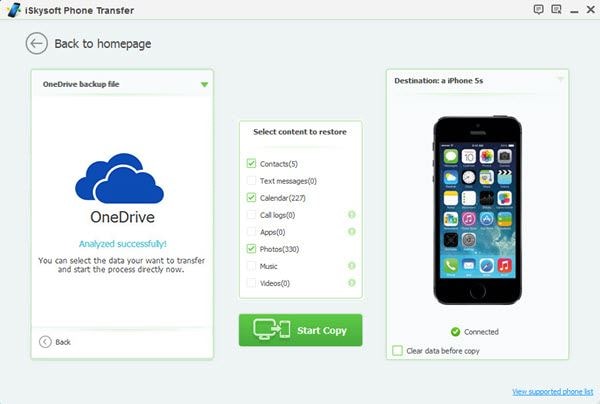
This was the guide for the people who had created backup to OneDrive and wanted to restore from OneDrive to iPhone 8. But those who have not backed up any of the data to OneDrive or any cloud service, they can transfer their data to the new iPhone directly from the old device be it Android, Symbian, Blackberry or iOS device.
Part 2: How to Transfer Data from Old Phone to iPhone 8 or iPhone X
How to Restore Data from OneDrive to iPhone 8 using MobileTrans
Step 1. Launch Software
Download and install and then launch MobileTrans. Hit on “Phone to Phone Transfer” panel.

Step 2: Connect Phones
Now, with the help of different USB cables connect the two devices with the computer. You will be shown a source device which is other than iPhone 8. The data will be scanned from the source device and you will get to see the contents on the screen.

Step 3: Transfer Data Types to iPhone 8
In the last, choose the content you wish to transfer and check its box. Hit the “Start Copy” button and wait until the process gets completed.







