If you are going to replace your iPhone to an Android device, you might wonder how to transfer contacts from iPhone to Android. Although there are significant differences between iOS and Android, there are quite a few ways to transfer iPhone contacts to Android. One of the most common methods is through the use of VFC or vCards. VFC is a standard file format used for virtual business cards. There are still other methods for syncing iPhone data to your new Android phone. Just read on to learn below top 5 ways for transferring contacts from iPhone to Android.
Top 5 Easy Ways to Transfer iPhone Contacts to Android
As there are quite a few methods for syncing iPhone data to Android devices, your choice will depend on your needs. Manual methods will be preferable if you want only specific items to be synced. For more complicated syncing requirements, apps or other methods can help you to sync contacts from iPhone to Android easily.
#1: 1 Click Transfer iPhone to Android via Phone Transfer

The highly recommended way to copy contacts from iPhone to Android should be using MobileTrans for Mac ( or MobileTrans for Windows). This smart mobile transfer tool can detect and scan your phones once connected, and then only 1 click you can transfer contacts, messages, music, videos, call logs, photos and other contents from iPhone to Android. Its multi-functional features make it outstanding:
Key Features of iSkysoft Phone Transfer:
● Safely and stably transfer any data between Android, iPhone, BlackBerry and Windows Phone in 1 click.
● Backup your phone data to your Mac or Windows PC with zero lose.
● Restore phone data from iTunes or iCloud backup, as well as other backup mode.
● Deeply scan your phone data and can erase your old phone data permanently.
Only 3 simple steps for transferring contacts from iPhone to Android:
Step 1: Launch phone transfer and go to "Phone to Phone Transfer".
Step 2: Connect iPhone and Android to your computer.
Step 3: Select Contacts and click "Start Copy" to transfer iPhone contacts to Android.

#2: Manually Export iPhone Contacts to Android
The manual method is the best solution if you wish to sync only a few contacts from iPhone to Android new phone. The process is quite simple.
Step 1: Open up the Contacts on your iPhone.
Step 2: Select the contact which needs to be synced.
Step 3: Select the option which allows you to share it.
Step 4: You can then share the contact through a text message or email, whichever is preferable for you.
Step 5: Once the message is received in your Android phone, you can simply download it and add it to your contacts.
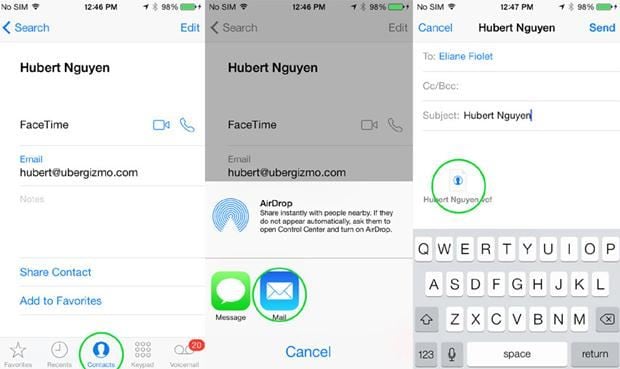
#3: Moving Contacts from iPhone to Android via Thrid-party Apps
Apps are available for all kinds of functions include syncing. With the help of some apps, you can sync not only contacts but also other data from your iPhone to your Android phone and vice versa. One of the better apps available for this particular purpose is My Contacts Backup. You can also take a look at the other apps to see which one suits your needs. Most of them work in a similar fashion.
Step 1: Install the application on your iPhone and give it permission to access the contacts.
Step 2: Open the app and click on the backup option. The contacts will be saved as a VCF file.
Step 3: Once saved, create an email message and attach the file and send it to the account you have on Gmail.
Step 4: As with the previous method, download the attachment in your android phone and use it to add the contacts.
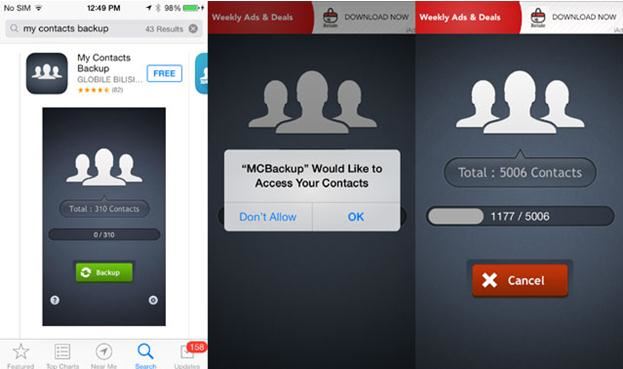
#4. Use Gmail for iPhone to Android Contacts Transfer
If you already have an account with Gmail, it can become an easier process to sync iPhone contacts to Android Phone. You will require a computer for this method.
Step 1: First, backup all your contacts in your iPhone to the iCloud.
Step 2: Open your iCloud account on your computer.
Step 3: Select the contacts you wish to transfer. All the contacts can be selected through the option available through the tiny gear button located at the lower left of the screen.
Step 4: Once you select the contacts, use the gear icon again to choose the Export vCard option.
Step 5: A VCF file will be downloaded which contains all the contacts.
Step 6: Now, open your Gmail account.
Step 7: There is an option called ‘Contacts’ which can be found when you click the Gmail logo at the left corner near the top. Choose the option.
Step 8: Click on the ‘More’ menu to access the ‘Import’ option.
Step 9: Using the ‘Import’ option access the VCF file to add all the contacts to your Gmail account.
Step 10: Then click the ‘Import’ option again to sync the contacts to your Android device automatically. It is important to note that you should be using the same Gmail account for your Android device.
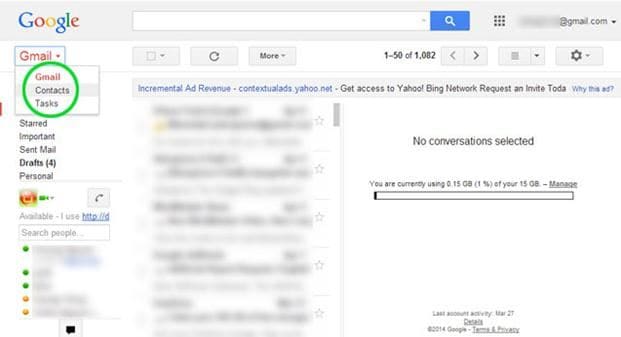
#5: Transfer iPhone Contacts to Android with Gmail and iTunes
This method can be used if you are using an iPhone whose iOS system is at least 4.0 or lower. This is due to the fact that most backup apps will not work with those versions of the operating system. Moreover, iCloud is unavailable for them as well. A computer will be required for this method.
Step 1: Download iTunes and launch it.
Step 2: Connect the iPhone to your computer.
Step 3: Access the summary page of your iPhone and then select the Info tab.
Step 4: There will be an option called ‘Sync Contacts With’. Use it to select the “Google Contacts” option.
Step 5: You will be prompted to enter the username and password of your Google account. Enter them.
Step 6: Then press ‘Apply’.
Step 7: Connect your Android phone to the Gmail account you just used.
Step 8: Allow the device to connect to Google and sync the contacts from your Gmail account to the Android phone.
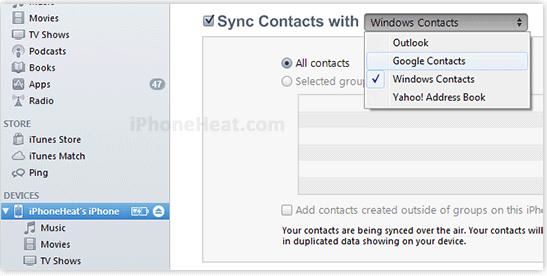
Moving to a completely different mobile operating system should not be a hassle with the help of these tips. By transferring your contacts to your new Android device, you will be able to continue your work without any problems whatsoever.






