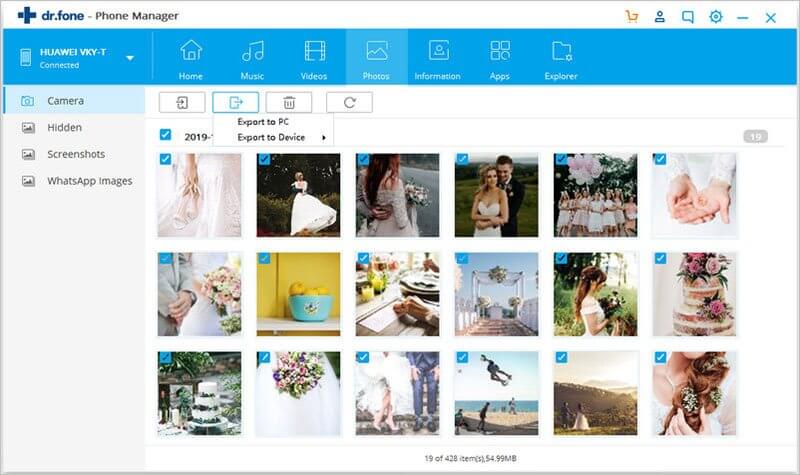Ever since the introduction of HEIF format with iOS 11, the iOS users have started worrying about the compatibility of this new file format with the Android devices and other platforms. HEIF is a file format created for HVEC encoded file. HEIF will be saved in the .heic format on your iPhone. It comes with an easy and much better way to distribute and store, still images, image sequences, and related metadata.
Since the image size is going to be smaller, will it affect the quality? Yes, and fortunately in a better way. HEIF format is said to be on half size and better quality as compared to the same JPEG file.
Will I still be able to open and view my images on Android phones? Yes, iOS 11 will always convert the images to JPEG format when shared on the social media sites and sent to devices other than the iOS platform. The images will be received in JPEG format and you will be able to view HEIF images on Android.
How to transfer and view HEIF images on Android?
The easiest way to transfer and view HEIF (.heic) format images to an android device is by using these two tools given below:
- Method 1: One Click Transfer All of HEIF Images to Android Devices
- Method 2: Selectively Transfer Wanted HEIF Photos to Android Device
Method 1: One Click Transfer All of HEIF Images to Android Devices Using Phone Transfer
MobileTrans for Mac is an excellent and safest tool that is widely used to transfer, backup, and restore phone data. It is a phone to phone transfer tool compatible with iPhone X, iPhone 8, iPhone 7, and iPhone 6s that facilitates 100% safe backup of your phone on Mac. The data supported by this program includes photos, videos, phone contacts, text messages, music, and more. You can easily transfer the images to your android phone and view HEIF images on Android with the help of this tool.

- It can transfer data between any two phones, including every iPhone, Android or BlackBerry devices
- It can transfer kinds of data such as photo, contacts, videos, music, messages, etc
- It allows you to backup data to computer and restore whenever you want
- It allows you to restore data from iCloud, iTunes, Kies, Onedrive and more
Step by Step Guide to transfer HEIF images to Android with MobileTrans for Mac
Step 1. Install and Launch Phone Transfer on Mac
First, you have to download the Phone Transfer program file. For Mac, click on the file and drag it to the “Applications”. Launch the program by double clicking on it.

Step 2:Connect iPhone and Android Phone to Mac
Click "Phone to Phone transfer". Connect both of your devices to the computer with the help of USB cables.

Step 3: HEIF Photos Transfer
Now check the "Photos" option and click “Start Copy”. The files will start transferring all the HEIF photo on iPhone to your connected Android device.

Method 2: Selectively Transfer Wanted HEIF Photos to Android Device Using dr.fone
If you are looking for all-in-one phone manager to selectively transfer HEIF images to Android phones and view it in JPEG format, then dr.fone for Mac is the tool that you are looking for. You can backup and restore your images, videos, and music from your iOS device or iTunes library and transfer them between Android, iPod, and iOS devices. You can use this tool to transfer and view HEIF images in Android.

- Hassle-free backup photo, video, music and more to computer.
- Only transfer the HEIF photo that you want from the iPhone to Android devices.
- It can help you rebuild iTunes Library in 1 click
- Easily transfer music and more from mobile device to iTunes and vice versa.
Step by Step Guide to transfer HEIF Files to Android with dr.fone
Step 1. Install and Launch dr.fone
First, you have to download dr.fone from the "Free Download" buttons above. For Mac, click on the file and drag it to the “Applications”. Double click the program to launch.
Then, connect both your iPhone and Android device to the computer.
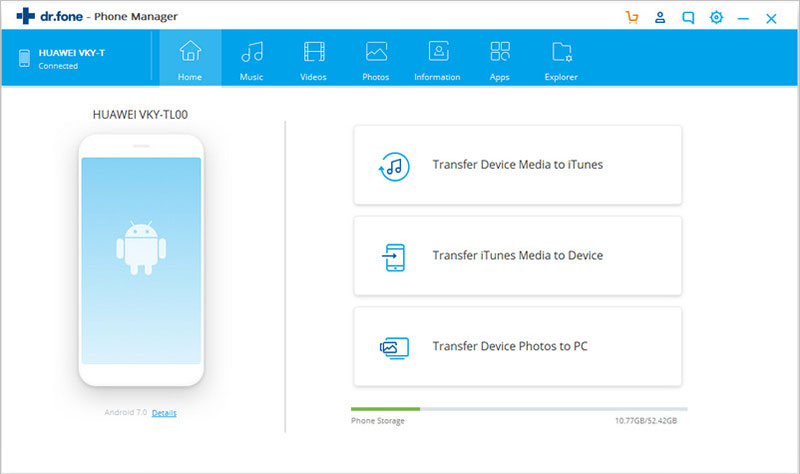
Step 2: Photos Transfer
Click the "Photo" tab. You can find your wanted HEIF photos. Check on them and click "Export" to export them to your Android phones.