So, you must be planning to get rid of your old android phone and change to the new iPhone (iPhone 7) that you’ve recently bought. However, you want your contacts, details, and images to be synced to it. When it comes to transferring data from one Android phone to another, it can be easily done using the Bluetooth technology. Transferring data from one iPhone to another is also easy. However, you must be thinking about the possibility of transferring data from Android to iPhone with the new iOS 9. There are in fact a number of ways in which you can transfer contacts from Android to iOS 9 (iOS 10). Not just the contacts, but it is possible to transfer the photos, video and audio files, and all other documents that are there in your old Android device. There are a number of ways to do data transfer and you can choose the one that suit you the best.
- Part 1: Transfer Contacts from Android to iOS 9 with Phone Transfer
- Part 2: How to Transfer Contacts from Android to iOS 9 via Google
- Part 3: Transfer Android Contacts to PC and Then Move to iPhone iOS 9
Part 1: How to Transfer Contacts from Android to iOS 9 with Phone Transfer

MobileTrans for Mac ( or MobileTrans for Windows) is one of the best software that can be used for transferring data from an Android phone to an iOS device. It gathers data from the Android phone or the source and then transfers the collected data to the iPhone or the iOS device that you are using. Whether it is your new iPhone 6S or a new upgrade iOS 9 (iOS 10), the phone transfer software will make sure that all the data is transferred fast and securely.
And, the best part is, a user can do this with just one click. You can even use this software to keep a backup of your phone data in your PC. So, even if you unfortunately, lose the phone, you will be able to retrieve all important data like contacts, messages, and sms from the backup that you saved in your PC. The phone transfer is exactly the same as the original ones. You can restore phone data from iCloud, iTunes, and Android backup. The Phone Transfer is the software that supports different phone networks and more than 3, 500 phone models.
Step 1: Open phone transfer
To use this phone transfer, you need to install and launch the software in your device. When you open the software window, there is a tab named “Phone to Phone transfer”. Click “Start” to go to the transfer window.

Step 2: Connect Android and iOS 9 devices
Use the USB cables to connect both the source and the destination devices to the computer. Once the devices are connected and successfully detected, the software will scan the source device and show the information.

Step 3: Transfer contacts from Android to iOS 9
Check the data you want to transfer to your new iPhone from your old Android. You can choose text messages, photos, and contacts, and everything else that you’d like to transfer from one phone to another. Once all the boxes have been checked, you should click on “Start Copy” to start the phone to phone transfer.

Part 2: How to Transfer Contacts from Android to iOS 9 via Google
If you have been using Android, its sure that you have a gmail account. Having a gmail account to transfer all the contacts, data, and the photos from the Android device to the iOS device is easy and convenient. A gmail account will make moving the data simple and easy to almost any platform:
Step 1: Plug the old Android phone and then open iTunes in PC. You will see the info tab that is there on the menu bar on top of the window.
Step 2: In the “Sync Contacts With” box, you need to select the Google Contacts. Put your gmail account information on the window that appears. Thus, all the contacts will get updated from the Android to the iOS. If you do this, all the contacts, emails, names, and numbers will get stored in the Google account.
Step 3: Now, the Android users should choose “Merge with Google” to be able to port over all the contacts to the gmail account.
Step 4: Open the “Settings” of your new phone and “Add Account”. Here, you need to give the details of the Google account to sync the contacts. If you do this, all your data will get easily transferred to the new iOS device.
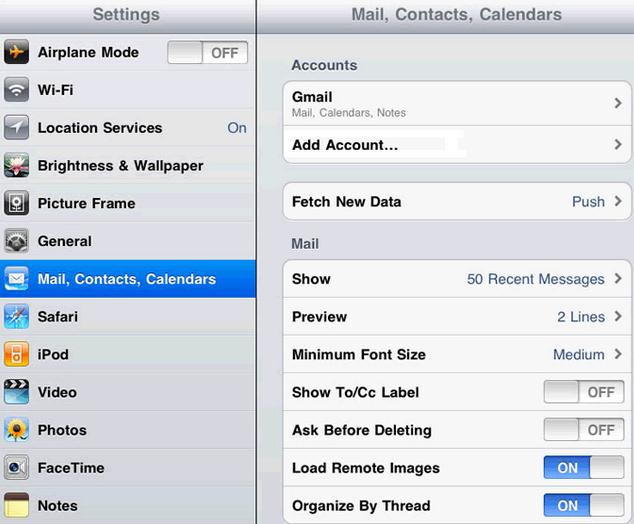
Part 3: Transfer Android Contacts to PC and Then Move to iPhone iOS 9
This is a direct way of transferring one phone’s data to the new iOS device. In this process, a backup is kept at the PC that you are using and then later, the iOS device is synced and the backed up data transferred.
Step 1: The first step is to sync the Android phone to the PC or Mac that you are using. To do that, you need to connect the phone using the USB cable.
Step 2: Now, once the PC detects the phone, open contacts. Tap on the ‘menu’ button and then choose Import/Export. Now from the options that you get, you need to choose ‘Export to Storage’. Now select the data that you want to transfer. Select ‘Ok’.
Step 3: Connect your Android to your PC using a USB. While doing this, remember to put your phone in Disk Drive mode. Your phone can be accessed from My Computer in your computer.
Step 4: You should create a folder in your desktop to be able to save the contacts in your PC. You can drag and drop the contacts to that folder from the Android device connected to the phone.
Step 5: You need to look for a VCF file and save that. Your contacts will be saved in this file. To have all these contacts to your iPhone, you just need to drag and drop this entire folder containing the contacts (other data may also be there like photos and videos) to your iPhone.
You must make sure that the Android files that you are transferring to the iPhone, are compatible. For the transfer if you are using Mac, you need OS X 10.5 or later versions. The Android that you are using should be 3.0 or later. You also need to make sure that you are using proper software for the transfer.






