If you have ever wanted to move your contacts from one device to another, you probably know that it is not as easy as it sounds. This is especially true if you have a lot of contacts and no time to move each contact individually. You should be glad to know that there are a lot of ways to move your contacts from one device to another. If you wanted to move the contacts from an iOS device to another device such as an Android device or a Blackberry, you could use iCloud or even send the contacts to your email address and then download them from the attachment once they get to the destination device. But these two are often the best options and also the most time consuming. If you want to easily and effectively transfer contacts from Blackberry to iPhone 7, you may need to make use of a third-part app that can do the job in record time. In this article we will provide you with the best tool in the business. But we will also show you a number of other ways you can transfer your contacts. By the end of the article, you will be able to make a more informed decision when selecting a method to use. You should be able to choose the best, most efficient and cost effective way.
Part 1 : The Best Method to Transfer Contacts from Blackberry to iPhone 7
What if it were so easy to transfer contacts from a Blackberry device to the iPhone 7, all you needed was a few simple steps regardless of how many contacts you have? What if you could do it in just a few minutes and have all of the contacts in the same condition; not a single number or name missing? Does this seem like something you would want? If it is, you would need a program that is specifically designed to make transferring data from one device to another quick and seamless. That program is MobileTrans for Mac (or MobileTrans for Windows).
Key Features of MobileTrans:
- The program is very easy to use. This is a really important feature for the reason that in this fast paced world you don't want to spend hours on end trying to figure out how to use a program. We understand that you must have better things to do with your time.

- It is also highly effective. All of the contacts you choose to move from one device to another will be transferred in pristine condition. The software doesn't alter any of the data on any of the devices in any way. You don't have to worry about data loss. The program is designed to prevent a data overwriting action.
- Aside from being a data transfer tool, MobileTrans for Mac can also be used to backup all of the data on your device. You can also use it to restore this backup anytime you want. You can choose to restore the backup on your computer or a backup from other sources including iTunes and iCloud.
- It will prove to be a great investment for you because it can also be used to transfer other types of data from one device to another including calendar, call logs, contacts, messages, documents, videos and photos among very many others.
- It is compatible with most Blackberry models as well as all iOS devices.
Step-by-Step Guide to Transfer Contacts from Blackberry to iPhone 7
Step 1. Download and install MobileTrans for Mac to your Mac. Launch the program and you should see the following window.

Step 2. Next, connect both the Blackberry device and the iPhone 7 to your Mac using USB cables. You may need to authorize the Mac on your device to continue the process. If you see a message requesting to allow USB debugging on any of the device, check "Always allow from this computer" and then tap "OK" to continue.

Step 3. Once the devices are connected, click on the "Phone to Phone transfer" tab to begin the transfer process. You will then see both the devices with the Source device's data displayed in the middle panel. Make sure that the Blackberry device is the Source device, if it is not click on "Flip" to re-order the devices.
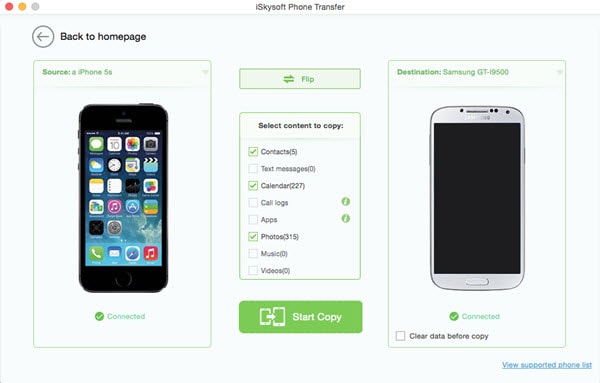
Step 4. Finally, check the data you would like to transfer (in this case contacts) and then click "Start Copy". The program will begin the process of transferring files immediately. Keep the Phone connected to the Mac through the entire process.

And just like that, all of the contacts on your Blackberry device will be transferred to the iPhone 7. If you need to transfer any other types of data, a similar process will work. Just plug in the devices, select the data and let MobileTrans for Mac to the rest.
Part 2 : How to Transfer Contacts from Blackberry to iPhone 7 with BlackBerry Desktop
If you have an older version of Blackberry, the best way to transfer contacts from your Blackberry to your iPhone 7 is to use the Blackberry Desktop Software.
Step-by-Step Guide to Transfer Contacts from Blackberry to iPhone 7 with BlackBerry Desktop
Step 1. Begin by downloading the software if you don't already have it. Now all you have to do is connect the Blackberry device to the computer using USB cables and the launch the Blackberry Desktop Software.
Step 2. Once the software recognizes your device, go to "Device > Back up" to back up the entire device. Pay attention to ensure that the contacts are included in the backup.
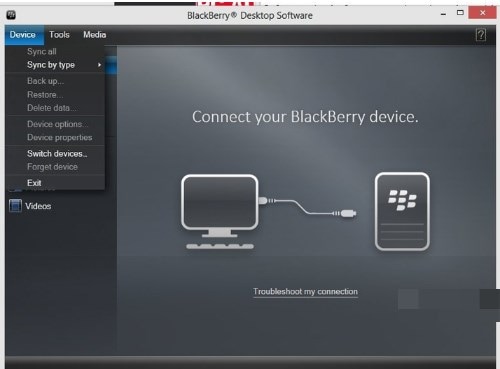
Step 3. Now all the contacts on your Blackberry device will be available on the PC. To transfer them to your iPhone, connect the iPhone to the computer and then launch iTunes. Select "info" and then check the box marked "Sync Contacts".
Now the next time you sync your iPhone in iTunes, the contacts from the Blackberry device will sync with your phone and will be available on the iPhone.
Part 3: How to Transfer Contacts from Blackberry to iPhone 7 Using Google Sync App
This is a great method as compared to the Blackberry Desktop because when you use Google sync, all of the contacts will be in your Google account and all you have to do to access them is sign in to your Google Account. The only problem is that the only way to use this method now is if you pay for the Google Apps for business which wouldn’t be a sensible action to take unless your business offers Google Apps. If you are able to access the Google Apps, here’s how to use it.
Step-by-Step Guide to Transfer Contacts from Blackberry to iPhone 7 Using Google Sync App
Step 1. Download the Google Sync app on your Blackberry.
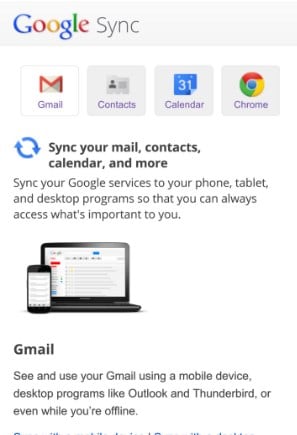
Step 2. Launch the app once it is installed and then login using your Google account. Select the "Sync Now" option and all of the contacts on your Blackberry device will be copied to your Gmail account.
Step 3. Now on the iPhone 7, go to Settings > Mail > Contacts & Calendars. Tap on "Add Account" and then choose the Microsoft Exchange. Enter your Gmail address where it asks for an email and again when asked for a username. Enter the Gmail password and then tap "Next".
Part 4: How to Transfer Contacts from Blackberry to iPhone via Blackberry Link
Step-by-Step Guide to Transfer Contacts from Blackberry to iPhone via Blackberry Link
If you would rather not have your contacts in the cloud or are just looking for a solution that is less expensive, you may want to lad your contacts from PC using Blackberry Link. If you have been using Blackberry link and have already backed up your data, you may just need to transfer it to iTunes and Sync to the iPhone 7. If not, here's you to do it from scratch.
Step 1. Connect your Blackberry to your computer using USB cables. Open Blackberry Link. If you don't already have it you can download it first.
Step 2. On the left hand side of the main interface, you should see "Contacts/Calendars". Click on that and in the resultant window click on "Set Up Contact Syncing". You can also choose "Set Up Calendar Syncing" if you want to include the calendars.
Step 3. From the drop down menu choose Outlook or Windows or Mac and then click "OK". Remember what choice you made here as you will need this during the transfer to iPhone. In the popup window click "Confirm" and the process will begin.
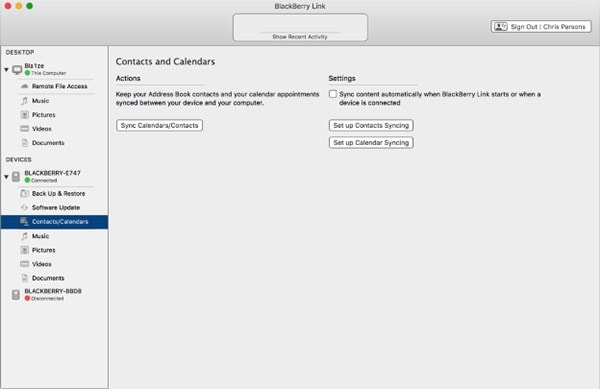
Now that we have the Blackberry contacts on the computer, we are ready to move the contacts to the iPhone 7. This works better if the iPhone 7 is new and you are working form the setup screen. But if you had already set up the iPhone 7, you can go back to the setup screen by erasing all contents and settings. But before you do this, be advised that the action may cause you to lose all the data on your device. Therefore, create a backup of all your data before doing this. With the iPhone 7 on the setup screen, you are now ready to transfer the Blackberry contacts.
Step 1. Begin by downloading iTunes to your computer if you don't already have it on your computer. Ensure that this is the latest version of iTunes. At this point you may also need to create an Apple ID if you don't already have one.
Step 2. Ensure that iTunes has scanned and registered all of the media and contacts to transfer as possible and then power in the iPhone 7. Login with your Apple ID.
Step 3. Follow the instructions on the Setup screen and sync with iTunes wither by connecting the iPhone to the computer or via Wi-Fi. At this point iTunes will begin hauling in Music, videos and photos as well as the calendars and contacts you synced from your Blackberry device.
Step 4. Click on the iPhone button in the top-left corner and then click on the info tab on the left hand pane. Toggle all Sync Contacts and even Sync Contacts if you want and then click "Sync" at the bottom right.
If you get a message saying that they are being synced to the cloud, go to the iPhone and tap Settings > Mail, Contacts, Calendars and make sure that the appropriate sections even iCloud are disabled. After this all of the contacts on your Blackberry device will be available on the iPhone 7 and you can now use the new device.
The main takeaway here is that it can be very easy to transfer contacts from one device to another provided you have the right tool. Part 1 above clearly documents how MobileTrans for Mac has made it very easy to get contacts or any other type of data you want to transfer from your Blackberry to the iPhone 7. When compared to all the others we have seen, MobileTrans provide the most cost effective and easiest solution.






