This article aims to provide a comprehensive guide on how to transfer contacts from iPhone to Samsung. Go through these top 5 methods and determine which one suits your requirements.
It's fun and exciting to switch your smartphones until you transfer important contacts from an old iPhone to a new Samsung. As there’s no official way to share files between iOS and Android, many users ask how to transfer contacts from iPhone to Samsung.
We have scoured the internet and rounded up a few proven solutions to help you move contacts from iPhone to Samsung. If you're one of them, then worry not. Please read them and get seamless transfer without any data loss.
- Part 1: Transfer Contacts from Samsung to Samsung Galaxy S22
- Part 2: Transfer Contacts from Samsung to Samsung Galaxy S22 with Bluetooth
- Part 3: Transfer Contacts from Samsung to Samsung Galaxy S22 with SIM Card
Part 1: Transfer Contacts from Samsung to Samsung Galaxy S22
Do you need a program that can transfer photos from Samsung to Samsung and all other types of data? Look no further and get MobileTrans - Phone Transfer. This software is designed specifically to allow users to move files between two smartphones quickly and efficiently.
With MobileTrans, you can transfer all types of data from an old Samsung to new Samsung Galaxy S22 easily, including contacts, videos, photos, music, notes, books, messages, etc. Not to mention, the transfer process is super-fast and smooth, and it won't take you more than a few minutes to move as many files as you want.
- This software is having no risk and is fully safe to transfer various kinds of file types like your contacts, music, videos, SMS and more.
- MobileTrans - Phone transfer can help in transferring the data between Android, iOS, Blackberry or Windows Phone with full compatibility over 3500 phones, including the latest Samsung Galaxy S22.
- Also, it can work with numerous networks.
- Users can backup and restore data whenever they want.
- Moreover, it helps in transferring iCloud data to your phone. Or you are also able to retrieve the iCloud backup.
How to Transfer Contacts from iPhone to Samsung Galaxy S22 via MobileTrans Phone Transfer?
Step 1. Install and launch MobileTrans - Phone Transfer on your PC.
Choose "Phone to Phone" on the top tab and hit "Phone Transfer" to get started.
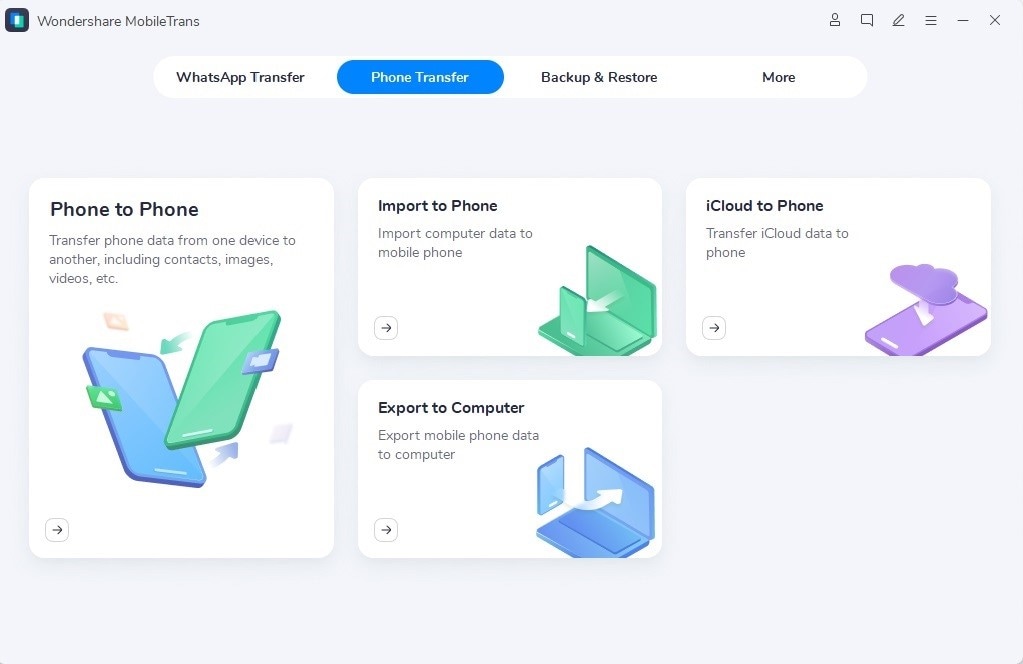
Connect both Samsung phones to the computer using USB cables. Make sure the old device is marked as "Source."
Step 2: Select thetarget data types from the available data types and hit "Start" to begin the process.
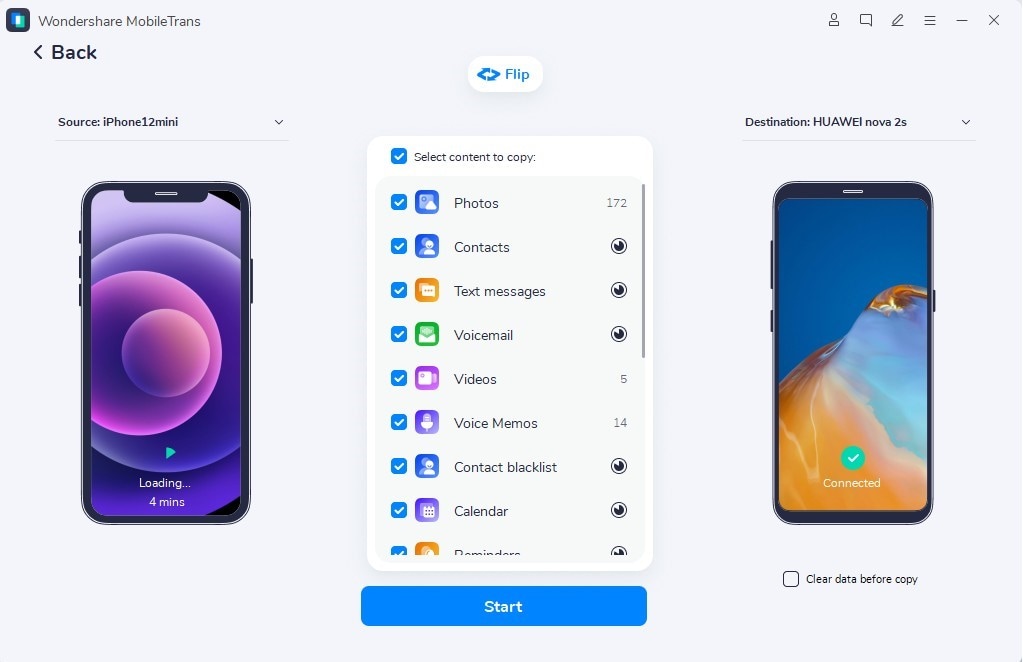
Step 3: Wait patiently until the data transfer process finishes.
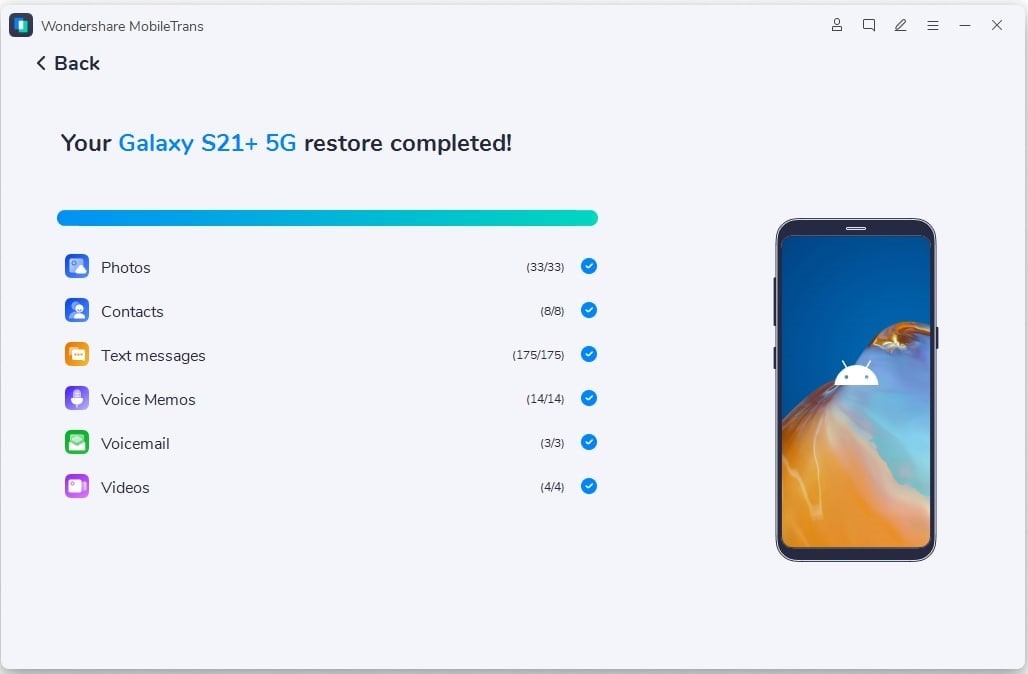
After the data is transferred successfully, remove your devices and enjoy your data on the new Samsung Galaxy S22.
Part 2: Transfer Contacts from Samsung to Samsung Galaxy S22 with Bluetooth
Bluetooth is a built-in service that comes in almost every Samsung device – old or new. This feature allows you to wirelessly transfer data from one Samsung device to another. All you need to do is make sure both devices are close to each other to connect via Bluetooth.
It is a universal method to transfer data between two Samsung smartphones. But note that the transfer rate is extremely slow using Bluetooth. Thus, try to use this solution if you have to move files that don’t accumulate a lot of storage, such as transfer contacts from Samsung to Samsung.
Step 1: Enable Bluetooth on both Samsung phones.
Step 2: Pair them to establish a secure, wireless connection, then select the contacts from your old Samsung phone.
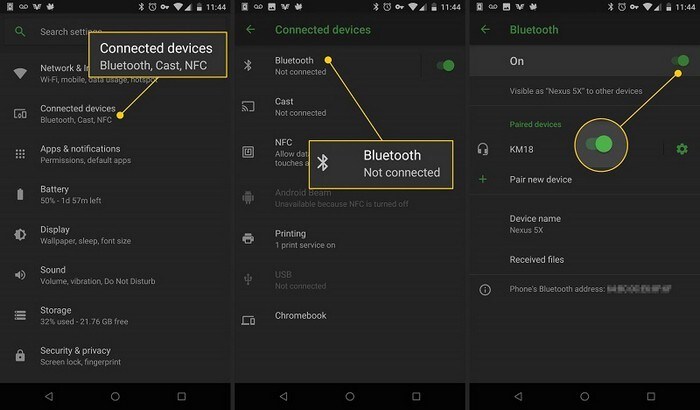
Step 3: Select Share Contacts > Send contacts by Bluetooth, and choose your connected Samsung device.
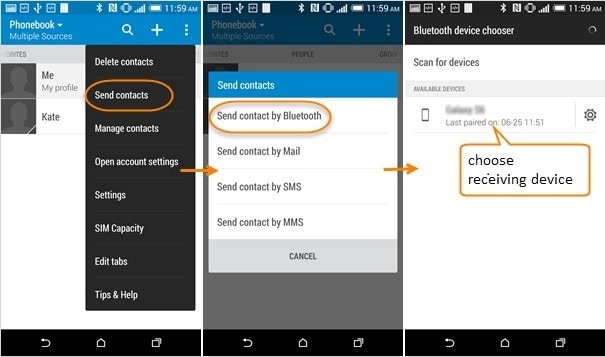
Step 4: Wait for the transfer process to be finished.
Part 3: Transfer Contacts from Samsung to Samsung Galaxy S22 with SIM Card
Contacts are probably one of the most useful data on our smartphones, and transferring them to a new Samsung Galaxy S22 is a top priority. Using your SIM card to transfer contacts to a new phone is one of the easiest methods, even in 2022.
But the biggest downside of this method is that you can move a limited number of contacts between two phones. If you have many references that need to be transferred, the procedure must be repeated more than once.
In any case, it’s a handy solution to transfer contacts from Samsung to Samsung as users don’t need to rely on any third-party apps, PC, or Wi-Fi. Follow the below steps to get the job done:
Step 1: Open the old Samsung phone, tap Contacts app > three dots > More, then tap "Export to Sim Card".
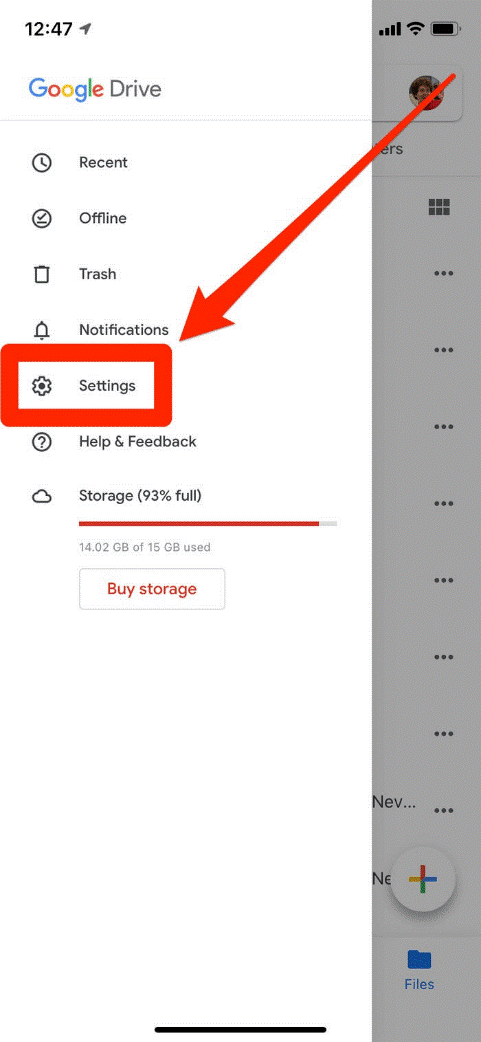
Step 2: Insert the SIM card into your new Samsung Galaxy S22 and open the Contacts app, then tap Contacts > Settings.
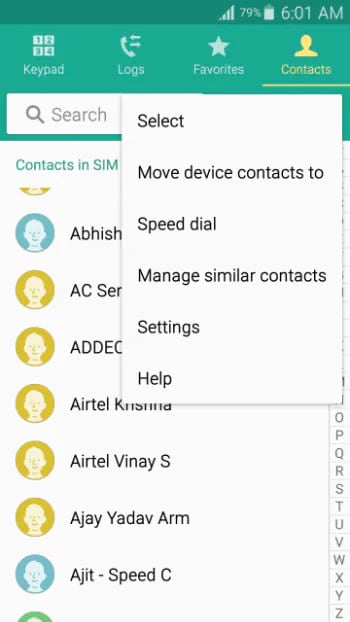
Step 3: Tap Contacts > Import/Export Contacts from the next interface.
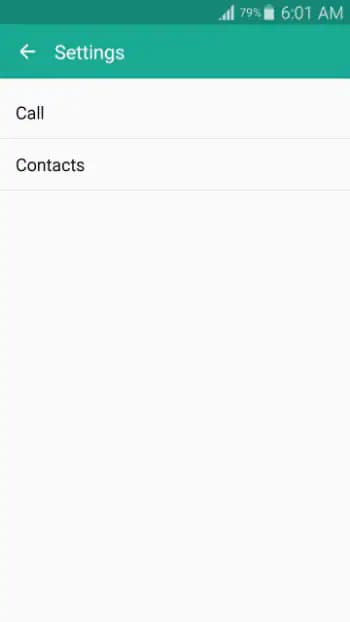
Step 4: Tap "Import from SIM Card".
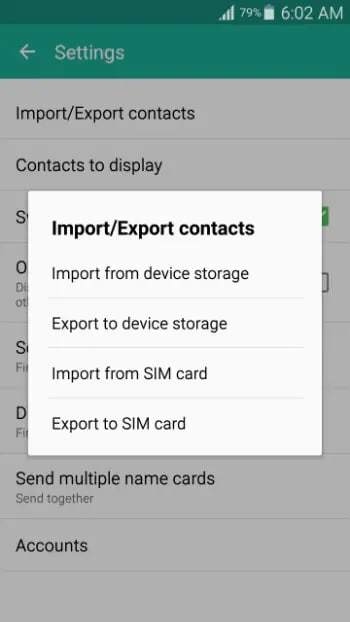
Select "Device" to get going.
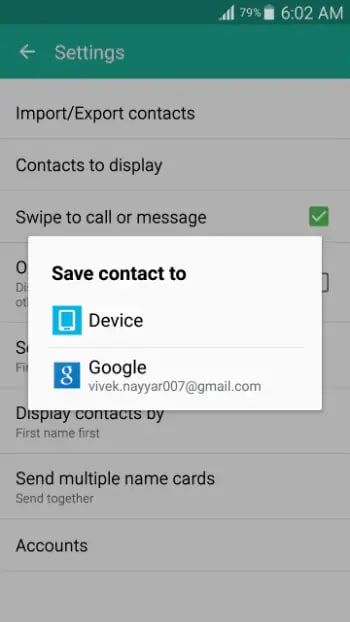
Step 5: Select the contacts you want to save and hit Done.
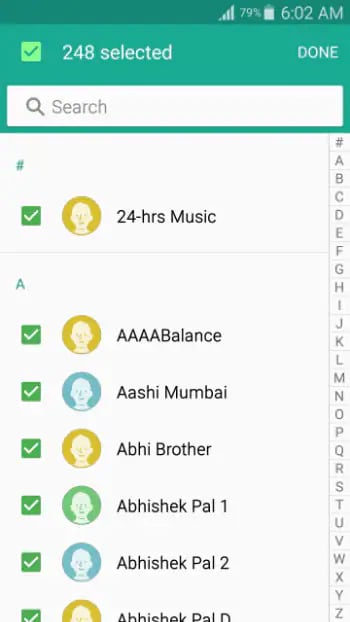
Wait patiently until all contacts are moved to your new Samsung Galaxy S22.
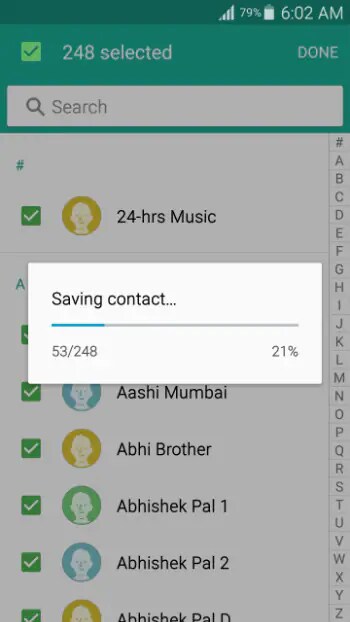
Conclusion
This article brings us to the end of this guide on how to transfer contacts from Samsung to Samsung quickly and safely. All methods we discussed are efficient and user-friendly and offer a simple way to move data between two Samsung devices.
But none of them is as efficient and professional MobileTrans - Phone Transfer. With this program installed on your PC, transferring data between two Samsung phones at a blazing-fast speed is at your fingertips.







