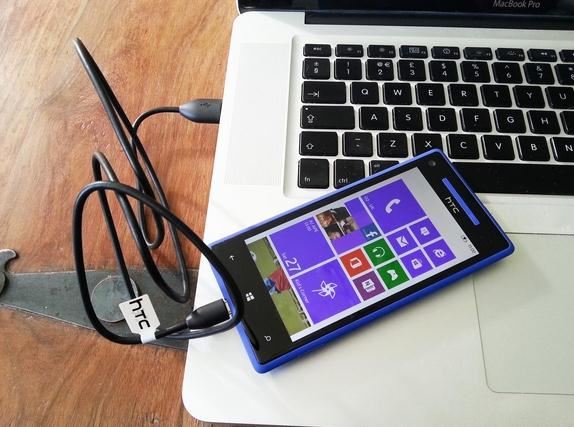If you have pictures, apps and other data on your Android device and you need to get them to your computer, here is the best solution to help you to transfer pictures from Android to computer. And you can learn how to transfer apps from Android to computer easily.
Part 1: Transfer Android Pictures, Apps and other Data to Mac Yosemite
One of the best methods that you can use to transfer pictures or apps to computer is using MobileTrans for Mac (or MobileTrans for Windows). This app allows you to do full scale phone transfer that includes contacts, playlists, photo albums and anything else that you want transferred to a PC. This app has a lot of features that you will like:
/ph+A422:A555one-transfer/get-ipad-apps-on-iphone.html
/phone-transfer/get-contacts-from-iphone-to-ipad.html
/phone-transfer/transfer-pictures-from-iphone-to-ipad.html
/phone-transfer/transfer-video-from-iphone-to-ipad.html
/phone-transfer/how-to-transfer-files-from-iphone-to-ipad.html
/phone-transfer/how-to-sync-notes-from-iphone-to-ipad.html
/phone-transfer/sync-calendar-from-iphone-to-ipad.html
/phone-transfer/how-to-sync-apps-from-iphone-to-ipad.html
/phone-transfer/how-to-send-info-from-iphone-to-ipad.html
/phone-transfer/how-to-link-iphone-to-ipad.html
/phone-transfer/how-to-get-photos-from-iphone-to-ipad.html
/phone-transfer/how-to-get-music-from-ipad-to-iphone.html
/phone-transfer/share-photos-between-iphone-and-ipad.html
/phone-transfer/share-contacts-from-iphone-to-ipad.html
/phone-transfer/share-video-and-music-between-iphone-and-ipad.html
/phone-transfer/how-to-backup-iphone-to-ipad.html
/phone-transfer/how-to-run-android-app-on-mac.html
/phone-transfer/how-to-transfer-music-from-mac-to-android.html
/phone-transfer/top-6-android-transfers-for-mac.html
/phone-transfer/the-best-android-macbook-file-transfer.html
/phone-transfer/how-to-access-android-files-from-mac.html
/phone-transfer/how-to-transfer-videos-from-android-to-mac.html
/phone-transfer/how-to-transfer-contacts-from-android-to-mac.html
/phone-transfer/best-android-software-for-mac.html
/phone-transfer/how-to-transfer-pictures-from-android-to-mac.html
/phone-transfer/easy-ways-to-connect-android-to-mac.html
/phone-transfer/how-to-sync-itunes-to-android-devices.html
/phone-transfer/how-to-stream-itunes-to-android.html
/phone-transfer/top-apps-like-itunes-radio-for-android.html
/phone-transfer/top-5-itunes-music-app-for-android.html
/phone-transfer/play-itunes-music-on-android.html
/phone-transfer/how-to-get-itunes-for-android.html
/phone-transfer/how-to-connect-android-to-itunes.html
/phone-transfer/how-to-import-music-from-itunes-to-android.html
/phone-transfer/how-to-listen-to-itunes-on-android.html
/phone-transfer/how-to-put-itunes-music-to-android.html
/phone-transfer/how-to-convert-itunes-to-android.html
/phone-transfer/how-to-play-itunes-videos-on-android.html
/phone-transfer/how-to-transfer-itunes-contacts-to-android.html
/phone-transfer/how-to-transfer-songs-from-itunes-to-android.html
/phone-transfer/how-to-move-itunes-files-to-android.html
/phone-transfer/how-to-download-music-from-itunes-to-android.html
/phone-transfer/how-to-export-itunes-to-android.html
/phone-transfer/how-to-transfer-itunes-to-android-on-mac.html
/phone-transfer/access-itunes-on-android.html
/phone-transfer/transfer-contacts-from-iphone-to-iphone-se.html
/phone-transfer/how-to-backup-iphone-se-to-mac.html
/phone-transfer/how-to-extract-contacts-from-iphone.html
/phone-transfer/how-to-upload-contacts-on-iphone.html
/phone-transfer/how-to-download-contacts-from-iphone.html
/phone-transfer/how-to-take-contacts-from-iphone-to-pc.html
/phone-transfer/how-to-pull-contacts-from-iphone.html
/phone-transfer/how-to-load-contacts-to-iphone.html
/phone-transfer/how-to-put-contacts-from-iphone-to-computer.html
/phone-transfer/how-to-email-contacts-from-iphone.html
/phone-transfer/iphone-contacts-app.html
/phone-transfer/how-to-restore-iphone-contacts-from-backup.html
/phone-transfer/send-contacts-from-iphone.html
/phone-transfer/import-contacts-to-iphone.html
/phone-transfer/transfer-contacts-to-iphone.html
/phone-transfer/how-to-backup-iphone-contacts.html
/phone-transfer/how-to-get-contacts-from-iphone.html
/phone-transfer/save-contacts-from-iphone.html
/phone-transfer/how-to-transfer-photos-from-iphone-to-android.html
/phone-transfer/how-to-transfer-contacts-from-ios-to-android.html
/phone-transfer/why-you-should-be-switching-from-iphone-to-android.html
/phone-transfer/iphone-apps-that-you-can-not-find-on-android.html
/phone-transfer/how-to-transfer-music-from-iphone-to-android.html
/phone-transfer/how-to-transfer-sms-from-iphone-to-android.html
/phone-transfer/how-to-transfer-calendar-from-iphone-to-android.html
/phone-transfer/how-to-connect-iphone-to-iphone.html
/phone-transfer/how-to-transfer-video-from-iphone-to-iphone.html
/phone-transfer/transfer-iphone-to-iphone-without-itunes-icloud.html
/phone-transfer/how-to-transfer-files-from-iphone-to-iphone.html
/phone-transfer/how-to-transfer-calendar-from-iphone-to-iphone.html
/phone-transfer/iphone-to-iphone-texting-in-imessage.html
/phone-transfer/transfer-apps-from-iphone-to-iphone.html
/phone-transfer/top-5-iphone-to-iphone-transfer-apps-free-download.html
/phone-transfer/how-to-make-free-iphone-to-iphone-calls.html
/phone-transfer/how-to-transfer-contacts-from-iphone-to-iphone.html
/phone-transfer/transfer-christmas-messages-from-iphone-to-iphone.html
/phone-transfer/transfer-christmas-messages-from-iphone-to-android.html
/phone-transfer/restore-christmas-photos-from-icloud-backup.html
/phone-transfer/backup-christmas-photos.html
/phone-transfer/backup-christmas-movies-on-mac.html
/phone-transfer/backup-christmas-messages.html
/phone-transfer/switch-to-windows-phone-app.html
/phone-transfer/transfer-apps-from-windows-phone-to-windows-phone.html
/phone-transfer/transfer-contacts-from-windows-phone-to-windows-phone.html
/phone-transfer/share-halloween-photos.html
/phone-transfer/sync-htc-to-mac.html
/phone-transfer/transfer-contacts-from-ios-9-to-android.html
/phone-transfer/iphone-6s-transfer.html
/phone-transfer/backup-iphone-6s-to-mac.html
/phone-transfer/transfer-messages-from-ios-8-to-ios-9.html
/phone-transfer/transfer-contacts-from-ios-8-to-ios-9.html
/phone-transfer/backup-ios-9-to-mac.html
/phone-transfer/transfer-music-from-android-to-ios-9.html
/phone-transfer/transfer-photos-from-android-to-ios-9.html
/phone-transfer/transfer-photos-from-ios-9-to-android.html
/phone-transfer/transfer-data-from-ios-8-to-ios-9.html
/phone-transfer/ios-9-move-to-ios-alternative.html
/phone-transfer/transfer-photos-from-iphone-to-iphone.html
/phone-transfer/transfer-apps-from-android-to-android.html
/phone-transfer/transfer-music-from-android-to-itunes.html
/phone-transfer/transfer-data-from-android-to-computer.html
/phone-transfer/transfer-music-from-android-to-computer.html
/phone-transfer/transfer-music-from-itunes-to-android-phone.html
/phone-transfer/transfer-pictures-from-phone-to-phone.html
/phone-transfer/transfer-photos-from-phone-to-phone.html
/phone-transfer/transfer-dvd-to-android.html
/phone-transfer/transfer-text-messages-to-new-phone.html
/phone-transfer/how-to-transfer-music-from-phone-to-computer.html
/phone-transfer/transfer-music-from-phone-to-phone.html
/phone-transfer/samsung-phone-transfer.html
/phone-transfer/transfer-contacts-to-new-phone.html
/phone-transfer/transfer-apps-to-new-phone.html
/phone-transfer/transfer-pictures-from-phone-to-computer.html
/phone-transfer/transfer-android-music-to-iphone.html
/phone-transfer/android-phone-transfer.html
/phone-transfer/transfer-contacts-from-android-to-iphone.html
/phone-transfer/transfer-sms-from-android-to-iphone.html
/phone-transfer/transfer-video-from-phone-to-computer.html
/phone-transfer/transfer-files-from-pc-to-android-phone.html
/phone-transfer/syncios-phone-to-phone-data-transfer.html
/phone-transfer/ios-transfer.html
/phone-transfer/transfer-music-from-phone-to-itunes.html
/phone-transfer/transfer-files-from-phone-to-computer.html
/phone-transfer/transfer-photos-from-android-to-iphone.html
/phone-transfer/itunes-backup-to-ios.html
/phone-transfer/ios-to-android.html
/phone-transfer/iphone-to-samsung.html
/phone-transfer/nokia-to-sony.html
/phone-transfer/android-to-samsung.html
/phone-transfer/android-to-iphone.html
/phone-transfer/android-to-ios.html
/phone-transfer/htc-to-iphone.html
/phone-transfer/nokia-to-samsung.html
/phone-transfer/symbian-to-android.html
/phone-transfer/motorola-to-iphone.html
/phone-transfer/lg-to-iphone.html
/phone-transfer/blackberry-to-samsung.html
/phone-transfer/how-to-sync-iphone-with-ipad.html
/phone-transfer/iphone-photo-transfer.html

-
With MobileTrans for Mac, you can easily erase everything from your old phone. It can deeply scan and erase all data that you would like to remove from your old phone such as photos, music, videos, system settings, personal information and more.
-
With this application, you can back up your phone data to your PC safely and securely without interfering with its quality. You can also restore back to your phone the data that you have stored with a simple click.
-
You can use Phone Transfer on any android enabled phone, be it Sony, Samsung, Huawei, HTC, just to mention but a few. You can also use of it with different networks from different phone operators without any problem.
Step-by-step Guide to Transfer Data From Android to Computer (Mac Yosemite)
Step 1 Set up the program
First, you will need to install the program on your Mac with simple on screen prompts. Then click “Back Up Your Phone” in the main interface to open the transfer window.

Step 2 Connect Android to Mac
After that, you will need to connect your android device to your PC using a USB cable. You will see your Android phone details on the program interface.

Step 3 Transfer Android Data to Mac
Then choose the data, pictures or apps you would like to transfer or backup to your computer and then click “Start Copy”. The backup process will begin.

Part 2: Transfer Android Pictures, Apps and other Data to Windows 8
There will be cases where you will want to transfer data or files from your phone to your windows PC. For a transfer software program that will assure you safety as well as 100 percent transfer of original files on your Windows device, you need to use MobileTrans for Windows version. View more features of this mobile transfer:
-
100% original data after transfer for transferring music, contacts, videos or any other data from your phone to your windows PC.
-
Allows you to restore data from phone transfer backup, iTunes backup, and iCloud backup with absolute ease.
-
If you do not want to keep the phone data after the transfer process is complete, this app allows you to erase it permanently.

Step-by-step Guide for Transferring Data from Phone to Windows PC
Step 1 Install the mobile transfer on Windows PC
First, download and install this mobile phone transfer on your Windows PC eaily with the help of built-in installation wizard. Then run the program and click "Back Up Your Phone" to go to transfer mode.

Step 2 Connect Android to PC
After that, you will need to connect your phone to your PC with a USB cable. And this program will deaply scan your phone and show the Android phone details on the program interface.

Step 3 Transfer Android Data to PC
Once the app recognizes your phone as a connected device, you will need to choose the files that you want to transfer and then click “Start Copy” to start the process.
Part 3: Transfer Android Data to PC Manually Using USB
If you were to transfer data from your phone to computer manually using a USB cable, the following is the procedure you will use.
-
Step 1: You will need to connect your phone to your computer using the USB cable it came with.
-
Step 2: A USB icon will appear in the Notifications Tray of your computer.
-
Step 3: You will need click on that icon, and then choose from the options provided. In most cases, you will see “USB Drive” and “Charge Only”.
-
Step 4: Because you want to transfer data, you should click on the “USB Drive” option.
-
Step 5: After that, you will need to click Start on your Computer, and then open My Computer.
-
Step 6: Look under “Devices with Removable Storage”. Your phone should appear there.
-
Step 7: Click the phone icon to access its contents, and then select what you want to transfer, copy it, and then paste wherever you want on your computer.
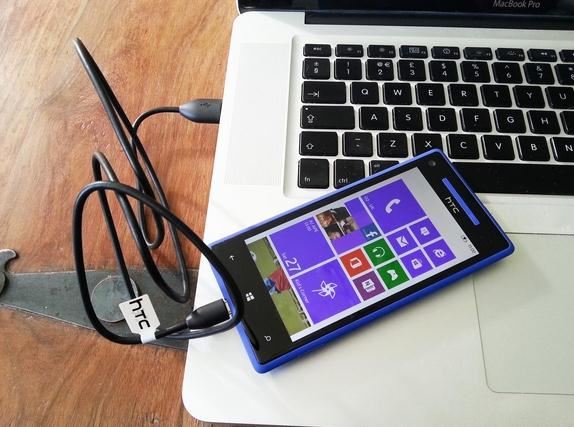
Part 4: Transfer Android Data to PC Manually Using Bluetooth
-
Step 1: First, you will need to make sure that Bluetooth is enabled on both your phone and the computer you want to transfer data to.
-
Step 2: Locate the Bluetooth icon on the computer, right click on it, and the choose “Receive a File” from the pop up menu.
-
Step 3: A window will come up with a list of active Bluetooth devices within your range. Locate your phone and click on it. A pop up window will come up with the message “Waiting for a connection”.
-
Step 4: Go to your phone and then choose whichever file you want to send to your computer, open it, and then look for the “Share” option.
-
Step 5: When you click Share, a list of options will come up. Choose to share via Bluetooth. Once you choose this option, you will see the file being received on your computer.