If you have upgraded from iPhone 6 to iPhone SE (iPhone 5SE/iPhone 6C), you will need to transfer the data that you had on the former to the latter. To transfer data from iPhone 6 to iPhone SE will help you enjoy using the new iPhone SE without having to create everything from scratch. If you had important messages, notes, contacts and other data on the old iPhone 6, you will need to move them to iPhone SE and continue using them like you used to. Customizing the new iPhone SE from scratch can be a tedious and time consuming task. But if you figure out a way to transfer everything that you had on the old iPhone to it, you will avoid going through that hassle.
How to Transfer iPhone 6 Data to iPhone SE Easily
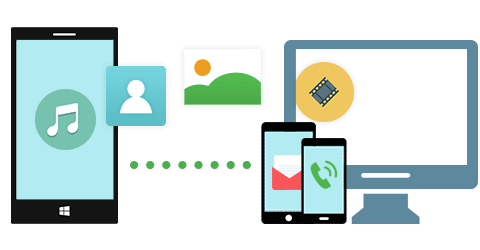
To be able to transfer from your old iPhone 6 to the new iPhone SE with ease, you should use MobileTrans for Mac (or MobileTrans for Windows). This software program will make the process absolutely easy for you. It is specially designed for transferring data between mobile phones that run on iOS, Nokia Symbian OS and Android. You can use it to transfer music, videos, photos, contacts, text messages, call history, and apps between your iPhone 6 and iPhone SE very easily.
Key Features of MobileTrans for Mac:
● It can safely transfer your phone data without messing with the quality.
● It allows full scale transfer of data from one phone to another.
● You can use it to back up your phone data to your computer and then restore the data to the phone later on.
● It allows you to transfer music and playlists from iTunes to iPhone, Android phone, iPod, iPad and Symbian phone easily.
● You can use it to retrieve data from iCloud backup easily and also transfer videos, music, contacts, messages, and more to the iPhone.
Steps to Transfer Data from iPhone 6S to iPhone SE
Step 1: Install and then lauch iSkysoft Phone Transfer
First, download this application, install it on your computer, and then launch it. After launching the application, click the "Phone to Phone Transfer" tab in the main interface of the application to open the phone transfer mode.

Step 2: Connect iPhone 6 and iPhone SE to computer
Now connect the two iPhones to the computer using USB cables. iSkysoft Phone Transfer will automatically start scanning the devices when you connect them. And you will get the information of your source phone on the application interface.

Step 3: Start transferring from iPhone 6 to iPhone SE
In this step, check the data that you want to transfer from iPhone 6 to iPhone SE to Computer, such as contacts, messages, call logs, calendar, photos, videos and more. Once you have checked whatever you want to transfer, you can click on “Start Copy” to start transferring them from iPhone 6 to iPhone SE. Wait until the process completes and then confirm if the data has moved successfully.







