People are using smartphones for almost all their day to day activity and they rely on this technology to a great extent. Everyone knows that there are some smartphone brands that people prefer such as HTC, Samsung, Nokia, Google, Apple, Lenovo, Vivo, etc.
Sharing is what people do through their smartphones. With advancement people are lacking the basic knowledge like how to transfer messages from HTC to Samsung, or photos, or videos, or any other data. Here is the guide to tell you 2 easy ways to transfer messages from HTC to Samsung phones.
Method 1: Transfer Messages from HTC to Samsung Phone with iSkysoft Phone Transfer
MobileTrans for Mac ( or MobileTrans for Windows) is one of the leading brands of software solutions. It is designed for the customers to transfer contacts, music, messages, photos, videos, or apps among phones. You can use it to transfer text messages from HTC to Samsung device.
The step by step guide on how to transfer messages from one phone to another is explained below
Step 1: Download and install iSkysoft Phone Transfer on your Computer. Connect both your HTC phone and Samsung phone to the PC using USB cable. Once the program is launched, click on Phone to Phone Transfer.

Step 2: Let your HTC phone displays on the left. Select the Messages option. Click ‘Start Copy’ and wait for a little while. All your messages will be transferred to the target device.

Method 2: How to Transfer Messages from HTC to Samsung Phone via Bluetooth
Bluetooth is a simple way to transfer data from one phone to another. You have to follow just a few simple steps and you’ll know how to transfer messages from HTC to Samsung.
Step 1. Turn on Bluetooth on both phones. You can directly turn the Bluetooth on from the drop-down screen. Another way is to open settings and select the Bluetooth option and switch it on.
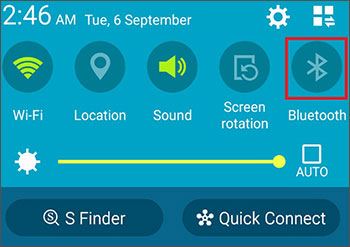
Step 2. After switching on Bluetooth, discover the other phone by clicking on the search/scan other device option. The phone will ask you to pair it firstly. Enter the code shown on the other phone.
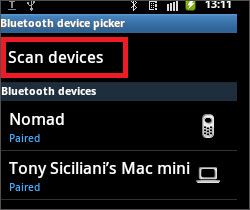
Step 3. After pairing is successful, you are ready to share data. Select the messages that you want to share and click on the send option. Sharing is complete and you have your messages on your phone.
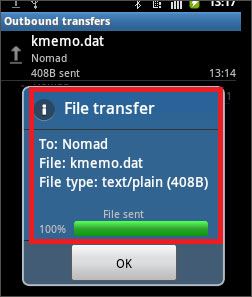
Note: When you have a big size file or multiple files to share, choosing Bluetooth isn’t a good idea. It would cost much time to finish the whole transferring process. However, you still have a chance to save time using iSkysoft Phone Transfer






