CopyTrans is a highly recommended transfer tool to copy or transfer iPod/iPhone/iPad music, videos, Apps, and other contents to iTunes and PC. However, if you have changed your computer to Mac machine, you will find that CopyTrans is helpless. That’s because CopyTrans Mac version is not available yet. So if you want to transfer your iPhone/iPod/iPad media files to Mac or iTunes on Mac for storage or backup, you need a CopyTrans for Mac for help. Look no further! Here I will share some tips on how to copy or transfer music and other media files between iDevice and Mac or iTunes.
CopyTrans for Mac - A Must Tool for Music Transferring
The best CopyTrans alternative for Mac I suggest is dr.fone for Mac. It could be the best all-in-one transfer tool, which not only let you put music, videos, photos and other media files directly to iPhone without incompatible issues, but also let you transfer music and videos from iPhone to iTunes Library, backup photos from iPhone to computer in a single click and fix iOS device won't connect issues. Here are its main features (iPhone X, iPhone 8 supported):

- Rebuid iTunes Library with music, videos, TV shows, movies, audiobooks from iPhone.
- 1-click to backup photos from iPhone to computer
- Transfer music and videos from iTunes library to iPhone
- Transfer music, videos, photos and more between iPhone, iPad, iPod and Android devices.
Download the free trial version to have a try!
Note: dr.fone Windows version supports transfer contacts between 2 phones and backup SMS from iPhone to computer.
How to use CopyTrans Alternative for Mac
Step 1: Download and install this alternative to CopyTrans
Click the "Free Download" button below and the program file will be downloaded to your Mac. After that, double click the program file to open the installation instruction. And then you can follow up simple steps to set up the program.

#1: Rebuild iTunes Library with iPhone/iPad/iPod/Android
Launch the program and connect your device with your Mac via USB cable. This CopyTrans Mac alternative software will detect your device and show the device information in the main interface. Now you can directly click the "Rebuild iTunes Library" button on the main window. Next, select file types and click "Transfer" to copy them all to your iTunes Library
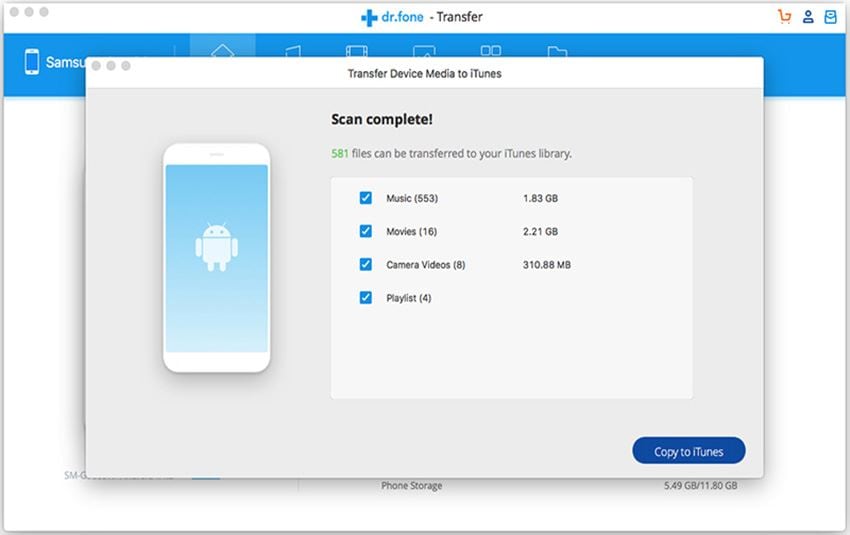
#2: Backup Photos from iPhone/iPad/iPod/Android Phone to Mac
Click "Backup Photos to Mac", letting the CopyTrans alternative copy and save all photos on your device to your Mac local hard drive. You can even backup them to an external hard drive.
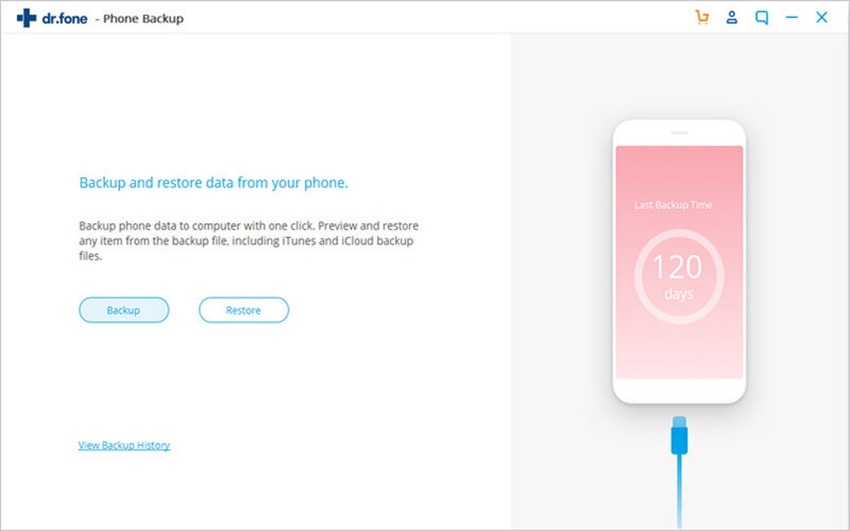
#3: Transfer Files between 2 Devices
dr.fone allows you to transfer files between 2 devices, regardless of iOS and Android operating system. Just connect 2 devices with Mac at the same time via USB cable. After then, click "Phone to Phone Transfer". Next, select file types to transfer between 2 devices.
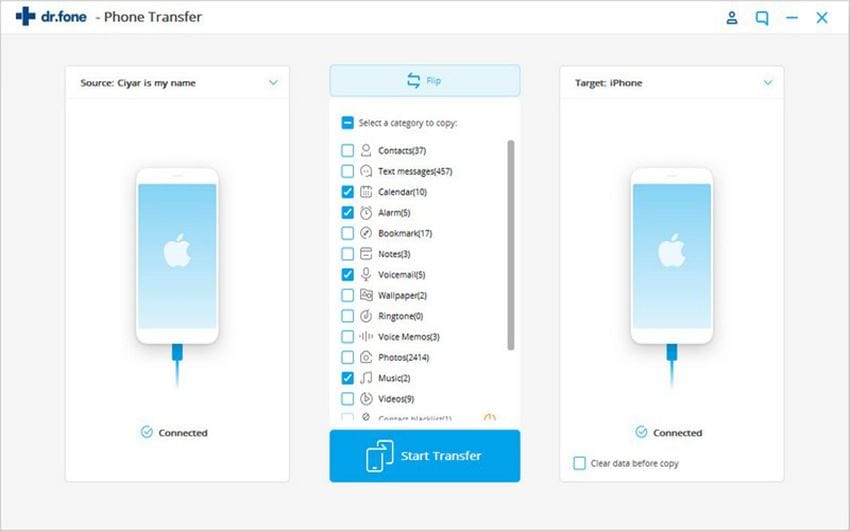
#4: Transfer Selected Files
Besides the above mentioned 1-click transfer, dr.fone allows you to transfer selected files between iPhone, iPad, iPod, Android phone and Mac. Just navigate to the corresponding file management window, then select files and click either "Add" or "Export".



