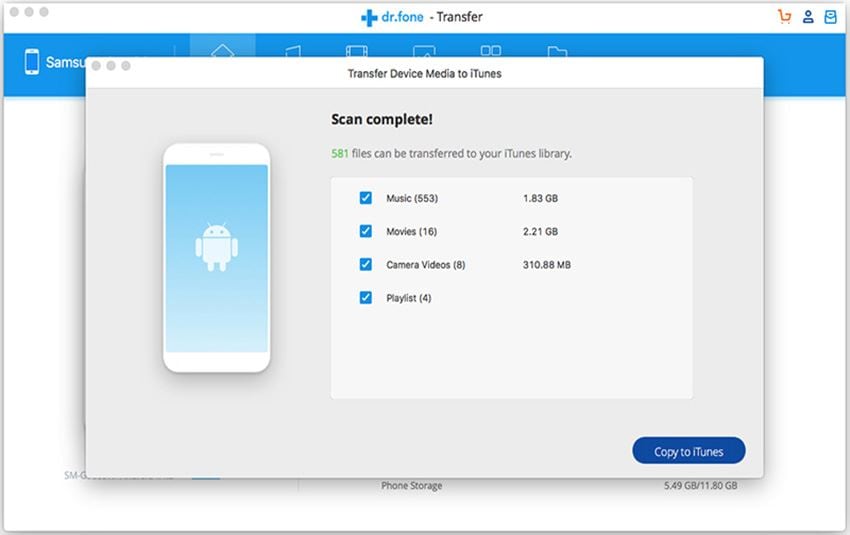- Part 1: Is it possible to sync iPhone content to iTunes?
- Part 2: How to sync all music from iPhone to iTunes
Part 1: Is it possible to sync iPhone content to iTunes?
Syncing your iPhone content depends on the items to be synchronized. In the case of items purchased from iTunes store, you can sync them but others items can't be synchronized. To sync purchased items from iPhone to iTunes, you can use iTunes that will synchronize information on your iDevices including iPod, iPhone, or iPad with your computer. For instance, if you have movies or music on your iPhone or vice-versa, syncing adds this media to or from your iPhone, iPad, or iPod directly on your selected device. All you need is sync every time you want to update, add or remove content from your iDevice, and you can change your sync options at any time you need.
How to set up syncing?
Step 1: First of all, open iTunes. Make sure that you are using the latest version of iTunes. To download or upgrade the latest version, click here.
Step 2: Now, Connect the iOS device to your computer using the included USB cable that you received with your iPhone and locate your connected iOS device.
Step 3: Once you find your iOS device, click it and on the left side of the iTunes window under Settings, all tabs will appear.
Step 4: Then you can open the content you want and check the specified syncing options.
Step 5: Now just click the Syncing button on the lower right corner to sync iPhone to iTunes.
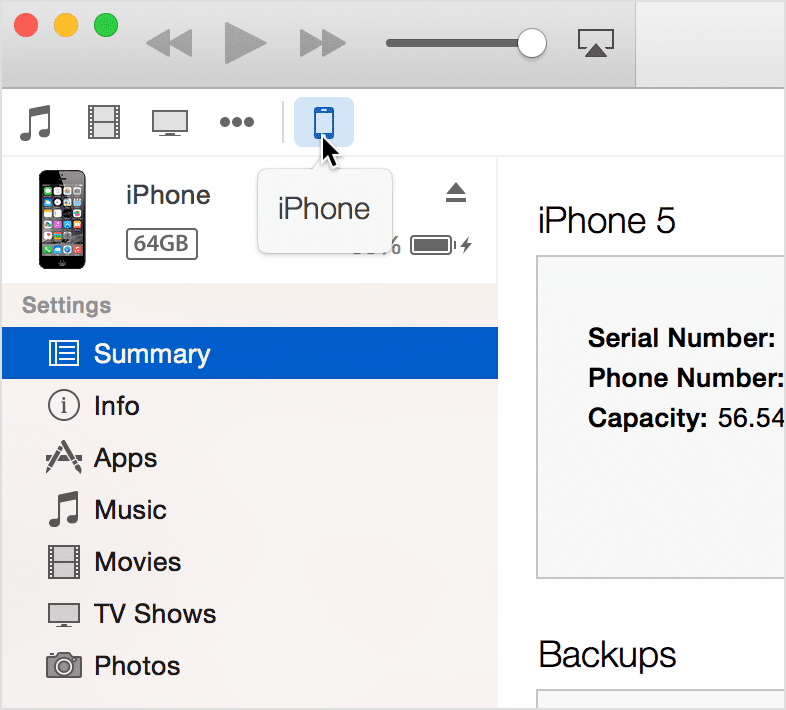
Part 2: How to sync all music from iPhone to iTunes
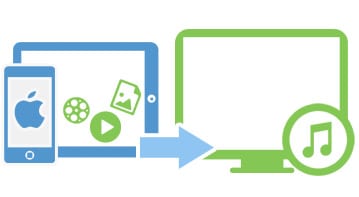
We all know that iTunes sync music from iTunes Library to iPhone, but it is not the way back. For this reason, you cannot rely on iTunes to sync all your music from iPhone to iTunes. In this article, we will share on how to sync music from iPhone to iTunes in a proper way using dr.fone for Mac. This iPhone iTunes sync application can easily help you to transfer iPhone videos, messages, photos, music, audiobooks, and more to iTunes, and vice versa. With its help, you are able to rebuild iTunes library in a few clicks. dr.fone is available for Mac and Windows users in iPhone iTunes sync.
Steps on How to sync music from iPhone to iTunes
Step 1: Download and launch dr.fone. Connect your iPhone to the computer with an USB cable. when connected, your iPhone will be shown as below. Click the "Rebuild iTunes Library" option.
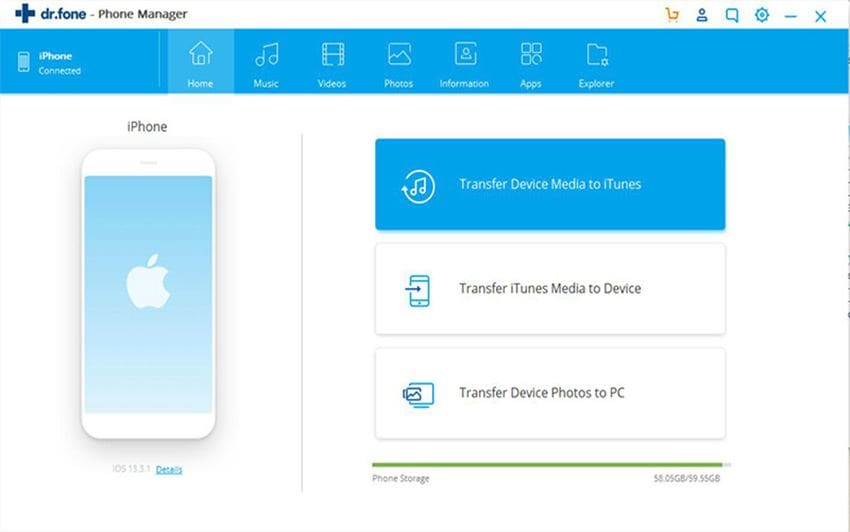
Step 2: In the pop-up window, you are supposed to click the Start button to allow the software to scan the media files on your iPhone.
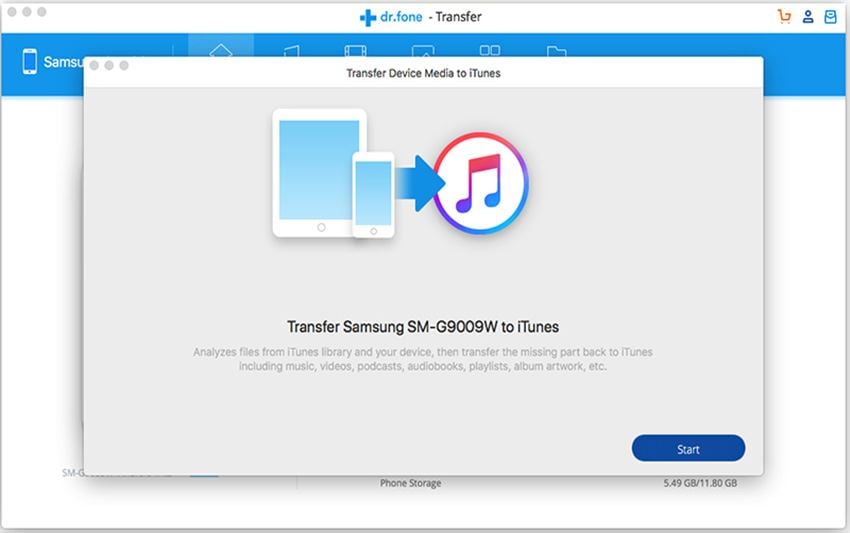
Step 3: Next, choose the files that your want to transfer to iTunes Library. To transfer all the music to iTunes Library, you should check the Music option. Then click "Copy to iTunes" button. The process will start automatically. That's it!