"I have changed my PC to Mac. I usually use Syncios to transfer my iPhone or iPod files to PC for storage. But now I am not able to do that on my new Mac machine for the Syncios for Mac is unavailable. Anybody can help me?"
As we all know, Syncios is a free iPod, iPhone and iPad transfer tool for Windows. You can use Syncios to export your iPod or iPhone music, videos, photos, ringtones, Contacts, and others files to your Windows PC for backup. Syncios also enables you to backup your Apps, game account and level information to PC. But if you are working on Mac platform, Syncios is helpless on files transfer.

Fortunately, you can get help from a Syncios alternative like iSkysoft dr.fone for Mac. This program can be recognized as Syncios Mac version for it can help you to transfer iPhone/iPod/iPad files from and to Mac/iTunes on Mac (MacOS 10.12 Sierra included). You can use it to manage your iDevice file by deleting or adding file to iPhone/iPod. This Syncios alternative for Mac has the ability of audio converter and video converter. When you import files to your iPhone or iPod, the Syncios alternative can automatically convert the files to iDevice friendly formats. You can go ahead to read the below simple guide on iDevice file transfer.
How to Transfer iPhone/iPod/iPad Files on Mac with Syncios Alternative
1. Copy Music/Vidoes/Photos from iPhone to Mac
The software can recognize your device once you connect it to your Mac with a USB cable. And your iPhone or iPod information will be shown in the main interface picture. For backup music, you can directly click Music button to start smart transfer. This operation will intelligently copy your music without duplicate contents.Check the music and click the Export button. To transfer videos or photos, you are supposed to go to the corresponding tab and do the similar process.

2. Copy Music/Vidoes/Photos from iPhone to iTunes Library
Also connect your device to the computer. In the first window, click Rebuild iTunes Library. In the new window, check the media files that you want to transfer, and click on the Copy to iTunes button. The program will start transferring.
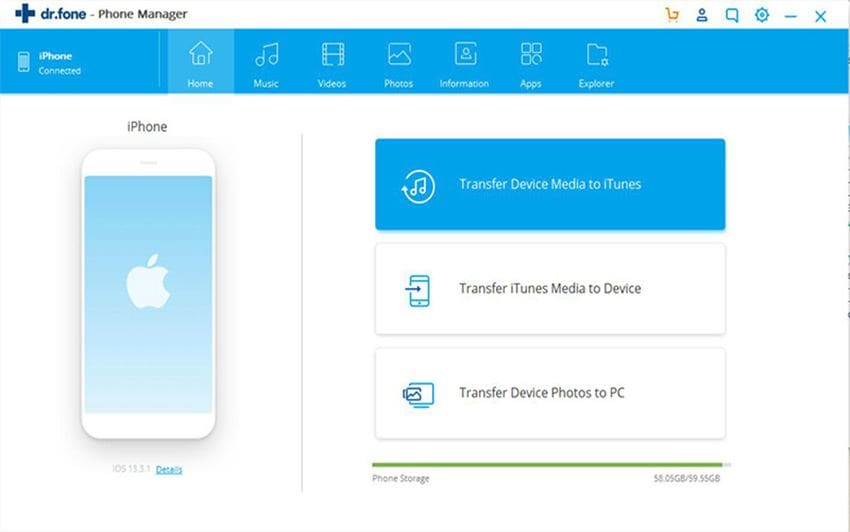
3. Transfer Music/Vidoes/Photos from Mac to iDevice
To transfer music from Mac to iPhone,in the Music menu, you can click Add button to select the music files from your local folder and import them to your iDevice. You can go to Videos menu and use the same method to transfer video files to your iPhone or iPod. For the incompatible files, this smart Syncios alternative for Mac can automatically convert them to your iDevice friendly formats. It is so easy. You can just take a trial.




