TouchCopy Review:
TouchCopy is an iDevice files transfer tool that enables you to transfer music, videos, photos, Apps, Contacts, Messages, Calendars and more from iPod or iPhone to iTunes/Mac. You even can copy the music and playlists directly to iTunes with the songs data, album art, ratings and play counts. It can clearly report what has been copied and what hasn’t. TouchCopy can fully support Mac OS X Mavericks, Yosemite, El Capitan, Sierra, iOS 11/iOS 10 .
But the interface of TouchCopy looks complicated. You will get so many icons to select and many clicks are needed to transfer contents. When you transfer Calendar with TouchCopy, it might sometimes get crashed. What’s important is that you cannot use TouchCopy to transfer files back to iPhone or iPod. While dr.fone for Mac can be a powerful TouchCopy alternative for you to transfer iPod/iPad/iPhone media files from and to iTunes or Mac.
TouchCopy Alternative: Better Transfer Files Between iDevice and Mac/iTunes
dr.fone for Mac supports one click to backup music to iTunes without making duplicate contents in your iTunes library. This TouchCopy alternative can also help you to copy videos, Camera Roll/ non Camera Roll photos, Audiobooks, Voice Memos, music and playlists with rating, play counts and other music data to iTunes/Mac. You can even use it to transfer songs and videos to your iPhone/iPod/iPad. And this TouchCopy alternative can detect the files and help you to convert them to your iDevice compatible formats. You can refer to the below simple steps to transfer iDevice contents.
Step 1: Back up music to iTunes/Mac
Launch the program and connect your iDevice to Mac. This TouchCopy alternative will detect your device and show the device information in the main interface. You can directly click Rebuild iTunes Libraryto one-click transfer the whole music on your device to iTunes Library.
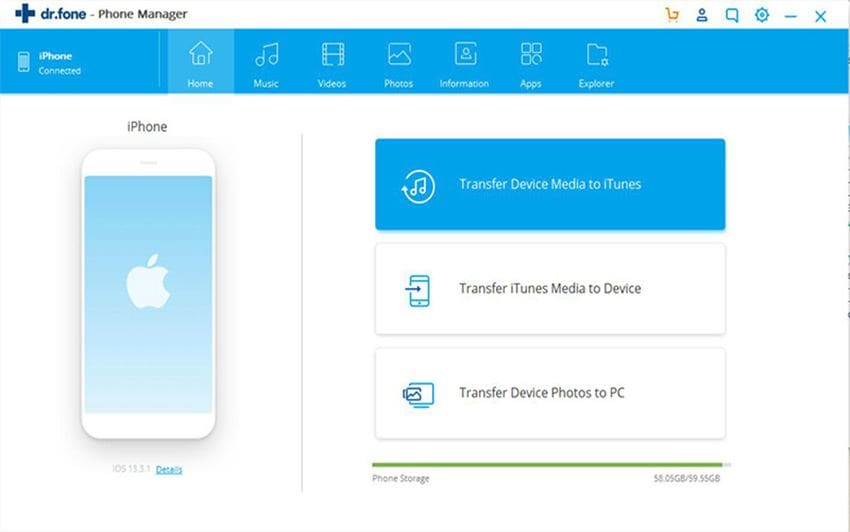
Step 2: Copy songs, videos or photos to Mac/iTunes
On the top of the main surface, you can click Music, Videos or Photos and select the certain files you want, and then click Export to Mac or Export to iTunes to start transferring.

Step 3: Transfer music and videos from Mac to iDevice
If you want to add music to your iPhone/iPod/iPad, you can go to Music menu tab and click Add button on top of the main interface. Then choose the music files you want and import them to your iDevice. You can use the same method to transfer video files.

TouchCopy VS dr.fone
| Items | dr.fone for Mac | TouchCopy |
|---|---|---|
| Easy-to-use interface |
|
|
| Audio converter |
|
|
| Videos converter |
|
|
| Transfer from Mac to iDevice |
|
|
| Videos management |
|
|
| Audio management |
|
|
| Playlists management |
|
|
| Photos management |
|
|
| Support multiple devices |
|
|
| Support OS X |
|
|
| Mavericks/Yosemite/El Capitan |
|
|


