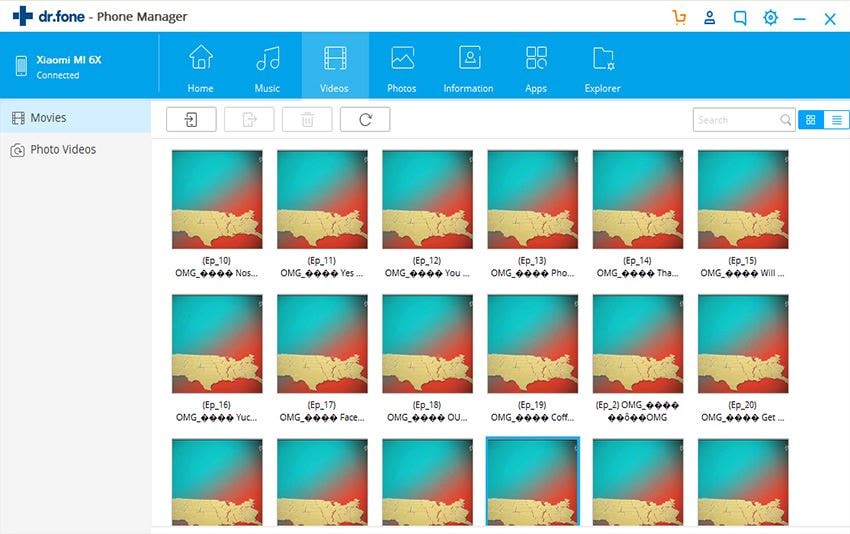With the new iPhone 5, it’s likely for you to record some stunning HD video files in 1080p wherever you go. Though iPhone 5 has a storage capacity up to 64 GB, it’s possible for you to back up these iPhone 5 HD recorded video to your Mac in case of iPhone crash or something else. The problem is how, how to sync iPhone 5 HD video to Mac or iTunes for backup.
Don’t worry, this tutorial is all about the guide about how to back up HD video recorded on your iPhone 5 to Mac step by step.
The native sync tool offered by Apple is, of course, iTunes, but without backup function. Which means you are unable to sync your HD video recorded by the iPhone 5 back to iTunes or Mac, you need a third-party application. There are some apps of this kind, say, to enable you back up your iPhone 5 HD video files. To finish the task quickly and easily, iSkysoft iTrasnfer for Mac ( for Windows) here is used. This software is good at transferring between iOS devices including iPhone 5s, iPhone 5c and iTunes/Mac.
Steps to Open Android phone when locked with iSkysoft Toolbox
Step 1: Run dr.fone Mac and connect your iPhone 5 to Mac
Download the dr.fone on your Mac or Pc and then plug your iPhone to the computer, then you will see the main interface of the dr.fone like the image below. Your device information will be shown in the main interface.

Step 2: Back up HD video from iPhone 5 to Mac
Click “Videos” on the top menus and you will find the HD videos recorded by your iPhone. Now select the videos and click the "Export" button to transfer videos from iPhone to Mac. Choose the location to save the video on your computer and end the process.
That's all. Extremely easy, isn't it? Enjoy yourself!