The new OS X Mavericks has been released coming with the new features and better performance. So many people can’t wait updating their Mac system to OS X 10.9 Mavericks. However, the problem is coming. That is some of your applications on your Mac can not work anymore due to the compatible issue. Previously, you are able to transfer your iPod music to your Mac for backup or sharing with the help of the third-party software, but now you cannot transfer music from iPod to Mavericks. So what to do? Don’t worry. You will get the solution here.
How to Get Music off iPod to Mavericks
To copy iPod music to Mavericks, you can use dr.fone for Mac. This Mac application can fully support your new OS X Mavericks and do better than iTunes. With dr.fone, you are free to process iPod to Mavericks transfer and vice versa. And you can export the whole iPod playlist with rating and play counts in a few clicks. You even can manage your iPod media files like music, videos, and photos. It enables you to easily add playlists or create photo albums on your iPod. The below detailed tutorial is for your reference.

Step 1: Install dr.fone and connect iPod to Mac Mavericks
After your download dr.fone, you can easily set up the program with the help of the instruction menu. And launch the program and connect your iPod to your Mac. dr.fone can automatically detect your iPod and show your device information to the main interface as the below image.
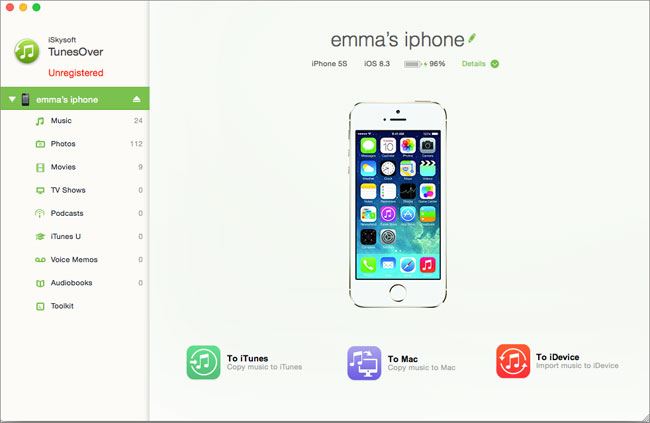
Step 2: Move music from iPod to Mavericks
At the bottom of the main interface, you can directly click the Export Music to Mac button and the program will scan your iPod files and start transferring the music.
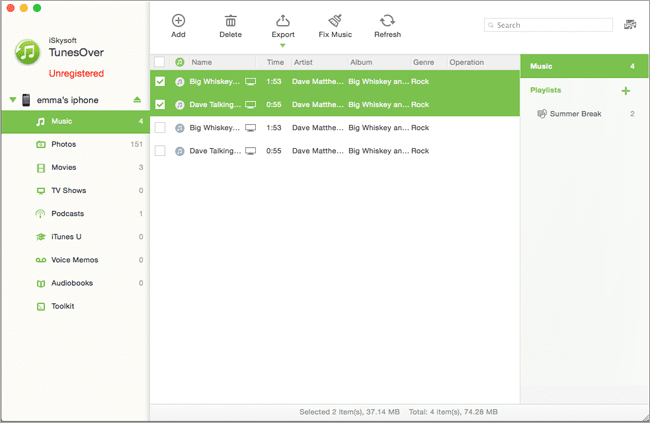
Alternatively, you can navigate to the Music menu on the left pane and select a music type on the right of the main interface, such as “Podcasts”, “iTunes U”, “Audiobooks” and so on. And then check the music your want and click the Export to Mac button on top of the main interface to copy iPod music to Mac Macvericks.
Step 3: Export an iPod playlist to iTunes
When you go to the Music menu, you will see your iPod playlists on the right pane. You can just control-click on any one of the playlists and select the Export to iTunes option. Then you can copy all the music in the playlist to your iTunes library.
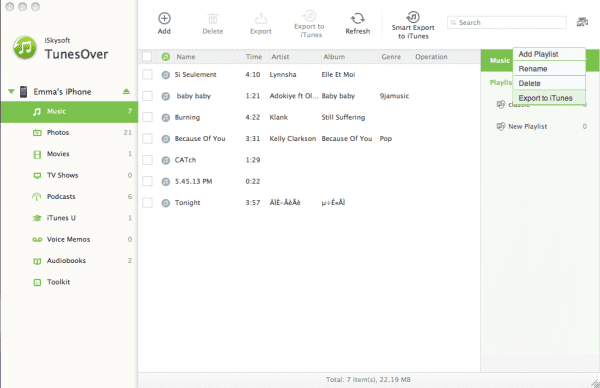
dr.fone is an ultimate media files transfer between iDevice and Mac or iTunes. It can also help you to transfer music or videos from your Mac or iTunes library to your iPod. And the files can be converted to your iPod friendly formats, so you do not need to worry about the compatible issue. Just don’t hesitate to try it out.
dr.fone for Mac, the Easy-to-use iPhone/iPod/iPad Transfer Tool
- Copy music, videos, photos, and more from iPhone/iPad/iPod to Mac or iTunes
- Transfer music, videos, photos and other contents to iPhone/iPad/iPod
- Convert media files to iPhone/iPad/iPod friendly formats
- Manage iPhone/iPad/iPod contents with ease






