Can I add audio to a video online without downloading applications?
Many people are search for a way to add music to video files online with no software downloading. This is because the process of downloading sometimes comes with viruses that can lead to the computer system crashing. However, there are many online tools that offer these services at no cost and with no need to download anything, and it is a tough thing to pick up one among these options.
You might also want to know:
How to Add Audio to Video on Desktop [100% Risk Free]
Add Audio to Video Apps | 8 Apps to Add Background Music to Video
In this post, you're going to learn 5 website to add audio to a video online for free and I also take a reliable desktop application here, showing you how easily to add music, text, etc. to target video ...
... and how you can do the same thing.
- Part 1: Popular 5 Online Websites for Adding Audio to Video
- Part 2: How to Add Music to Video While You're Offline [Recommended]
Part 1: 5 Popular Websites for Adding Audio to Video Online
#1: JayCut
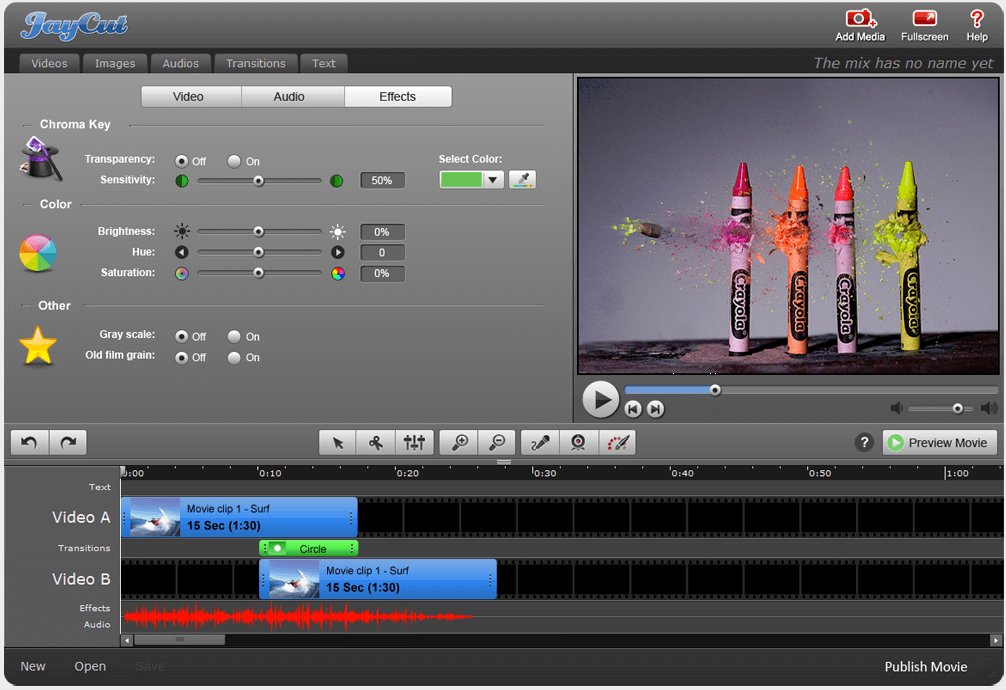
JayCutwill allow you to not only add audio to your video file but record as well. This is a very convenient option for online users. Furthermore, editing the file with JayCut is very much possible so it's an all-in-one website.
Price:Free
Pros: Video editing feature along with adding audio and video file.
Cons: None.
#2: One True Media
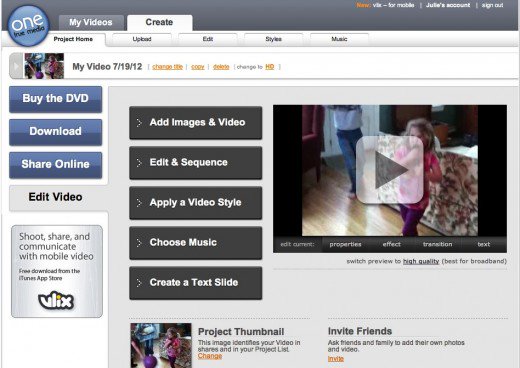
When choosing the right website to add audio to your video for free, do not bypass this one because it has features for accomplishing that. This website allows users to create their accounts for free so your usage will be unlimited.
Price:Free
Pros: Unlimited usability and professional features.
Cons: Site gets offline often.
#3: YouTube

This is by far the most popular and highest used website for adding audio to video. It is very easy because there are millions of audio files uploaded to the site. You will just have to choose the ideal one as you upload your video and they will psych automatically.
Price:Free
Pros: Easy to use, add and upload video.
Cons: Share your videos online easily.
#4: Animoto
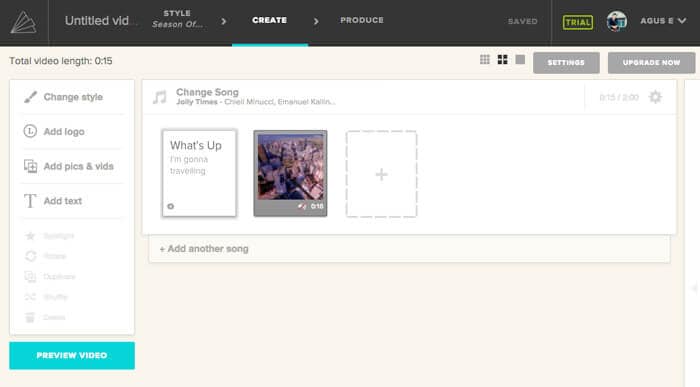
You might not have heard about this website before but it is a good one to add audio to video for free. It allows users to add audio files from any source and in well compatible formats.
Price:$9.99/month - $29.99/month
Pros: Professional and HD video quality.
Cons: Hand-curated library of music.
#5: Cellsea
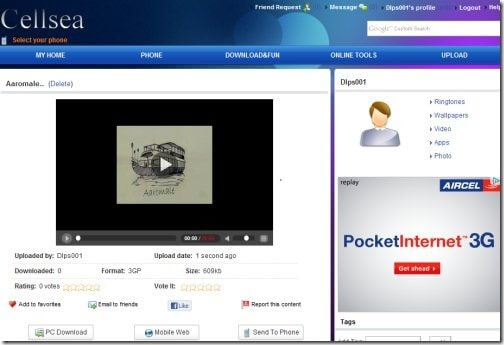
This website offers for two options to add audio to video files; using the URL link or directly from the computer. Undoubtedly, that will offer for one of the best choices to have audio added to video.
Price:Free
Pros: Upload video from pc or url; Multi-format output supported.
Cons: Max. file size restricted to 25mb.
Part 2: How to Add Audio to Video (YouTube Video) While Your Network is Poor?
Filmora Video Editor for Windows (or Filmora Video Editor for Mac) is a desktop video editing software, which allows users to split, cut, trim, add text, music, etc. to a video within few simple clicks. And it comes with 1000+ video effects to help you create an awesome video without complicated operation. What's more, this program provide users with 50+ free music track for adding as the background music according to your own needs.

Key Features of Filmora Video Editor
- You have music library and can add free music to video easily.
- Edit video and audio by trimming, splitting and cutting.
- The advanced editing feature helps you to customize the quality and more parameters.
- Apply 300+ new effects including PIP, motion elements, text, filters, etc. to a video.
- Directly upload video to YouTube, Viemo or to mobile devices.
How to Add Audio to Video using Filmora Video Editor?
Step 1: Import video to the best Video Audio Editor
The first thing will be importing the files to your program. Make sure they are the precise ones to add to video. If the music you want to add to the video is saved in your local disk, you need to import the audio file to the media library first.

Step 2: Add audio to the video
Drag the video files to the timeline. And select the audio that you want to add and drag the audio file to the audio track. Double-click the audio track in timeline to enable the "Audio Inspector". From there, you're able to set up the volume, fade in, fade out, etc.
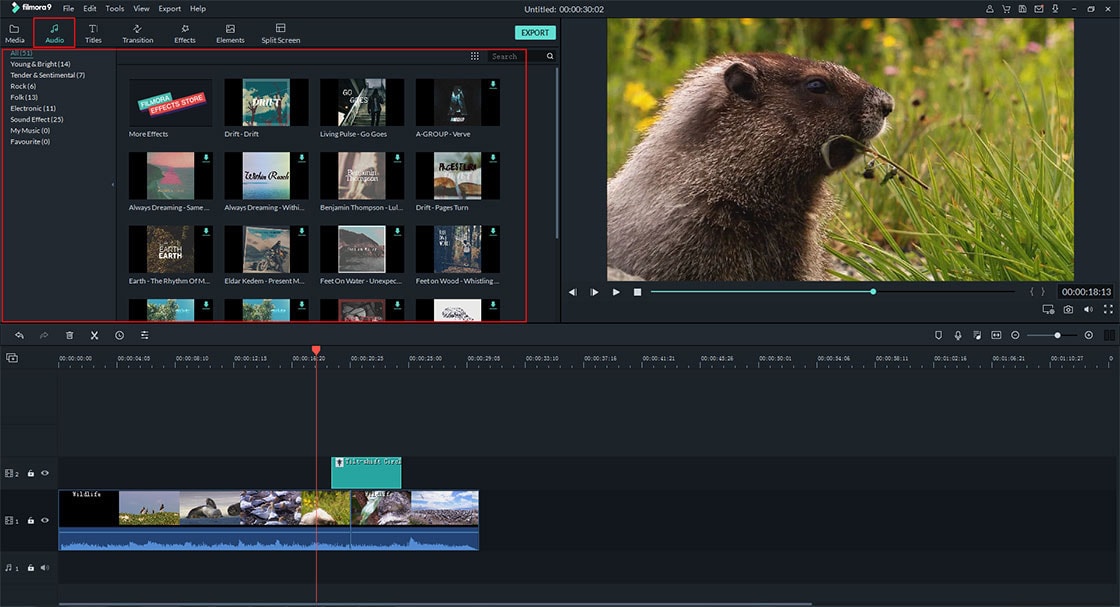
Step 3: Export video with audio
Click "Export" to save the files. You can save the file to specified format, burn to DVD, or upload the file to your social account as you like.
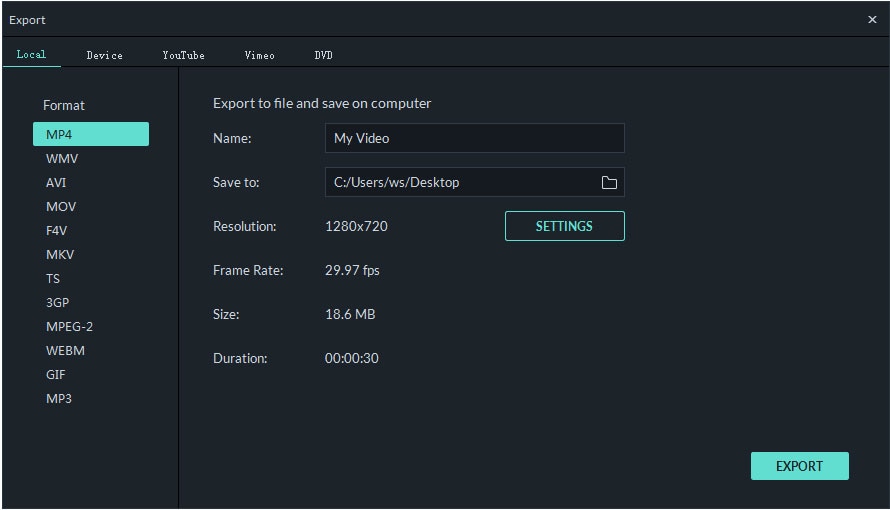
You can save the video project on your local disk for further editing at any time, and learn how to edit video from beginner to professional. And Filmora Video Editor provide you with free and paid version. The difference between them is the free version will add a watermark to your output video while the paid version can enjoy unlimited upgrade & technical support from the Filmora team.
So, what is your final decison about how to add audio to a video? Online or desktop tool?
If you still don't know how to get started, I'd like to strongly recommend you start your video editing journey from the Filmora Video Editor. Because it is specially designed for beginner and semi-pro, and has regained a great reputation all over the world.
Sum up
Even though online tools have gained great welcome all over the world, but they're highly dependent on the situation of the network, so users always stuck into the editing process or encounter suddenly crashing without any predictions.
So in my opinion,
If you need to edit a video like add music to video as background music, or add text to video, etc., frequently, then online video audio editor is not the ideal option for you. A professional yet cost-effective video editing software could be the best choice.
If you're not good at video editing and only need to add an audio to video at one time? Then, picking up one website from the above options can help you reach the goal quickly.
In the below part, I'd like to introduce a reliable desktop application to help you add audio to a video step by step. If you're interested in it, just keep reading.






