We all like to upload videos or images on social media and everyone has his own unique form of expressing themselves online. Some like to express themselves through comedy videos and some like to express through unique explainer videos. But to make your video look more cool and attractive, we recommend you to try the amazing Glitch Effect.
As you can see on the picture above, glitch effect simply makes your content, your video, your images more attractive then you could ever imagine.
By adding colors and patterns that suits your image or video perfectly, the glitch effect adjusts which your content and makes it look like you are teleporting to some other world or may be have just arrived on earth from another world through time travel.
Now, as you now know the value of glitch effect, which one is the best video editing software in the market that can help you take maximum advantage of this unique feature ? And how to add glitch effect to your videos?
- Part 1. Best Video Editing Software to add a glitch effect - Filmora Video Editor
- Part 2. How to Make a glitch effect with popular video editors
Part 1. Best Video Editing Software to add a glitch effect - Filmora Video Editor
Whenever your mind tries to find out best video editing software, then without a doubt you can rely on Filmora X, who has managed to build its value with eye catching effects and with its unique editing features for so many years.

Recommendation: Filmora Video Editor
- Best video editing software for beginner and semi-professional, that comes with powerful editing skills like trimming, splitting, rotating, editing, etc.
- Advanced video effects like green screen, PIP, audio mixer, etc. can also be found and applied to your video within few clicks.
- 500+ free special video effects to customize and create an awesome movie by yourself.
- 1000+ standalone effects downloading resources to make videos in all kinds of styles.
- Record voice in real-time: you can have you voices recorded in realtime and instantly add them to the video files.
- Save/Export video: At the end all of editing, Filmora gives you multiple options to keep the video or even share it.
Now, without keeping you wait any longer, let’s dive into the step-by-step guide of how you can use Filmora X to add mind blowing glitch effect your content.
Step 1: Download latest Filmora Sofware called Filmora X from filmora.wondershare.com to your desktop. After installation process is done, simply open the software and click on “Media” section on the top.
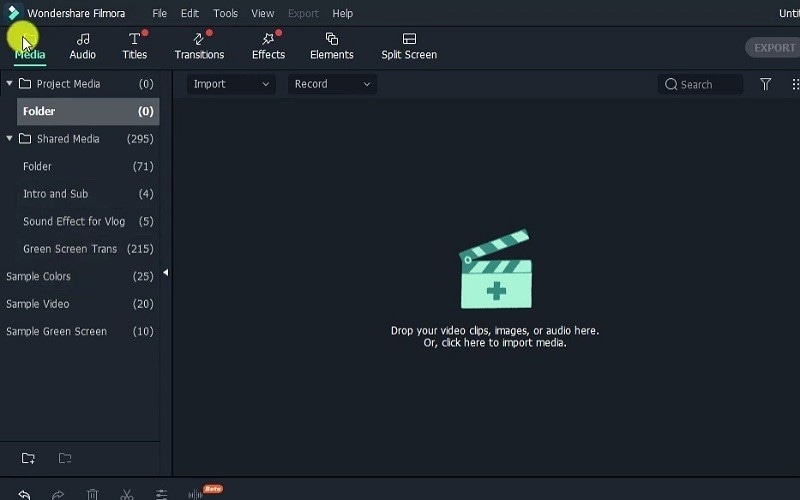
Step 2: Click on sample videos. You can also import videos of your choice from your desktop by clicking on import option at the center. Then select on any 2 video of your choice and drag it to the “timeline”.
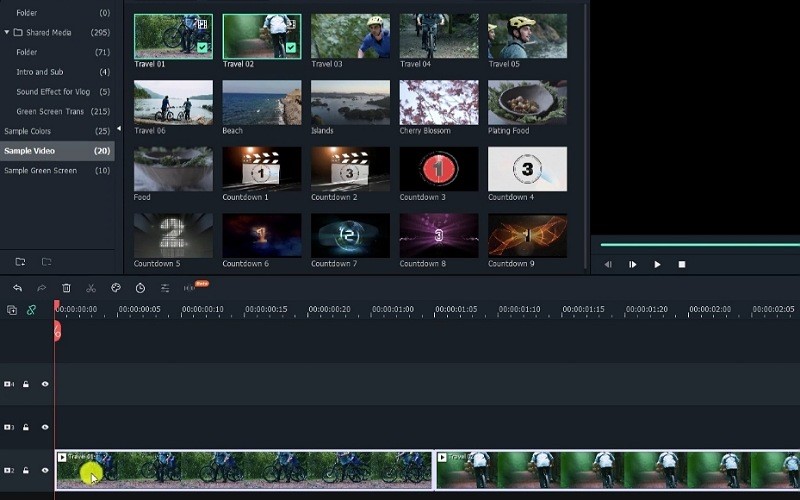
Step 3: Click on the Effects section at the top. Then click on the mini search bar and write glitch. Amazing glitch effects are waiting for you to explore.
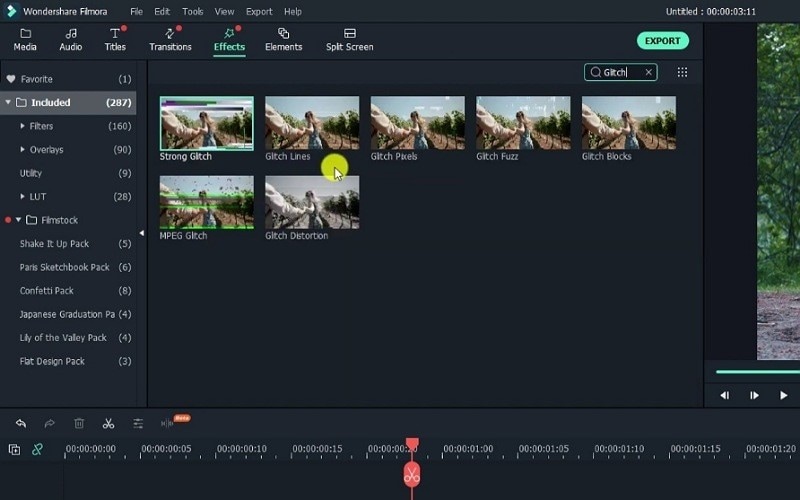
So choose anyone of your choice and drag it in the timeline right above or below the sample videos. Make sure you place it exactly at the point where you want it to be.
And if you want to increase or decrease the duration of the glitch effect, simply right click the glitch effect bar in the timeline, then click on duration and insert time level of your choice.
Part 2. How to Make a glitch effect with popular video editors
Now if you want to try your hands or test your amazing creativity on other video editing software’s that also supports glitch effects to make your video awesome, then no need to research because we have gathered top 5 glitch effect generator that you might like. Let’s begin
#1. Adobe After Effects
Adobe After Effects is one of the famous software’s in the market to add amazing lifelike glitch effects to your videos. It is mostly used in filmmaking, video games and television production. The software has also won an Academy Award for scientific and technical achievement in 2019.
Key Features:
- You can create virtual reality effects
- It is motion graphics templates
- It supports VR converter
- It has user friendly start screen
Step-by-step guide for adding glitch effects through Adobe After Effects
Step 1: After downloading Adobe After Effects to your desktop, import a video or image file into composition section showing below.
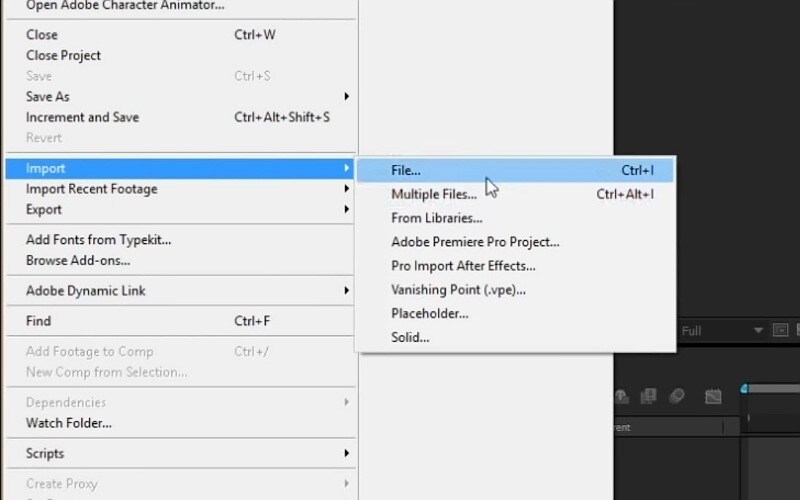
Step 2: Click on new adjustment layer by clicking the layer bar showing on the top.
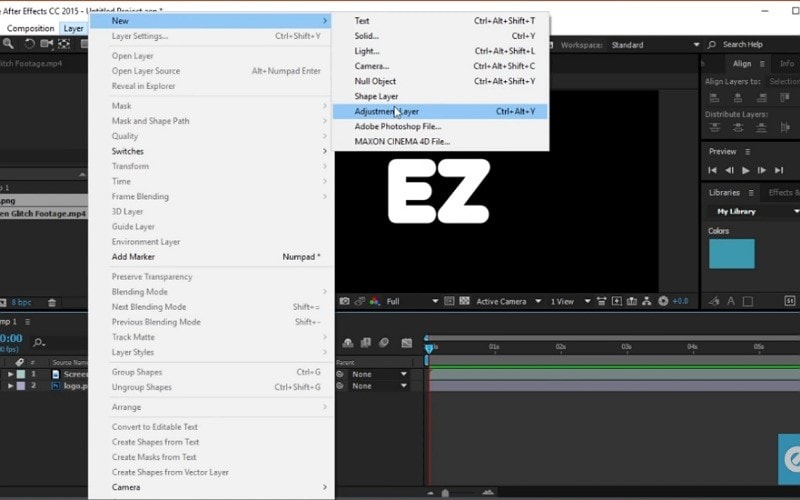
Step 3: Type “displacement” in the Effects and Presets panel showing at the right side and drag it on the new adjustment layer.
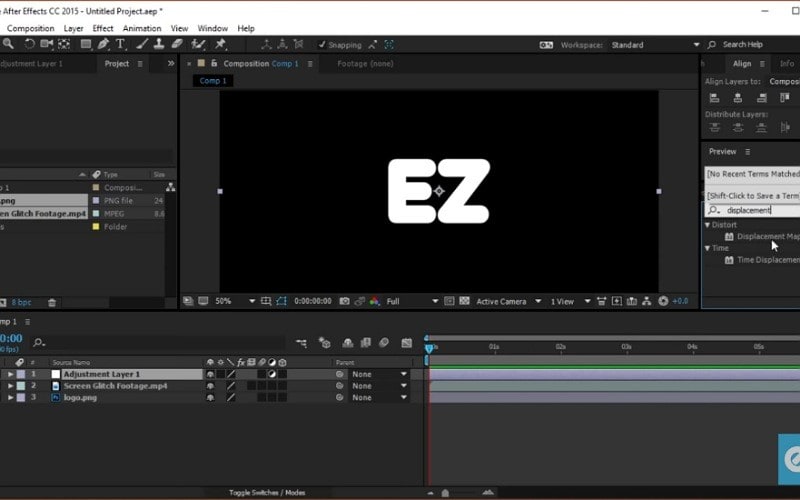
Step 4: Now select the video file by clicking on the adjustment layer showing beside Displacement Map on the top left side.
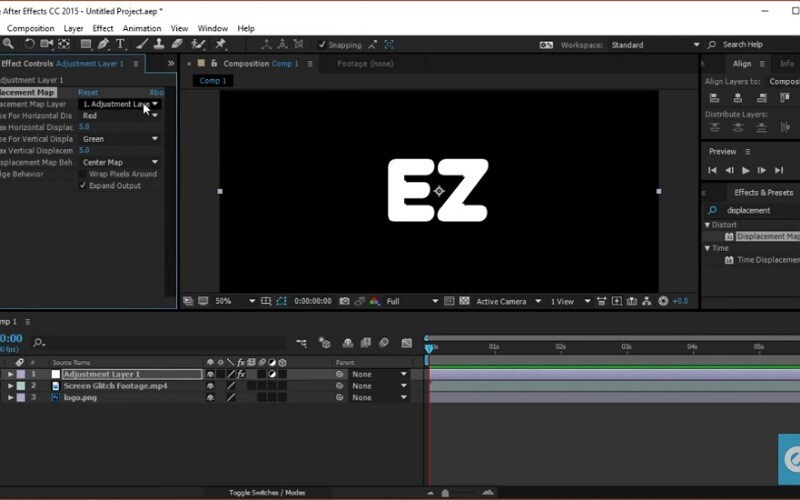
Step 5: Adjust Max horizontal and vertical displacement numbers as per your choice. This will show you how to make your glitch effect more attractive.
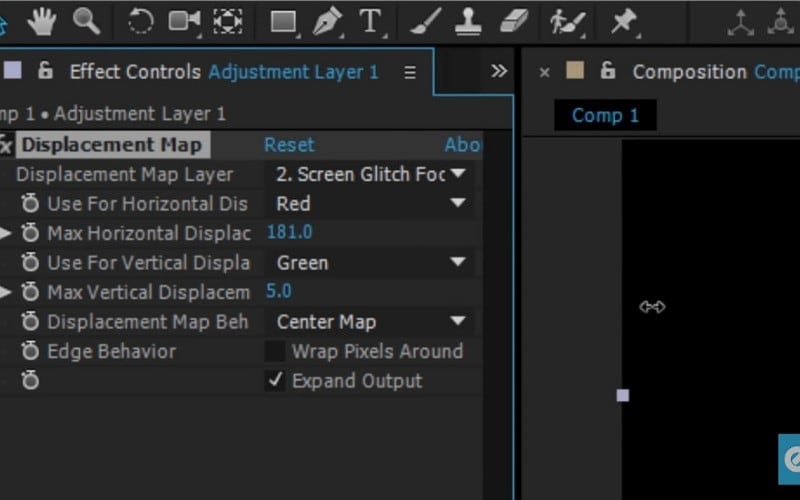
#2. Adobe Premiere Pro
Also a product of Adobe Company and one of the oldest video editing software’s launched in 2003. It focuses on professional video editing and has been used in Deadpool movie.
Key Features:
- You can add 2-3 projects together
- Have massive library of effects
- Supports Multiple video types
- Have amazing feature of direct publishing
Step-by-step guide for adding glitch effects through Adobe Premiere Pro
Step 1: After downloading the Adobe Premier Pro, drag your video or image on the timeline.
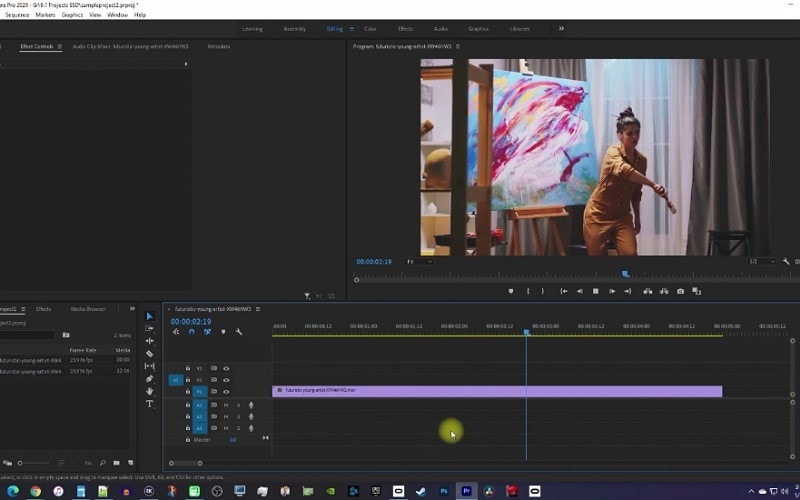
Step 2: Click on the effects bar mentioned on the left side of the screen and type glitch.
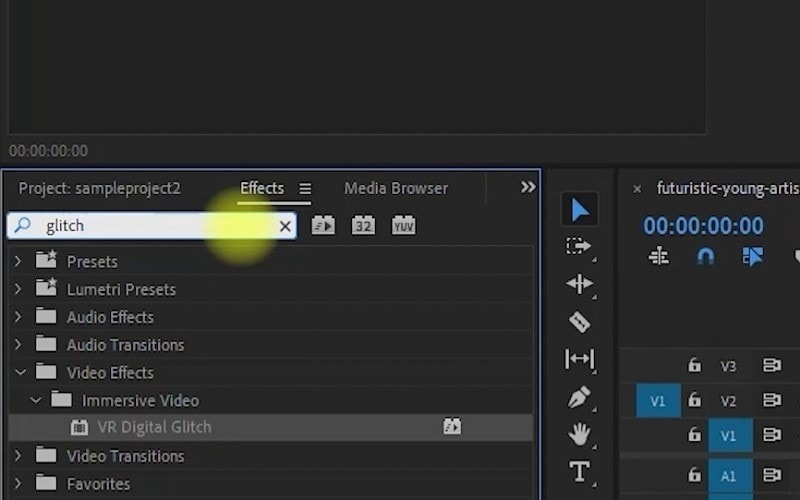
Step 3: Now drag the amazing VR Digital Glitch Effect onto your video bar on the timeline.
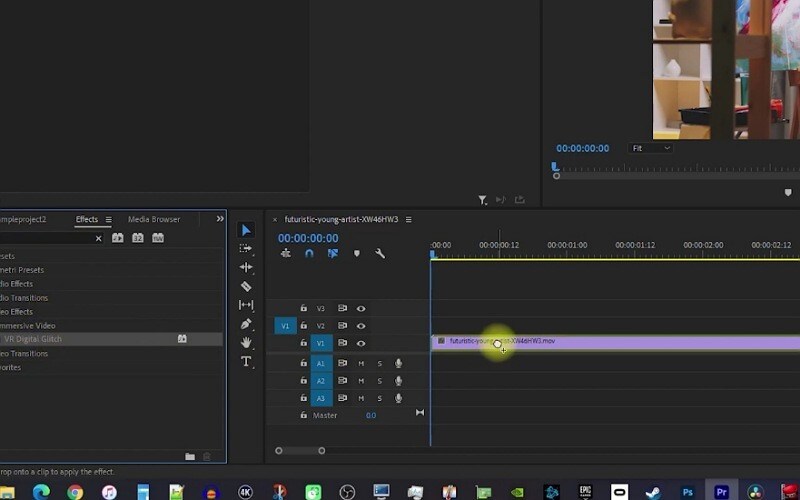
Now drag the amazing VR Digital Glitch Effect onto your video bar on the timeline.
#3. Movavi
One of the best feature about Movavi is that you don’t have to download the software. It’s an open world video editing software and all you have to do is visit the website, upload your video, start editing with your file and export. It’s that simple.
Key Features:
- Amazing Filters
- Reverse Video Feature
- Unique Flip a video Feature
- Amazing overlay music feature
Step-by-step guide for adding glitch effects through Movavi
Step 1: Open Movavi Software and add your video on the timeline on which you want to add glitch effect.
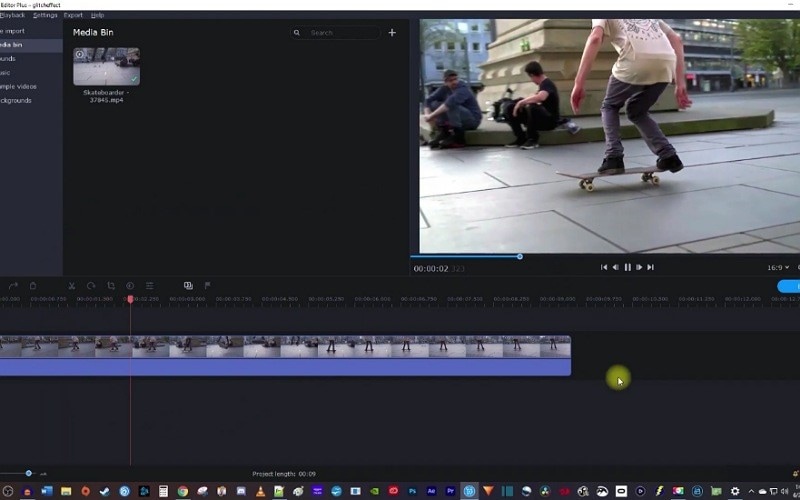
Step 2: Decide exactly on which second you want to add glitch effect and the second you want to end the glitch effect. Than cut the start and end part of your video with the sizzer option showing on the left side of the timeline.
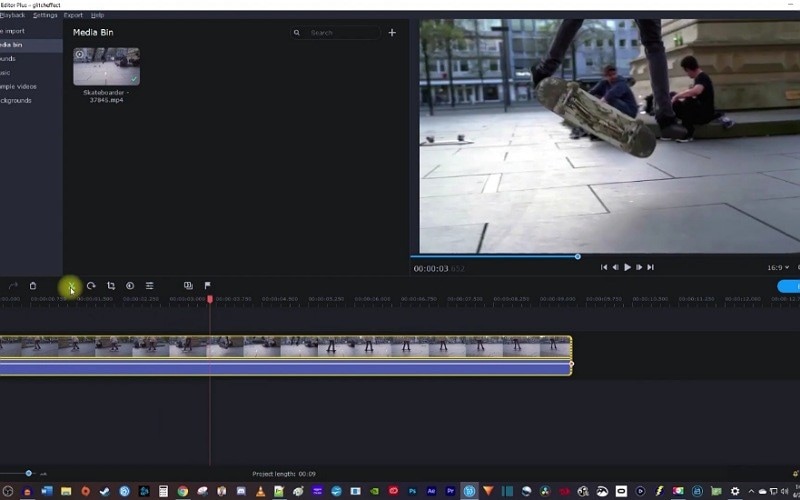
Step 3: Go on the top left side and click on the magic stick. Then click on noise tab and you will find amazing glitch effects waiting for you to explore.

Step 4: Simply drag the glitch of your choice on your trimmed video bar in the timeline.
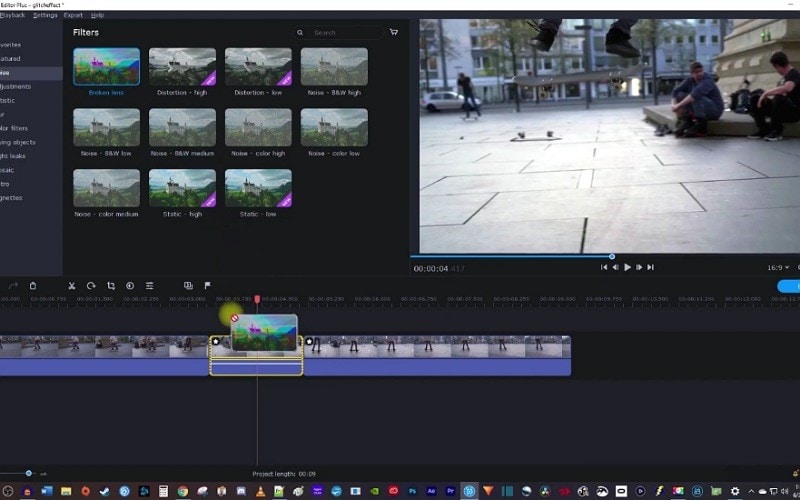
Your glitch effect is ready.
#4. Pixiko
Another open software which you don’t need to download if you are running of out space in your computer. Pixiko is more focused on making your social media presence more happening. Its loop feature is one of the hot features everyone want to try.
Key Features:
- Amazing loop feature
- Neon text effect
- Reverse or Rotate Video
- Faster video editing
Step-by-step guide for adding glitch effects through Pixiko
Step 1: Open Pixiko through its website and upload your video file on which you want to add glitch effect.
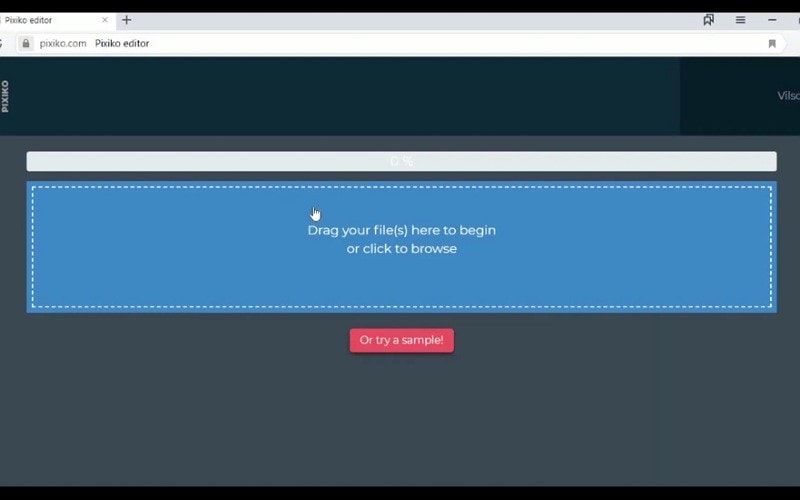
Step 2: Click on the objects section showing on the right side of the screen.
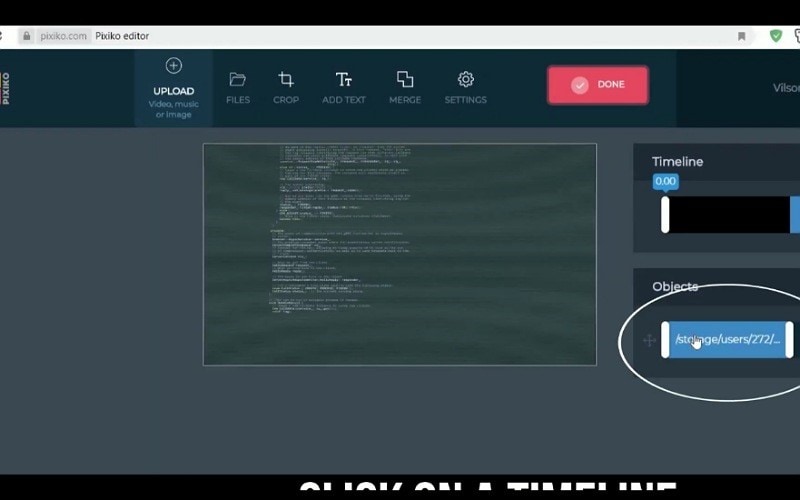
Step 3: Now go to the bottom left corner of the website and click on “Glitch”, showing in the “Graphic Effects” section.
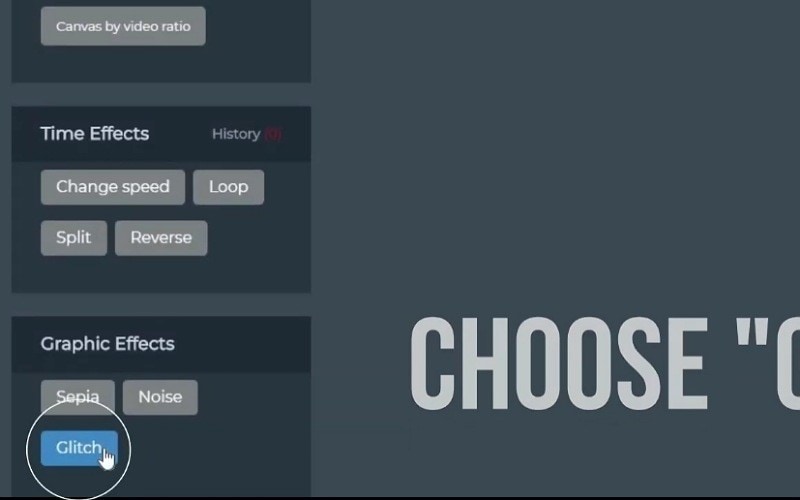
Your glitch effect is ready.
#5. iMovie
Last but not the least, iMovie video editing software which is one of the smartest creation of Apple Company which we can rely on. The best thing about iMovie is that you can edit your videos on iPhone or iPad and then finish your pending work on iMac.
Key Features:
- Multiple platforms without losing project
- Supports 4K Resolution
- You can create amazing movie like trailers of your videos
- Amazing special effects
Step-by-step guide for adding glitch effects through iMovie
Step 1: Drag the video you want to add glitch effect to in the timeline of iMovie.
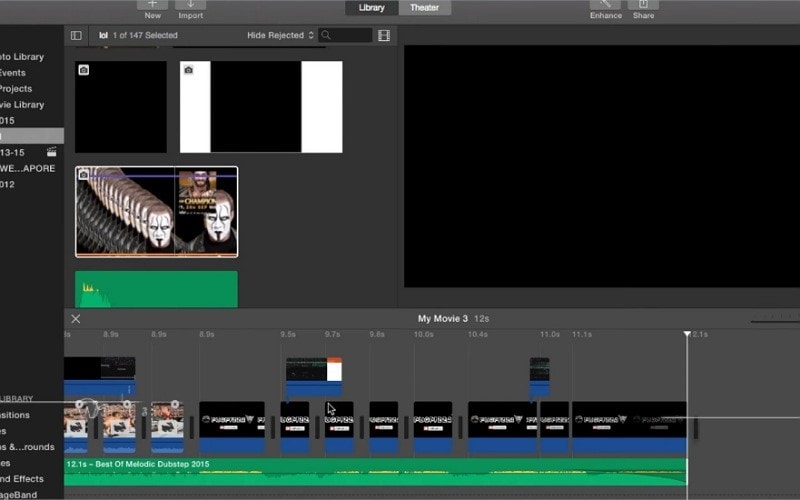
Step 2: Cut that part of the video from start to end where you want to add glitch effect by right clicking on the video and choosing split clip.
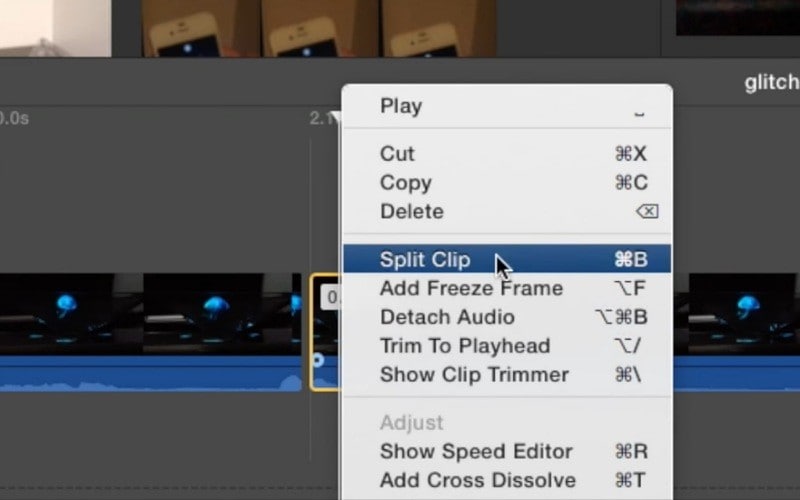
Step 3: Download some glitch overlay videos from Google.
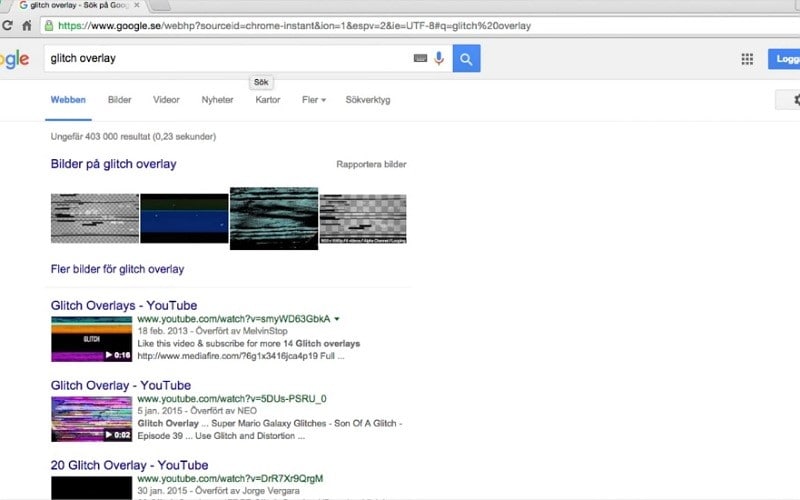
Step 4: Place those glitch overlay videos on top of that cut part in your timeline.
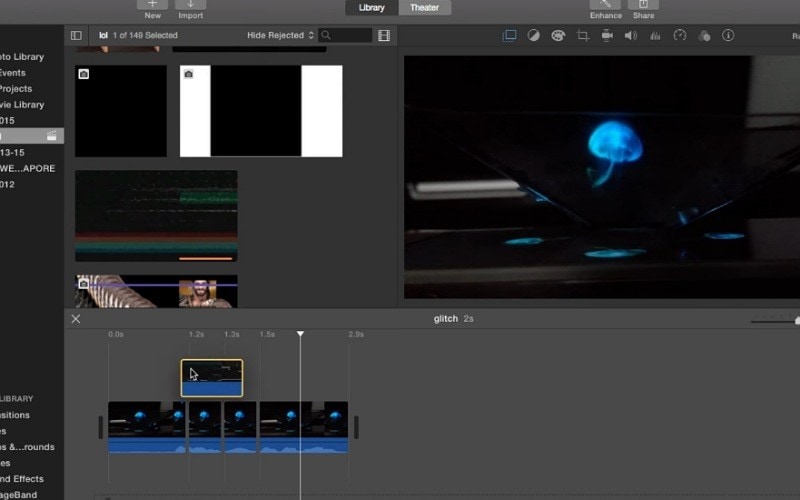
Your glitch effect is ready.
Frequently Asked Questions
How To Make Glitch Sound Effect For Free ?
Flimora X and the software’s we mentioned have enough free glitch sound effect library to keep your creativity beating.
For example in Filmora X, check out the free sound effects that suits your creativity in the Audio section showing on the top.
How to make a glitch effect GIF ?
Filmora X is also a glitch effect gif maker. So, when your amazing glitch video is ready simply click on the GIF option while exporting.
What are the most useful and beginner-friendly video effects software ?
Not promoting in any way but my favorite is Filmora X. I hope it suits your creativity too.







