Have you ever thought of having your important event photos in a video format with music you are fond of playing in the background? Have no more worries. With advent of Photo Mixer Video with Music, photo mixer video is no more a wish but reality. This software enables you to create fast and awesome slideshow with selected photos and music. It's so simple and easy that anyone who comes across this program is able to create beautiful video from photos within a short time. Unfortunately, many users would encounter many problems when using this tool. If you are sone of them, hesitate no more, it is time to find a better alternative software to Photo Mixer Video with Music.
- Part 1. Best Alternative to Photo Mixer Video with Music for Windows and Mac
- Part 2. Comparison for Photo Mixer Video with Music and Filmora Video Editor
Part 1. Best Alternative to Photo Mixer Video with Music for Windows and Mac
Filmora Video Editor for Windows (or Filmora Video Editor for Mac) is highly regarded with its great functionality in Windows and Mac OS alike. Most importantly, it has multiple of essential built-in features ranging from basic to advanced prompting no third party to complete your intended task. And super clear, intuitive interface rank Filmora Video Editor top among all Photo Mixer Video with Music alternatives to help you create your precious photo mixer video.

Why Recommend This Photo Mixer Video Alternative Software:
- Filmora Video Editor offers basic features you would expect from an editing software like speed control, colour tuning, and ability to play photo mixer video in reverse by flipping your photos.
- This program enables you to control audio in aspects like, split, fade in and out, pitch voice over, to mention but a few.
- Filmora Video Editor features a ton of effects which include but not restricted to filters and other modern video effects that you can apply to your photo mixer video.
- This software enables you to export photo mixer video to your right devices, burn it to DVD or share with friends and family members by directly uploading to YouTube or Facebook.
Steps to Use This Alternative to Photo Mixer Video with Music for Mac and Windows
The following is a detailed guide on how to use Filmora Video Editor to create photo mixer video.
Step 1. Import Photo Files
Click Filmora Video Editor on your computer to open. Then, tap on "Import Media Files Here" tab and browse down to appropriate option. Alternatively, simply drag the needed photo and video clip files and drop them on the program. Finally, drag these files from the User's Album and drop on the timeline prior to editing.

Step 2. Create A Photo Mixer Video
Esit Image and Video Clip Files: To adjust the image, just double click on it in the timeline. Image adjustment window will open. You can now proceed to rotate the image or apply changes to contrast, saturation, tint, brightness, and more.
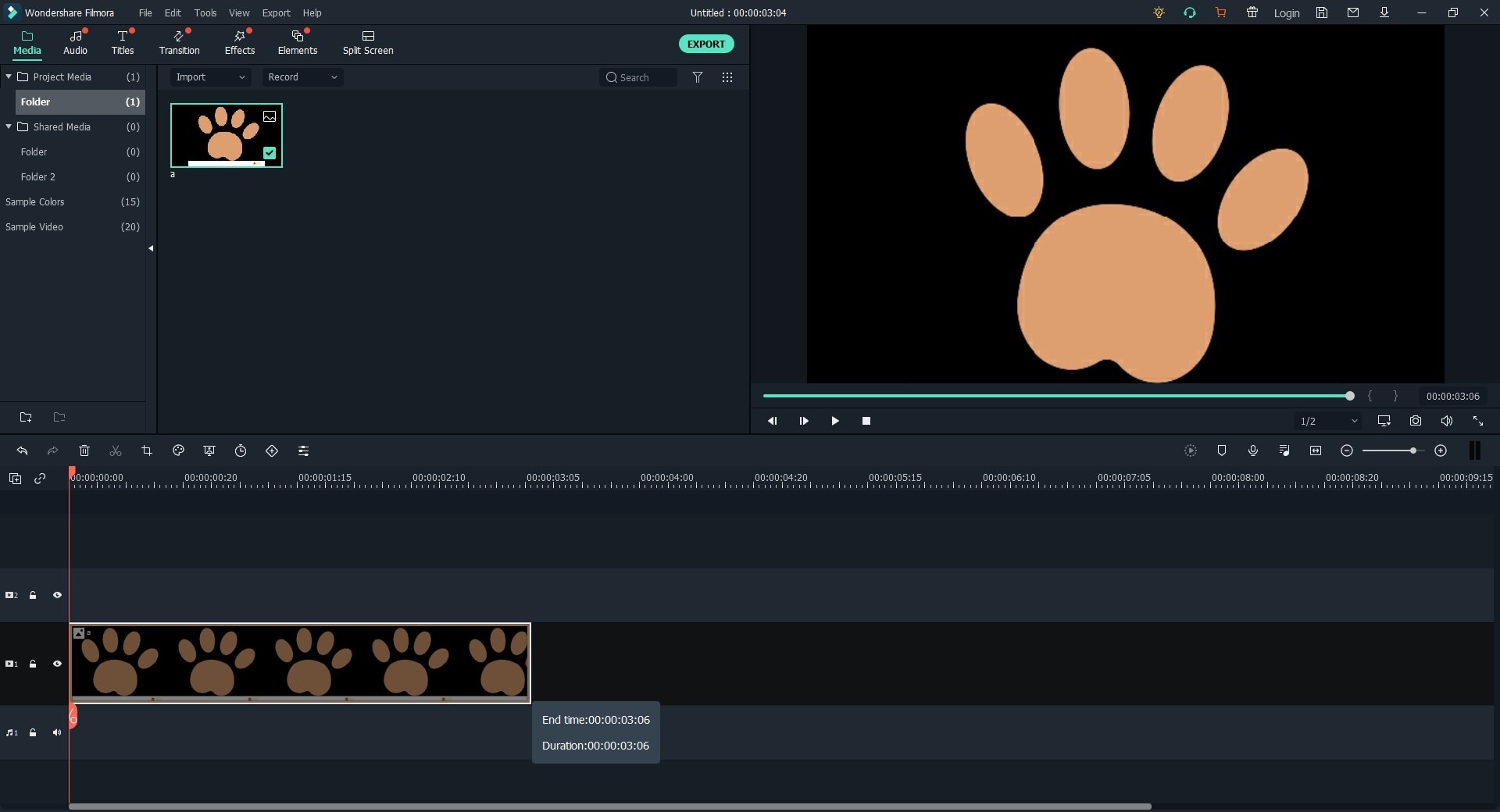
Split Screen: To have Split Screen, hit on "Split Screen" icon just above the timeline and select your preferred template to play with your photo mixer video. Then continue to drag and drop photo mixer video to each void part of the screen in the prompt screen.

Add Music to Video: To add a song to your photo mixer video, click on the music icon just above the timeline. From the music library, drag and drop it to timeline “background music” area. You can as well import your love songs to the media library.

There are more effects you can perform to your photo mixer video which include, trim, advanced colour tuning, and more.
Step 3. Export Your Edited Photo Mixer Video
Click "Export" button. On the new pop-up export window, select your preferred export format, give it a name and select convenient save location then click "Export" button. Alternatively, you can send to your device, upload directly to you YouTube or Vimeo with more other options.

Maybe you want to read more reviews on video mixing software, hope these articles listed below could help you:
• Best Video Mixing Software - Mix Videos and Audio Files into a Video
• Best Marriage Video Mixing Software – Mix Wedding Videos, Photos and Music
• Best Audio Video Mixer Software - Edit Audio and Video Freely
Part 2. Comparison for Photo Mixer Video with Music and Filmora Video Editor
| Filmora Video Editor | Photo Mixer Video with Music |
|---|---|
| It supports Windows and Mac OS | It supports Windows and Android OS |
| Its Free version has no ads | Its Free version contain ads |
| Supports both photos and videos at the same project | Not able to use both videos and photos at the same project |
| Able to use your own music | Does not provide option to use your own music |
| Possible to retrieve unfinished work | Can't save unfinished work |
| Supports to directly upload your video to Vimeo or YouTube | First, save your photo mixer video to your device then share |
Conclusion
Creating photo mixer video is simple and easy. There are several applications for you to do so but take convenient one with you. Usually, consider Filmora Video Editor because it provides a lot of options and flexibility.





