Does Avidemux Allow me to Crop a Video?
Yes, Avidemux crop a video file is possible and in the most professional way. The software stands out from the rest in the market because of its cropping system which is very intuitive and effective. You will have a lot of ease to crop a video wih Avidemux. Using nohud will allow you to get rid of unwanted content from your video file. Also, it gives the freedom of choosing what to have as far as video editing is concerned.
- Part 1. The Easiest Solution to Crop Video with Avidemux Alternative
- Part 2. How to Crop Video Clips with Avidemux
Part 1 : The Easiest Solution to Crop Video - Filmora Video Editor
Filmora Video Editor for Mac (or Filmora Video Editor for Windows) is the best video editing software to make sure that you can create the video you want exactly. It is the easiest way to crop video because it provides all the basic video editing tools. There are still many other functions embedded to make sure that the best outcome is generated.
Key Features of Filmora Video Editor:
- Easy to use video editor with clean and clear interface.
- Video color correction feature allows you to adjust the saturation, contrast, and brightness.
- Plenty of video editing tools for you, such as split, crop, merge, and trim, etc.
- Easily stylize your videos with face-off feature, motion elements, adding filters and overlays, etc.
- Filmora Video Editor gives you the option to share your videos to YouTube, Facebook or Vimeo directly from the video editing software.
Guide to Crop a Video with Filmora Video Editor for Mac
Simple steps to crop video clip with Filmora Video Editor for Mac:
Step 1 Launch the program
The very first step to undertake when cropping video using Filmora Video Editor is having the program installed, launched and then video files are added. To import files, you can simply drag and drop or use the menu bar where you will click on "+" and then "add files".
Step 2 Import video to the program
Use drag and drop method to save your video to the timeline.
Step 3 Crop videos
Proceed to actualize cropping by highlighting the file and then clicking on the "crop" icon. After getting the editing window, you can freely adjust the cropping area as needed. With that simple command, you will be able to mark out all areas to be cut out and then apply the command.
Step 4 Export the video
The last step will be saving changes effected before closing down the file.
Watch Videos to Crop Videos with Filmora Video Editor
Part 2 : How to Crop Video Clips with Avidemux
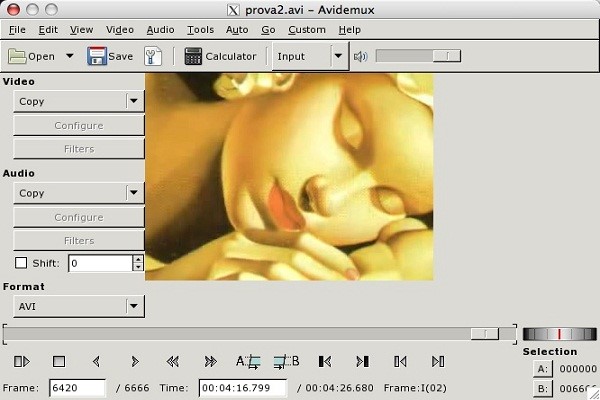
Avidemux is available for free and will be one of the best choices for cropping video files. In this section, you will learn about all the steps to follow from having the program installed to your computer system until the video is cropped.
Follow the below steps to crop a video in Avidemux
Step 1. Installation- Avidemux is available over the internet for free downloading where you should get it and install to your computer.
Step 2. File import- when ready, launch the program and begin the process of adding video files to the timeline. The best option is clicking on the "file" icon from menu bar and navigate through to select the files you will be cropping. The other simple choice is that of dragging and dropping files to the timeline.
Step 3. Crop- you can now embark on the process of editing your video with the view of cropping out unwanted content. Choosing the right output format is one of the key requirements by Avidemux for any editing to proceed and you have to comply.
Step 4. You will have two options for consideration; there is the auto crop feature which will crop the video without your effort and there is the manual way of cropping. It is upon you to choose the ideal choice.
Step 5. Finish off the cropping process with Avidemux by saving changes effected.











