- What is the best photo video maker?
- How do you make a video with pictures and music?
You know, more and more people like to create a video from photos for sharing with friends and family, or on social media.
But...
...the problem for most people in this situation is that how to turn pictures into a video. If you're also frustrated about this, you'll find the best solution in this post.
Now, let's start.
Filmora Video Editor - The Best Picture Video Maker with 1000+ Video Effects
Filmora Video Editor for Windows (or Filmora Video Editor for Mac) is a video maker with various features that can help users make a video from photos. It supports the most widely used image formats: BMP, JPG, PNG, GIF, TIF, ICO and export video in almost all popular video formats as you like. And this program provides a large amount of background music, transitions, filters or text effects, etc. to make your video stunning.

Why Recommend This Photo Video Maker as Your Top 1 Option?
- Drag photos into the timeline and directly turn photos into a video by exporting.
- Crop & Zoom, speed up & slow down, or apply 1000+ video effects (such as titles, transitions, filters, stickers) to your own needs.
- Add background music or sound effects to your photo video.
- Adjust the contrast, saturation, brightness, tint, and more to enhance the video quality.
- Export the photo video to a specific format, device, or upload it to YouTube or Vimeo for sharing as you like.
[Tutorial] How to Make A Video with Photos and Music?
Below are the detailed guide for how to use the picture video maker to make a video with pictures and music.
Step 1: Import photos, videos or music files
Drag the desired files to the edition interface of Filmora, or use the "Import" option to add your media files into the program. As I have mentioned, multiple photo formats are supported. Feel free to import your photos. If you plan to add a background song to the video, import the music as well.

Step 2: Add Photos/Video Clips/Music to Timeline
Place the mouse on the photos you imported and click the button "+" to add them to the timeline. Please note that you're supposed to add photos to the timeline in order, and these files will be in sequential order automatically. Easy, isn't it?
As for the background music, drag and drop it to the audio track in the timeline.

Step 3: Edit and customize the photo video
Now, it's time to edit and customize the photo video as you like. You can make editing as follows:
- Split the photo video, trim or crop it according to your needs;
- Create an attractive intro or outro for the video;
- Apply effects like transitions, titles, filters, overlays, etc. to make the video stunning;
- Adjust the audio volume, speed, etc. to make it suitable for your content.
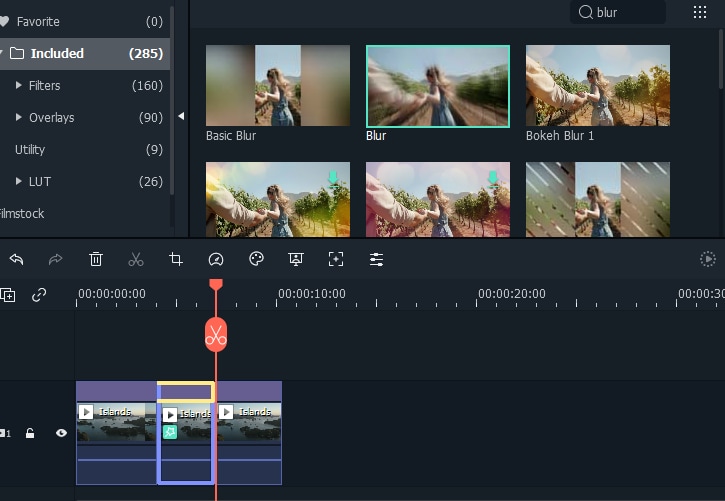
Step 4: Export video
When everything is done, click the "Export" button to export the edited video. There are multiple options for the video export according to its usage. You can directly upload it to YouTube, Vimeo, etc. by entering your account information or save it to computer, tablets or smartphones for playing.

Write in the End
There are numbers of picture video makers and free slideshow makers in the market, why do we recommend Filmora Video Editor to you?
As you can see above,
Filmora Video Editor is easy to use and functional, and it is really suitable for a beginner or semi-professional to create and edit a video on PC or Mac.
So, why don't you download Filmora Video Editor and make a cool video with photos and music now?





