Vimeo is a popular video-sharing site that allows you to watch, upload and share videos on the site. To make professional and attractive videos for Vimeo, you have to get help from a reliable video editing software. So what is the best Vimeo video editor? In this article, we will introduce you to top 10 best Vimeo video editor in the market, and how to make videos for Vimeo easily. Read on the learn more.
- Part 1. Top 5 Vimeo Video Editor Software on Computer
- Part 2. Comparison for These 5 Vimeo Video Editor Software
- Part 3. Top 5 Vimeo Video Editor Apps on Mobile Device
- Part 4. Comparison for These 5 Vimeo Video Editor Apps
- Part 5. [Tutorial] How to Easily Edit Videos for Vimeo
- Part 6. Top 5 Vimeo Funny Video Templates
Part 1. Top 5 Vimeo Video Editor Software on Computer
1. Filmora Video Editor
Filmora Video Editor for Windows (or Filmora Video Editor for Mac) is the highly recommended Vimeo video editor. It is easy to use yet comes with powerful video editing tools. This Vimeo video editor helps you to make cool videos and upload to Vimeo directly. The intuitive interface lets you to process the Vimeo video editing easily, even you are a technical novice. You can do simple and quick video editing using the basic video editing tools, or make professional videos with the advanced video editing tools. It allows you to import any videos, audio files and photos from iOS devices, Android devices, camera, camcorder and other devices, or from Facebook, YouTube, Vimeo and other social media sites. You can also make your Vimeo video look amazing by adding free video effects to the video. And it enables you to choose from multiple output options to save the output videos or share them to the social media platforms. It can work well on Windows 7, Windows 8, Windows 10 (64 bit OS) and Mac 10 or above.

Why Choose This Vimeo Video Editor:
- You can edit videos from any devices and online video-sharing sites by cropping, trimming, rotating, splitting, combing and more.
- The advanced editing features help you to pan&zoom the video image, play the video backwards, stabilize the video, adjust the color, brightness, etc.
- You can customize your video with 300+ free video effects, like overlays, elements, transitions, texts, filters, split screen and many more.
- It lets you to convert the video to your desired formats, save the video directly for devices compatible formats, burn to DVD or share them online.
2. Cyberlink PowerDirector
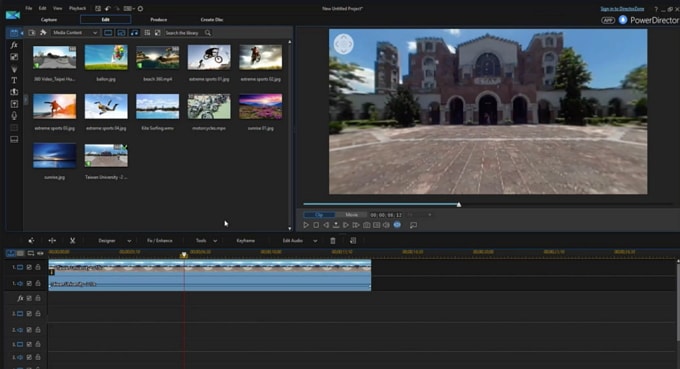
PowerDirector from Cyberlink is another Vimeo video editor. Its continuously updates has made it become better and better. Cyberlink is always dedicated on new video editing tools. PowerDirector Vimeo video editor has a timeline of 99-track, which provides you almost unlimited multifunction. It helps you create simple videos fast but also try best on improve complex video editing projects. PowerDirector never edit feature films, but it works on other tasks best. After you get the Vimeo movie maker free download, you will have the intuitive interface, which makes it easily accessible. And you can even easily to learn to use the advanced editing features.
Pros:
• It is easy to use without skill level requirement.
• Comes with handy video editing tools that you might need.
• The output video quality is high.
Cons:
• It does not support to export MOV format.
• You have to take time to learn how to use it.
• There is no PowerDirector for Mac version.
3. VideoPad
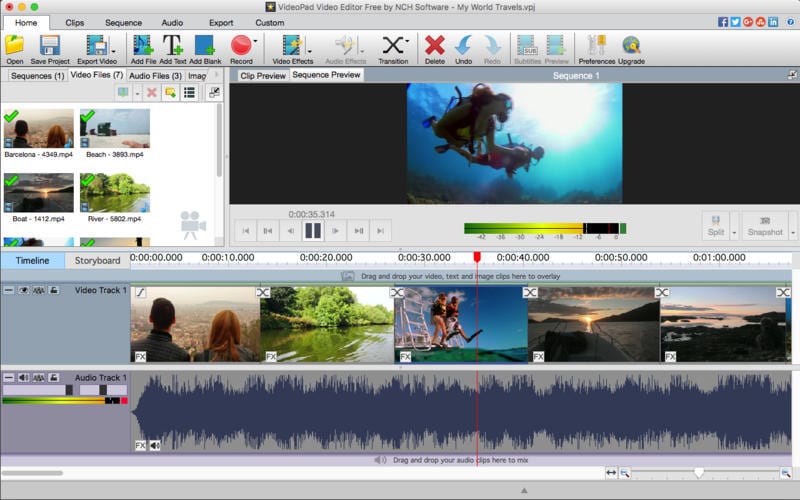
VideoPad Vimeo video editor is a functional Vimeo video editing software. This program provides you with many editing tools for creating and editing videos. It comes with intuitive timeline and video editing storyboard workflow, as well as other basic editing tools. You can add titles, credits, transitions, green screen and other effects to your video. VideoPad gives you some advanced tools but not too many. The video stabilization feature helps you to smooth your shaky video footages, which taken by your cameras. All these video editing tools from VideoPad are great.
Pros:
• It allows you to edit unlimited video and audio files.
• It can helps you to edit video in high quality, including ultra 4K resolution videos.
Cons:
• There is no themes and templates for video editing, so you have edit video for start.
• The interface has never been updated and it is hard to use.
4. Adobe Premiere Elements
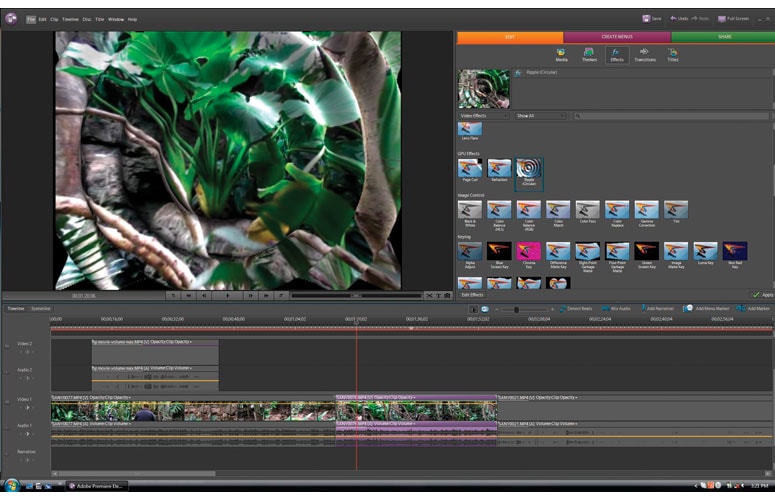
Adobe Premiere Elements is a professional Vimeo video editor. It can be the simple version of Adobe Premiere, which is standard video editing tool for creating videos, movies, music videos, TV shows, commercial videos, brand promotion videos and many others. The workflow of Adobe Premiere Elements is very difficult, but it gives you a professional video editing experience. You can use it to edit videos in 3 modes: Quick mode, which is used for quickly creating short videos. Guided, which helps you to have a full understanding of the program. Expert, which skip from any tutorial and lets you work in professional masterpieces.
Pros:
• Adobe Premiere Elements provides you with multiple methods to learn how to use the program to edit videos.
Cons:
• You have less sharing options when comparing with other video editing software.
5. MAGIX Movie Edit Pro
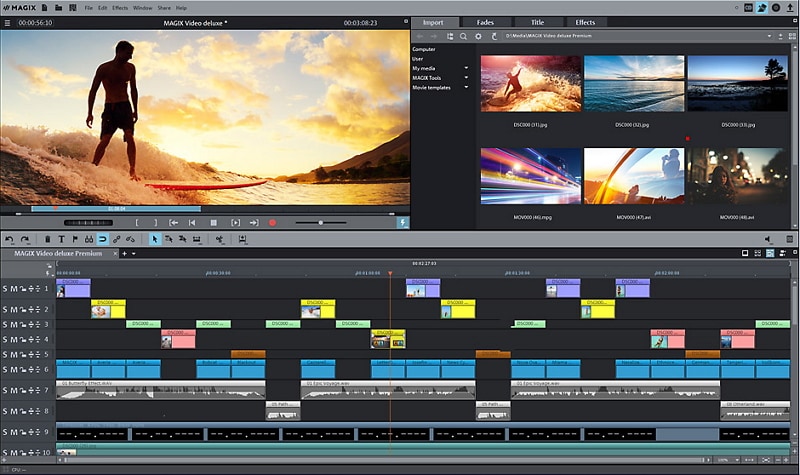
MAGIX Movie Edit Pro is another recommended Vimeo video creator. The reason why to choose this video editing program is its unique feature in the timeline. MAGIX Movie Edit Pro is defined as object-based editing tool. You are able to input any kinds of media files on any 200 editing tracks that come with this program. The object-based editing application makes it easier to manage the editing tracks. You can also do proxy editing with this Vimeo video creator, which lets you use this program to create lower resolution of the video copies for using during the editing progress. This program enables you to import, edit, render, preview and export the editing projects in short time.
Pros:
• It lets you to input any types of videos in any video editing tracks.
Cons:
• It takes a long time to download the entire effect library.
Part 2. Comparison for These 5 Vimeo Video Editor Software
| Filmora Video Editor | Cyberlink PowerDirector | VideoPad | Adobe Premiere Elements | MAGIX Movie Edit Pro | |
|---|---|---|---|---|---|
| Price | $39.99/year; $59.99/lifetime |
$69.99/lifetime | $99/lifetime | $99/lifetime | $69.99/lifetime |
| Support OS system | Windows & Mac | only Windows | Windows & Mac | Windows & Mac | only Windows |
| Video tracks | Unlimited | 100 | Unlimited | 102 | 99 |
| Audio tracks | Unlimited | 100 | Unlimited | 102 | 99 |
| Customer support | 7X24 free technical support | Free customer support | Always no respond | Long time to wait respond | No customer support |
Part 3. Top 5 Vimeo Video Editor Apps on Mobile Device
1. Magisto
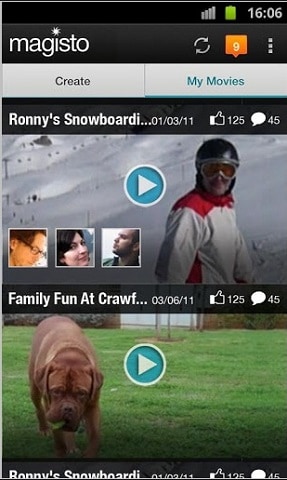
Magisto is a Vimeo video editor app for iPhone and Android devices. It is specially designed for video editing beginner since it does not require too much video editing skills and tips to use. This Vimeo video creator app provides you with easy tools to edit videos, allowing you to change and fix the video and audio even after your movie or video has been created. It enables in-app purchase to upgrade to pro version, which provides you with unlimited storage in cloud space and downloads, and also lets you to create long movies.
Pros:
• It is easy to use and best for video editing beginners.
Cons:
• You have to pay to pro version for more and longer video creating.
2. Video Star
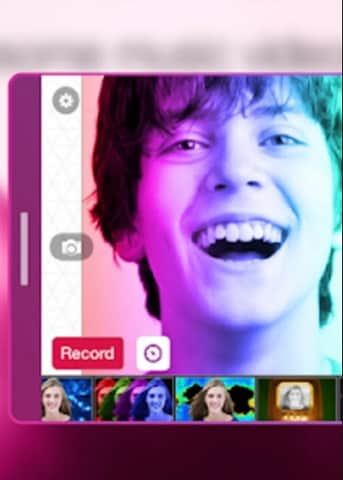
Video Star is a well-known Vimeo video editor app only for iOS, particularly on creating and editing music videos. This video editing app works well on iPhone, iPad and other iOS devices, providing you with all the editing tools you need to make music videos. You can pick up a music from Vimeo or select a free song from this Vimeo video editing app. It will come out a new music each week. Video Star also provides you in-app purchase so that you can get more effects that you can use for your videos.
Pros:
• This video editor app is specially designed to help you to create music videos.
Cons:
• It only support iOS devices and you have to pay for more effects.
3. Adobe Premiere Clip
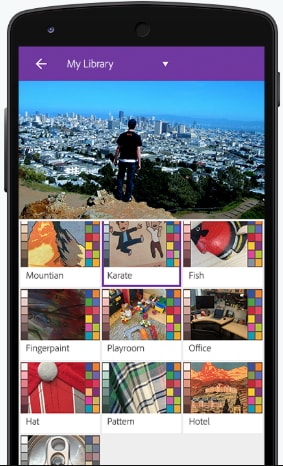
Adobe Premiere Clip can helps you to edit Vimeo videos on both iOS and Android devices. It is a free Vimeo video editor app, which bears a similar name to another Adobe desktop product that is Premiere Pro CC. Adobe Premiere Clip is a very simple app and can be a lightweight mobile app for combine photos and video clips together on your iPhone, iPad and Android devices. You can work on video editing with a straightforward interface by simply dragging and dropping the videos to the timeline quickly. And you can also apply background music and transitions to your Vimeo video.
Pros:
• It comes with a straightforward interface lets you to edit videos easily. And you can import effects like music and transitions from other Adobe CC tools.
Cons:
• Since it is a free app, there are limitations on the features. And you have to register to use it.
4. VivaVideo
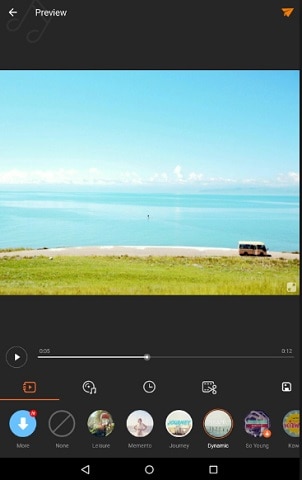
VivaVideo is another Vimeo video editing app for iOS and Android users. This program itself allows you to shot videos in normal way or widescreen way. And you can also create a fast or slow motion videos. For editing your Vimeo videos, you can add filters, texts, transitions, stickers, themes and more special effects to your videos. And VivaVideo works well with Instagram, which allows you to upload your edited and created videos to Instagram directly. And other great feature with VivaVideo is that it lets you to import multiple photos and create photos slideshows with its photos movie maker feature.
Pros:
• VivaVideo provides you with multiple free effects to create videos and make your own photo slideshow.
Cons:
• VivaVideo might not support MP4 videos sometimes. And it will stop working for unknown reason.
5. Splice
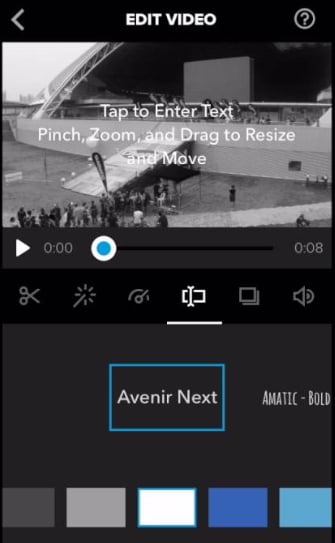
Splice is a free Vimeo video editor for iPhone and iPad. You can use it to edit videos on your iOS devices with no watermarks and ads. Splice is made by GoPro, which is particularly designed to help people to edit videos from action camera. Still it is an all functional video editor app and serve users to edit any kinds of videos such as the videos come from iOS devices or online. This video editing app comes with similar features as iMovie. IT lets you to import, arrange video clips order, trim, ass text overlays, transitions, titles, filters and other effects. And Splice helps you to change your video speed, which is the same feature as GoPro.
Pros:
• It comes with multiple video effects and free audio effects letting you to use the free audio tracks, and sync with your iTunes library.
Cons:
• It only support iOS devices, so there is no Splice for Android available.
Part 4. Comparison for These 5 Vimeo Video Editor Apps
| Magisto | Video Star | Adobe Premiere Clip | VivaVideo | Splice | |
|---|---|---|---|---|---|
| Price | $4.99/month | $1.99/month | Free | $4.99/month | Free |
| Support OS system | iOS 10.0 or later, Android 4.1-6.1 | iOS 9.3 or later | iOS 8.1 or later, Android 4.4 or later | iOS 9.0 or later, Android 4.0 or later | iOS 9.0 or later |
| Key features | It is specially designed for beginners. | It can work well on creating music videos. | It is a more professional video editing app. | It allows multiple free effects to create videos and photo slideshows. | It provides you with free video effects and audio tracks. |
| Customer support | Great customer support | Always no respond | Long time to wait respond | Always no respond | Always no respond |
Part 5. [Tutorial] How to Easily Edit Videos for Vimeo
The easiest way to edit videos for Vimeo is to use Filmora Video Editor. The video editing steps are simple as below.
Step-by-step Guide on How to Edit Videos for Vimeo and YouTube
Step 1. Launch Filmora Video Editor
Run the Filmora Video Editor program, and click on the "FULL FEATURE MODE" option in the main interface. Then you will open the video editing window.

Step 2. Import Video Files to Filmora Vimeo Video Editor
There are several ways for you to import the videos to the software.
1. Click on the "Import Media Files Here" button to select your local videos for loading.
2. Simple drag and drop the video to the program interface.
3. Click on the "IMPORT" button and select "Import Media Files…" or "Import a Media folder…" to import video files to the program.
4. Click on the "RECORD" button to record a video from your Webcam or PC screen.

Step 3. Trim Video for Vimeo
If you want to cut the unwanted part of the video, you can trim the video. You first need to add the video to the timeline. And put the mouse at the beginning of the video until you can see the pointer. And then move the pointer forward and backward to set the beginning of the video. You can use the same way to set the ending of the video.

Step 4. Add Effects to the Video
In the middle toolbar, you can see the effect tools including TEXT/CREDIT, FILTERS, TRANSITIONS, OVERLAYS, and more. Click on the effect tool like FILTERS, and select your desired filter template, and then drag and drop it to the timeline to apply to your video. The same step can be used for adding other effects.

Step 5. Add Music to the Video
If you want to add a background music to your video, you can click on the "MUSIC" icon and select a music file from the media library. And then drag and drop it to the timeline. The music will be added to the video. You can move the cursor at the beginning and ending of the music file to trim the duration.

Step 6. Save the Video to Vimeo
After the video editing, click on the "EXPORT" button and you can choose to save the video to Vimeo supported format like MP4. You also can convert the video to mobile device compatible format. And this video editor allows you to upload video to Vimeo directly.

Part 6. Top 5 Vimeo Funny Video Templates
1. Funny Cartoon Transitions Templates
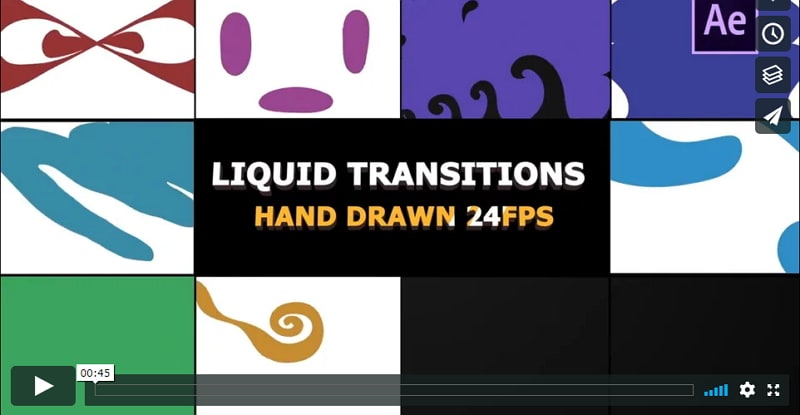
Funny Cartoon Transitions Template is a dynamic and fresh After Effects Vimeo funny video template. This wonderful collection comes with 10 beautiful lively and fresh look hand drawing cartoon transitions effect templates. You can use these energetically and colorful animated templates to enhance the feel and look of your Vimeo video elements including title animations, intros, logo reveals, openers, cartoons, kids TV shows, presentations, commercials, Facebook, slideshows, and YouTube videos. This will helps you to impress your viewers and audience. Funny Cartoon Transitions Template is an creatively and eye-catching animated After Effect template. There is no plugin required when using this Vimeo funny video template.
2. Funny Transitions Pack Motion Graphics
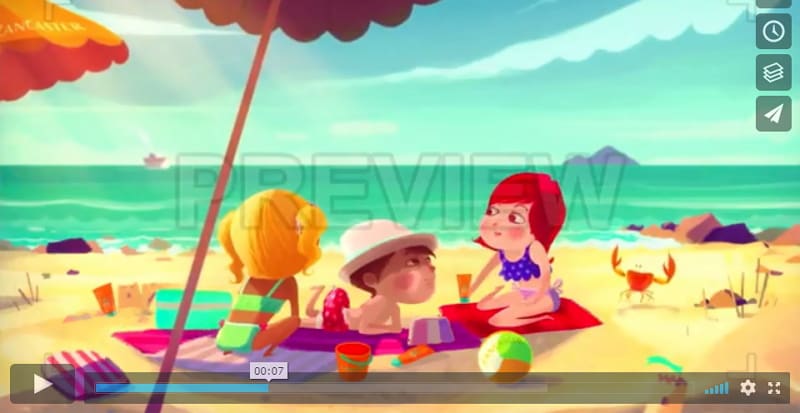
Funny Transitions Pack Motion Graphics is a Vimeo funny video template, which features a high quality 4K resolution animated pack. It contains hand made cartoon transition pack with fun color in diversified shapes. You can use this Funny Transitions Pack Motion Graphics in your YouTube blogs, children shows, explainer, logo animation, sports, commercial, video presentation, and many more. You can get this Vimeo funny video template from Alpha channel. Just drag and drop it into your video project.
3. Funny Reveal Logo After Effects Templates
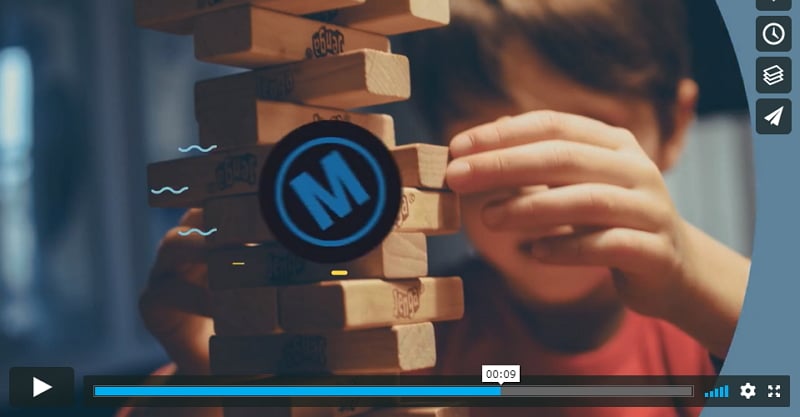
Funny Reveal Logo After Effects Templates is an wacky Vimeo funny video template. It provides you with creatively animated lines and shape layers, which newly combine to get your local revealed. Funny Reveal Logo After Effects Templates contain 1 logo placeholder, 1 photo and video placeholder and 1 editable text layer. It give you a wonderful opener or intro to your cartoon, kids TV shows, promotions, commercials, presentations, events, slideshow, YouTube and Facebook. This template is available in HD, which helps you to impress your viewers. It is truly a clean, quick and creatively animated After Effect template.
4. Fun Intro After Effects Templates
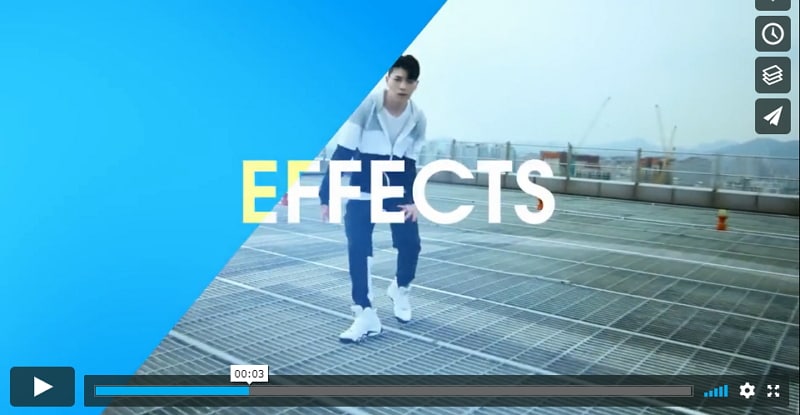
Fun Intro After Effects Templates is another Vimeo funny video template. It is a clean, quick, and dynamically animated AF template. This After Effect funny template has an eye-catching and unique design, fashion transition effects, and easy-to-use text animations. Fun Intro is a simple template and can be used and works well on videos and images. You can use it to create a short intro to your slideshows, presentations, events videos, promotions, or show off your other documents, fashion photos, and sports. Simply attract your audience with this fantastic Vimeo funny video template. And you do not need to download plugin to use it.
5. Funny Transitions Templates

This Funny Transitions Templates is a colorful and bright Vimeo funny video After Effect template. It features 10 creatively animated hand drawing and particularly designed cartoon transitions effects. These Funny Transitions Templates are easy to use and can be edit as well. It helps you to make great looking slideshows, commercials, presentations, kinds TV shows, trailers, cartoons, promotions, events, teasers, YouTube and Facebook videos. Just download these Funny Transitions Templates to make amazing videos and impress your viewers. It is really a clean and quick dynamic transition effect. You are able to use these templates without plugin installing.
Conclusion
Here are all the best Vimeo video editor for Mac, Windows, iPhone and Android devices, as well as Vimeo funny video templates. It is time for you to pick up the Vimeo video editor to create or edit your video and apply the funny After Effect templates to your video to create fantastic video for sharing on Vimeo, YouTube and Facebook.






