If you are into video or photo editing, you would know how changing or matching the color of two different images or videos can sometimes get tricky. Some many pre-made filters and templates will make the job of color matching easier for you. But, it is hard to get that smooth and consistent look with these pre-made templates.
You will find many color match tools online, but how do you find the right one? Adobe Premiere Pro is one of the well-known video editing software that has plenty of useful features. You can easily color match in Adobe Premiere Pro. This article will provide a step-by-step guide on how to match the color in Adobe Premiere Pro.
- Part1: Adobe Premiere Pro Color Match Tool >
- Part2: Try to Color Matching Tools in Filmora Video Editor >
- Part3: Color Matching Tools: Adobe Premiere Pro Vs Filmora Video Editor >
Part1: Adobe Premiere Pro Color Match Tool
Adobe Premiere Pro is a multifunctional editing tool that has a bunch of innovative features. With this editing tool's help, users can turn any piece of photo or footage into a polished image or video. You can use Adobe Premiere Pro to craft videos that look professionally edited.
One of Adobe Premiere Pro's most used features is its color match tool, present in the Lumetri Color Effect panel. You can simplify the process of color matching and color perfecting with this tool. Adobe Premiere Pro Color Match Tool allows the users to match the color of two different frames or shots to integrate it in a sequence seamlessly.
If you have shot videos from different cameras, then you would know the differences it can bring up. There might be differences in color, contrast, and whatnot. With this color match tool, you can easily color grade it or try to match the color, so it looks similar to each other.
Advantages of Adobe Premiere Pro Color Match Tool
- 1. Color match tool in Adobe Premiere Pro lets you match two different videos or images by color grading it to look more consistent
- 2. You can also automatically perform color matching in Adobe Premiere Pro. The color matching tool can automatically match two different videos by simplifying the color grading. It can automatically adjust the contrast, color temperature, and exposure of the video to match.
- 3. This tool offers smooth integration, so even if you use different videos or images in the color match tool, it would manage to look consistent and intuitive.
How to use Adobe Premiere Pro Color Match Tool
Adobe Premiere Pro's color match tool, which is found under the Lumetri Color panel, makes it easier to match two different sets of videos or photos by color grading it. It doesn't complicate the process. The auto color match feature in Adobe Premiere Pro automatically matches the color of two images or videos. Users can easily match two clips in the Adobe Premiere Pro using the Color Wheels & Match feature.
You can get a 30-day free trial of Adobe Premiere Pro. The free version of this tool has limited features. If you want to enjoy every aspect of the Adobe Premiere Pro color match tool, you should check the paid version.
- • Adobe Premiere Pro color match tool has a ‘Face Detection’ feature. This feature can identify the face and can automatically adjust the color, brightness, contrast, and exposure of the image.
- • The ‘Comparison View’ feature in the color match tool offers the easiest way to compare two images or videos. When this feature is enabled, you can easily see the shot or frame comparison displayed side by side.
- • Users can easily adjust mid-tones, shadows, and highlights of any image or video with the provided color wheel. The color match tool uses this wheel to color grade two different shots automatically.
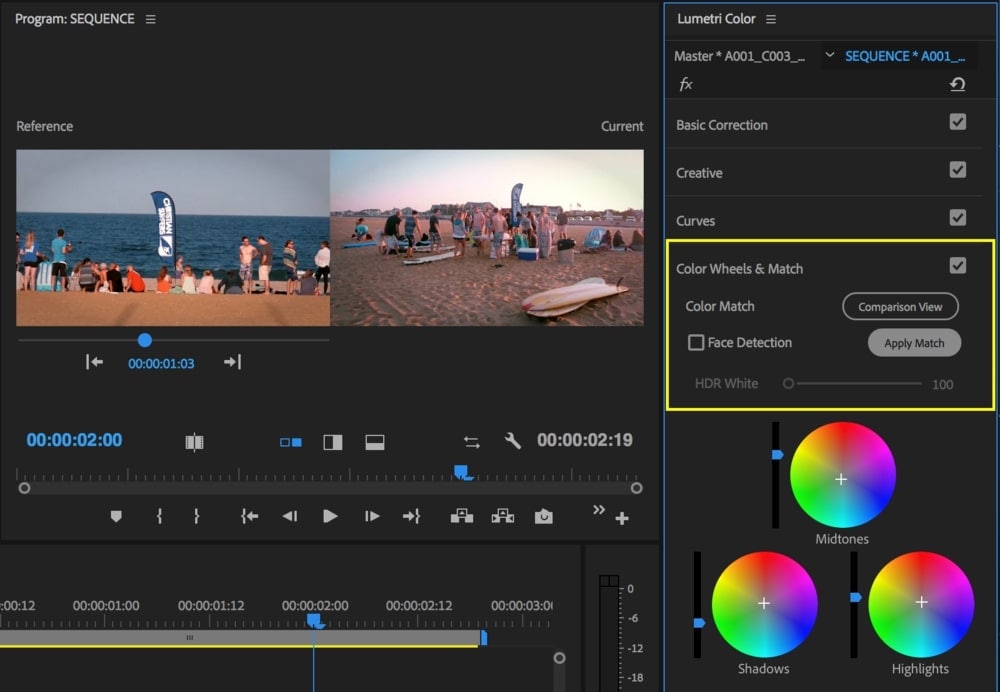
Steps on how to match color in Adobe Premiere Pro:
Step 1: Start with downloading the latest version of Adobe Premiere Pro on your PC. You can download it from Adobe’s website. Once it’s downloading, launch the application.
Step 2: Select the file to match the color and import it to Adobe Premiere Pro’s timeline. The color match tool analyses a reference clip and accordingly applies the changes on the original file. So you would need a reference photo or video to match the color on the source footage.
Step 3: Choose the Color option from the top panel.
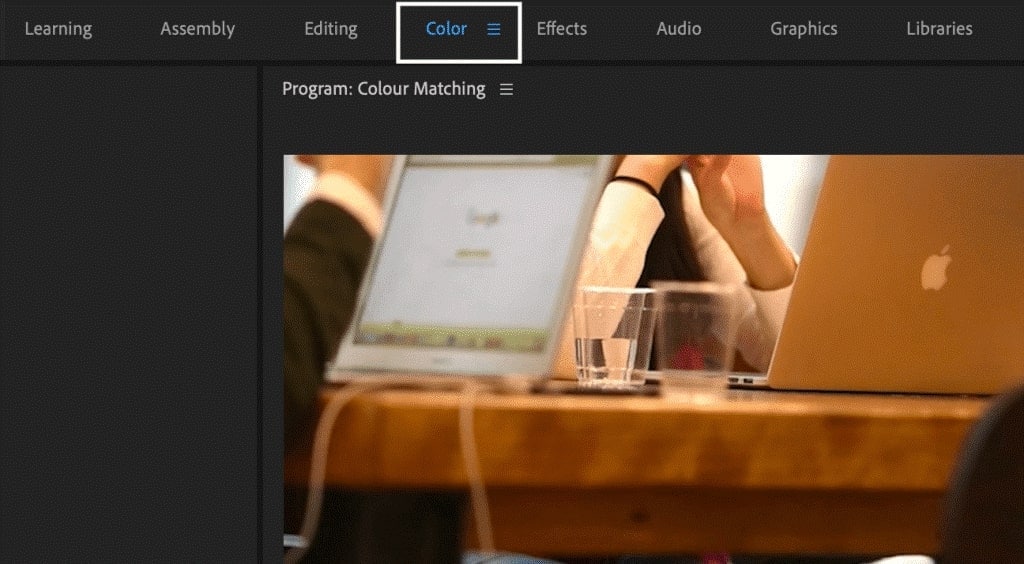
Step 4: Under the Lumetri Color panel, select Color Wheels & Match.
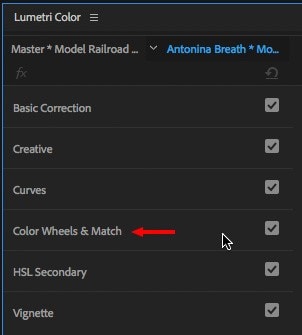
Step 5: Once you click on Color Wheels & Match, it will expand its content, and you will see its other features.
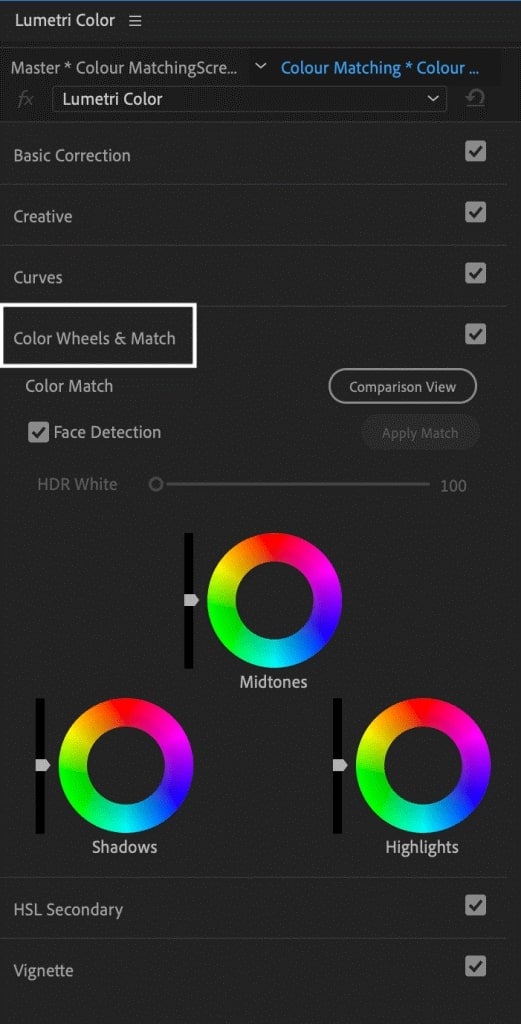
Step 6: Ensure that you have the reference clip and the clip you want to match the timeline's color. Click on the Comparison View button.
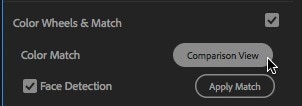
Step 7: After clicking Comparison View, you will see two windows displayed on the screen. One labeled as Reference and the other one as Current. If your reference clip is a video, select the part you want your source image/video to be color-matched with.
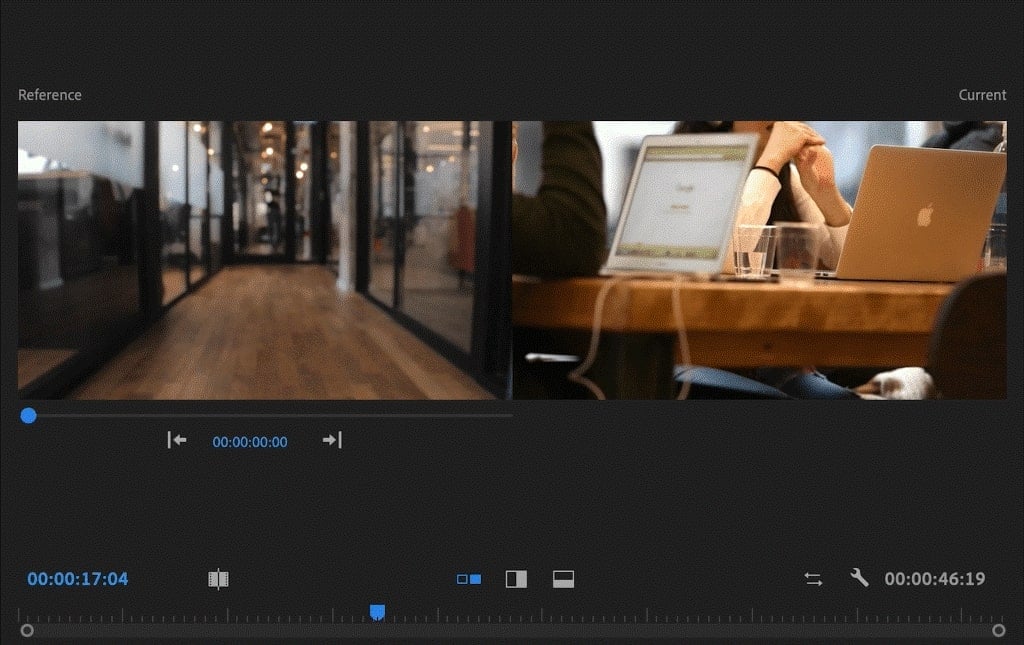
Step 8: Click on Apply Match. The color match tool will study the reference clip, and after analyzing it, the changes will be applied to the current clip.
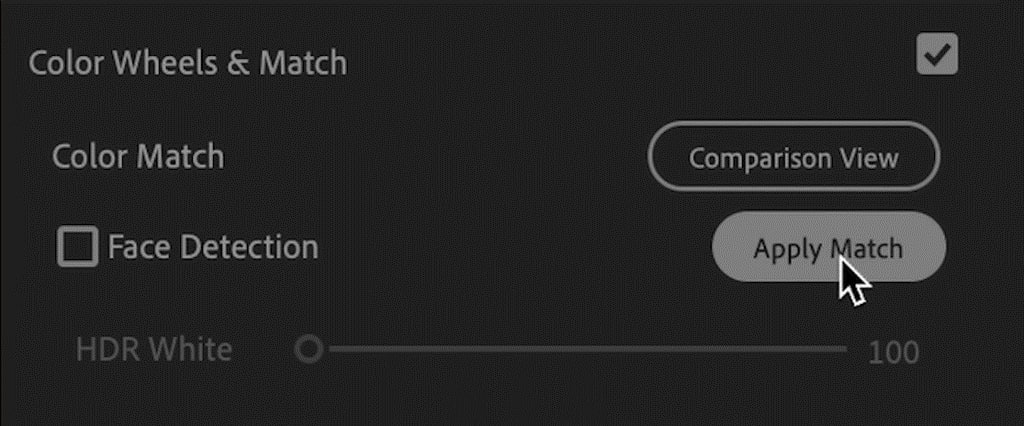
Part2: Try to Color Matching Tools in Filmora Video Editor
Maybe Adobe Premiere Pro is too professional for video beginners, you can try Filmora Video Editor
Filmora Video Editor & Filmora Video Editor for Mac is a brilliant video editing tool that offers a range of features. It is an easy-to-use video editing software that has a simple and intuitive interface. You can stylize any video by adding trendy animations and stickers. With just a few clicks, you can almost edit every aspect of a video with ease.
Filmora X has advanced features like motion tracking, color matching, and video keyframing. Moreover, this editing software performs smoothly, and its modern UI is a sight to behold. Unlike other video software, you won’t have to waste your time learning your way around editing on Filmora X.

The Best choice For Color Matching Tools: Filmora Video Editor
- The new feature of Filmora X is the color matching tool that allows you to match the color of different clips to look consistent.
- Filmora X’s color matching feature is the best choice for beginners, as it is pretty easy to use. You won’t find any complicated steps to use the color match feature.
- With one click, the color matching tool automatically applies the preferred changes to the source footage.
- Filmora X also allows the users to manually adjust the colors so the pro users can perform detailed editing on the video.
Part3: Color Matching Tools: Adobe Premiere Pro Vs Filmora Video Editor
| Filmora X | Adobe Premier Pro | |
| Performance | • Smooth • Intuitive |
• Lag-free |
| User Experience | • Easy-to-use • Ideal for beginners |
• Good for pro users • Advanced interface |
| Features | • Color matching • Motion Tracking • Video keyframing • Animation editing |
• Color matching • Advanced editing features • Adobe Typekit • Pre-designed special effects |
| Support | • Windows • Mac |
• Windows • Mac |
| Pricing | • Affordable • Free version is available |
• Requires a subscription of Adobe Creative Cloud • Expensive • 30-day free trial |
To ease your confusion, refer to the above table to decide which video editing software is the right choice.
Summary up:
For those who are just getting into video editing, investing in software like Adobe Premiere Pro, which is quite expensive, can be a tough decision to make. This is why Filmora X can be an ideal option for many users, as it is a great alternative and affordable. For the price, Filmora Video Editor & Filmora Video Editor for Mac is offering features that are more than your money's worth.





