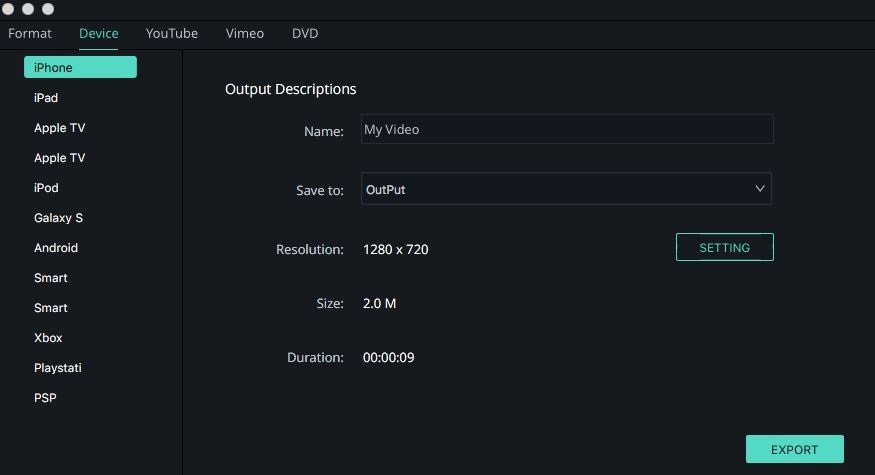If you want to know where can crop video to square online, there are many programs which can be used to get the work done. However these online tools are never recommended as there are numerous security issues which are associated to the idea. The data can be compromised and can be shared without consent which does not lead to good results. There are many programs which can crop video square on Mac and the end result is awesome. One such program will be discussed in this article so that the scenario becomes clear to the users.
The Best Tool to Crop Video into Square on Mac

Filmora Video Editor is known to be the best and the most advanced program to fulfill the idea of crop video to square on Mac. This program has very easy interface and therefore it means a lot to novice users. The best part of this program is the fact that the interface is very easy to understand and therefore can also be used by those not professional at all. Each and every mechanism is rightly embedded into this program and the grouping of icon makes it very easy to use. This program can be regarded as the best alternative to crop video square online mechanism.
- All the basic video editing tools like rotating, trimming, combining and cropping can be easily found in the clear interface;
- Plenty built-in special effects, including filters, overlays, transitions, motion graphics and titles for you to apply to the video;
- Fully compatible with all kind of media formats; The movie can also be exported as per desired format;
- Large amount of music are prepared in the music library to be your background music. Same goes to the filter. There are 200+ filters to choose from;
- The program can be used to easily upload the videos to social media platform. There is absolutely no need of any export. The video can be directly exported to desired platform with ease.
How to Crop Video to Square on Mac
The process that is associated to this idea is very easy to follow. The steps are self-explanatory and it is all because of the fact that the program is very easy and intuitive to use. Complete details are mentioned as under:
Step 1: Launch the video crop program
Download and install the program on your Mac first if you haven't Filmora Video Editor installed. Once the instalation is done, launch it so that the main interface appears as below. Click "Create New Movie" to start the next step.

Step 2: Import videos to the program
The media files can be dragged and dropped to the program or you can hit the "IMPORT MEDIA" tab on the main interface to import video files.

Step 3: Crop video to square
Then, drag the video to the timeline for furhter editing. Now again there are 2 ways of cropping the videos. It can be done by clicking the crop icon above the timeline. It can also be done by right clicking the video and selecting crop and zoom. The point to be noted is that by default the video is cropped in square form:

There are 3 cropping options. 16:9, 4:3 and manually. Selecting first 2 options will make sure that the cropping is done in form of predefined sections. Selecting manually will ensure that the cropping is done freely without any limit and restriction. In all the cases the point to be noted is that the square form is maintained.
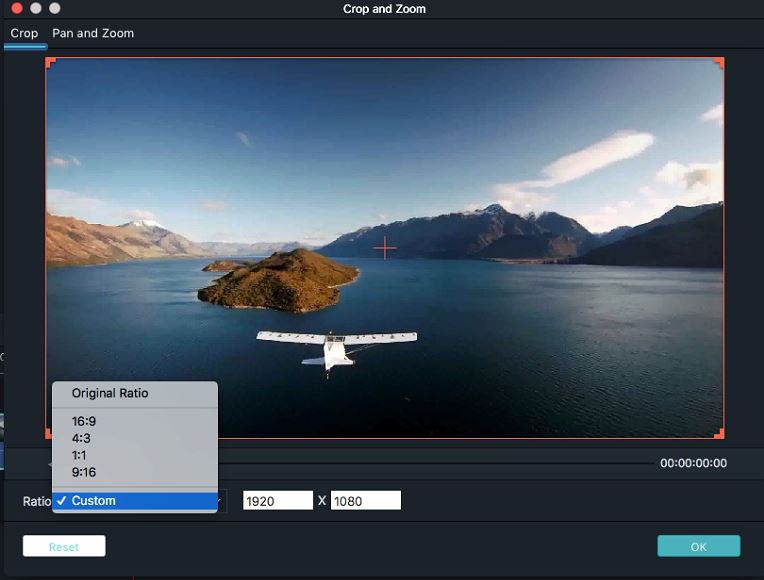
Step 4: Save and export video
Preview the video using the embedded previewer and make any changes that are required. This will also make sure that if any changes are to be made it is done before the video is exported. In the export window check if any format related changes are required. The configuration of the video can also be changed so that the best output is obtained.