There are many free video editors that can be used to crop videos. But it also comes with a watermark in the final cropped video in some of these free tools. So it's no easy to find a video editor that can crop video without watermark. Don't worry, 5 video editor taht can be used to crop video without watermark will be described in this article.
- Part 1. Best Video Cropper Software without Lossing Quality
- Part 2. Top 5 Tools to Crop Video without Watermark
Part 1. Best Video Cropper Software without Lossing Quality
Filmora Video Editor is the best program which can be used to crop videos without losing quality. The best part is that the program has many features embedded which can be used to give a very professional touch to the videos. The Filmora Video Editor has a very intuitive design and therefore there is no requirement of prior tech knowledge to operate this program. Some of the features of the program are as under.
- The vides can be imported from any platform and format as the program supports hundreds of video formats.
- There is a wide range of advance editing tools such as Pan & Zoom, color tuning PIP and the list goes on.
- Filters, text, transitions and elements can be added to the video using this program.
By the way, if you want to get detailed guide on how to crop videos using Filmora Video Editor, please check this page.
Part 2. Top 5 Tools to Crop Video without Watermark
Below are the top 5 programs which can be used to make sure that there is no watermark left on the videos which are cropped.
#1. YouTube Video Editor

It can be regarded as the most advanced editor which can be used to get the work done. There are many issues which are easily tackled using this online video editor. The best part is that it is freely available to all the YouTube users and therefore can be used with ease. Apart from cropping there are many other functions which can be used by the users if they opt for this program. The process which is related to video cropping is mentioned as under. The enhancements tab will now be used to crop the videos.
Steps:
- 1. Upload the video to the YouTube by pressing the upload button and wait till it is uploaded completely.
- 2. Once the video has been uploaded press the video manager button at the bottom. Under the edit tab select enhancements to proceed with the process.
- 3. Access the quick fixes tab so that the related section is shown.
- 4. There is no option of cropping in new YouTube video editor and hence it cannot be used. The trim option is there at the bottom of the editor and therefore it can be used to trim the videos which also finishes the process.
Go to YouTube Video Editor >>
#2. Windows Movie Maker

It is another program which can be used to make sure that the best video cropping mechanism is enjoyed. The best part of this program is that it is fully supported by the windows based PC as it has all the related stuff that can be used to support the video cropping process. The steps are as follows:
Steps:
- 1. Click on import media tab once the program has been started.
- 2. Once the video has been added right click on it to add it to the timeline. It can also be dragged and dropped onto the timeline.
- 3. Under the edit tab select the split option. Right click on the part which is to be cropped and select remove. It will make sure that the part other than the cropped one is removed completely:
- 4. You can only see the cropped video on the timeline. Save the project to finish the process completely.
Go to Windows Movie Maker >>
#3. ApowerEdit
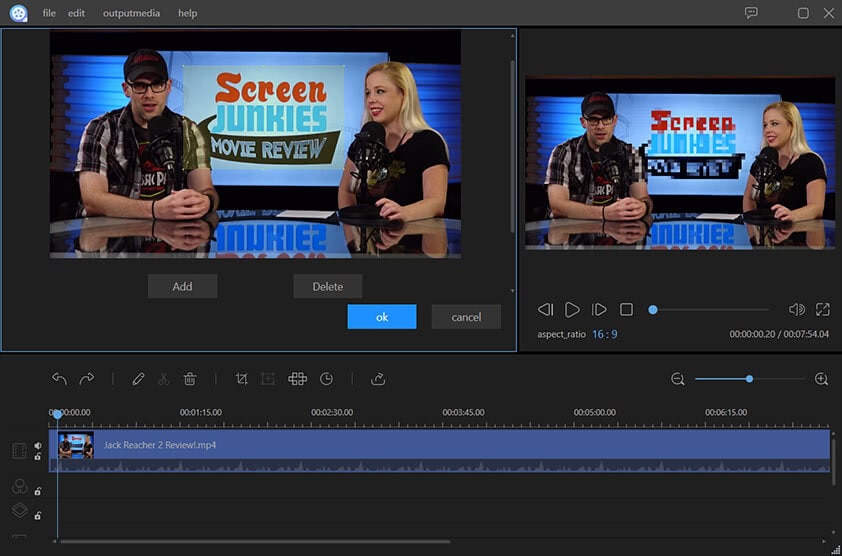
It is another program which can be used to crop video without a watermark. It ensures the best result and therefore is highly regarded by the users. The overall rating of the program is high and it is all because of the fact that the program has the ability to go an extra mile to serve the users. The video cropping process is easy and has been mentioned as under.
Step:
- 1. Download and install the program. Once it is done the program should be launched to access the main interface.
- 2. The user needs to register and login to ensure that the watermark is removed from the cropped videos. Else it would remain there.
- 3. Import the media file to the program, Then drag the video to the timeline section of the program and right click it. Select crop.
- 4. Press the export button to make sure that the new window opens. Select the settings from there and press export. The cropped file without the watermark will be exported.
Go to ApowerEdit >>
#4. Ezgif
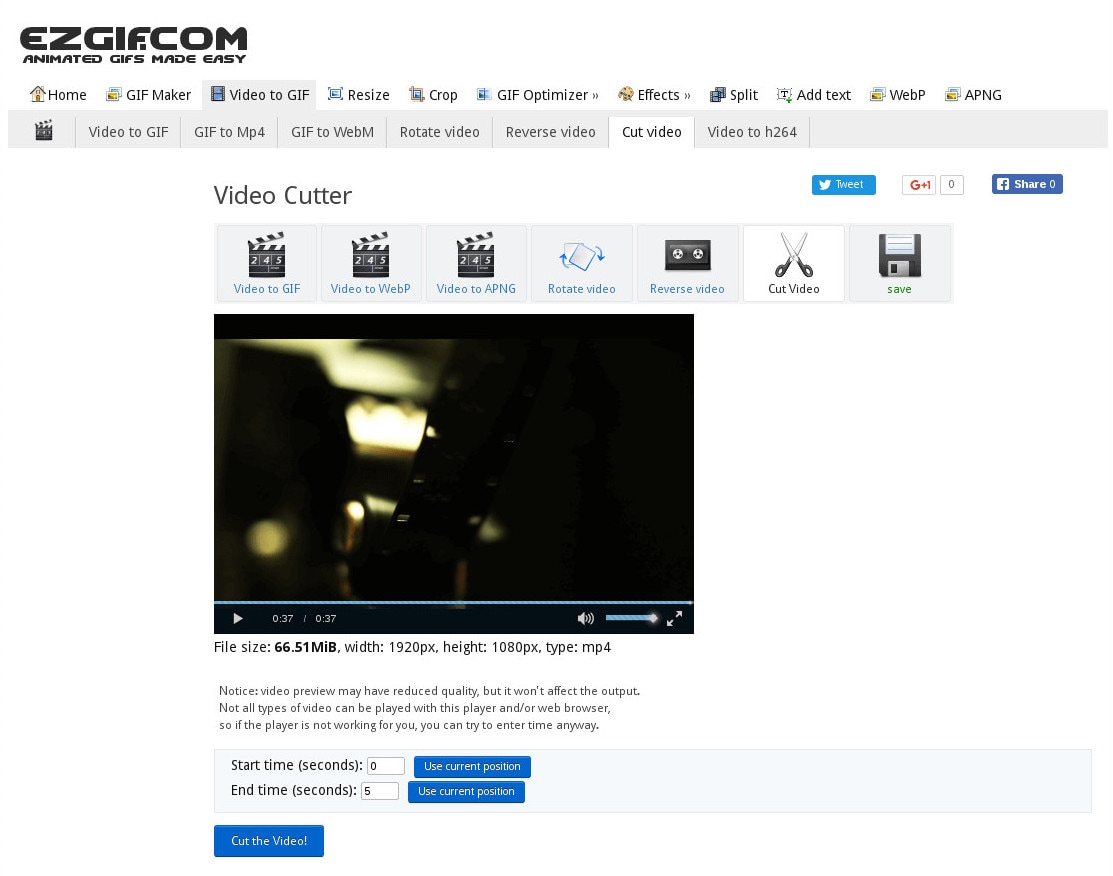
It is a program which can be used to crop GIF files exclusively. It works online and therefore has no limitations as it is free to use. Apart from cropping there are several other functions which can be performed. The Ezgif is regarded as one of the programs which is easy to use and therefore makes a lot of sense. The users have rated it high and it is all because of the work which it performs.
Pros:
- 1. Press the crop button at the top bar so that the new screen appears.
- 2. Choose the file and press the upload button.
- 3. Select the parameters and click crop image.
- 4. Once the image has been cropped press save to store the file to the system and finish the process.
Go to Ezgif >>
#5. Video-crop.com
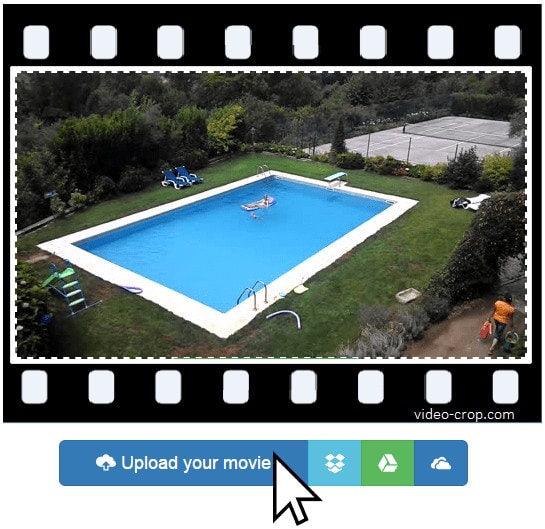
It is another tool which can be used to crop videos online. The best thing is that there is no installation involved and therefore it can be used with ease. Regardless of the operating system this program can make sure that the best and the most advanced mechanisms are used to crop the video with ease. The process is as follows:
Pros:
- 1. Access the main interface from the URL.
- 2. Upload the video that you want to crop by pressing Upload your movie option and wait till it uploads.
- 3. Select the area of the video which you want to crop once the video has been uploaded and click on transform video.
- 4. Click on download button once the transformation ends. Save the file to finish the process in full.






