To cut and crop video, there are several tools which can be found online. The best part is that this can lead to unexceptional results. But be aware that there are also many video editing programs that come with adware and malware. To get professional touch to videos it is also advised to use a program that is simple and can be handled easily by novice users to cut and crop videos.
The Best Video Editor to Cut and Crop Video

Filmora Video Editor is the best and the most advanced video editing program which should be given priority when it comes to crop and cut videos. The best part is that this program is easy to use and comes with a wide range of options. It can be used by professionals as well as novice users and both classes can obtain same results. There are many features which are embedded into the program and all are associated with the final output. The latest trends and developments are always known by the developers of this program. The program is therefore always kept up to the mark so that the user does not have to look for any other program at all.
- The program comes with both basic and advance editing functions. It can used with ease and therefore can also be used to make professional videos.
- There 200+ filters that can be used and applied to the video. This is not all, the program can also be used for wide range of other functions which it supports.
- Unlike other programs this one supports a wide range of formats as well. It means that the user can choose to use any format required and can export the video with ease.
- The program is a complete video editing hub and can be used for social media marketing, media studio and entertainment purposes equally.
- It supports all social media platforms and therefore the video can easily be uploaded to the desired platform once the editing has been done.
How to Cut and Crop Video
The process that has to be followed is mentioned as under:
Step 1: Launch the video crop program
Download the program first if you don't have Filmora Video Editor on Mac. Then install it by running the .dmg file. Once it has been done, launch the program and you will see the main interface where you should click "Create New Movie" to start the process of cut and crop videos.

Step 2: Import videos to the program
Now you can import the videos that you want to cut and crop by dragging and droping them to the program. Or you can click "IMPORT MEDIA" to browse and select the video files.

Step 3: Cut video
For cutting the video, move the cursor to the beginning of the video and press the scissors icon above the timeline. Then move it to the end of the section and press the scissors icon once again. Remove the cut video by right clicking and press delete.
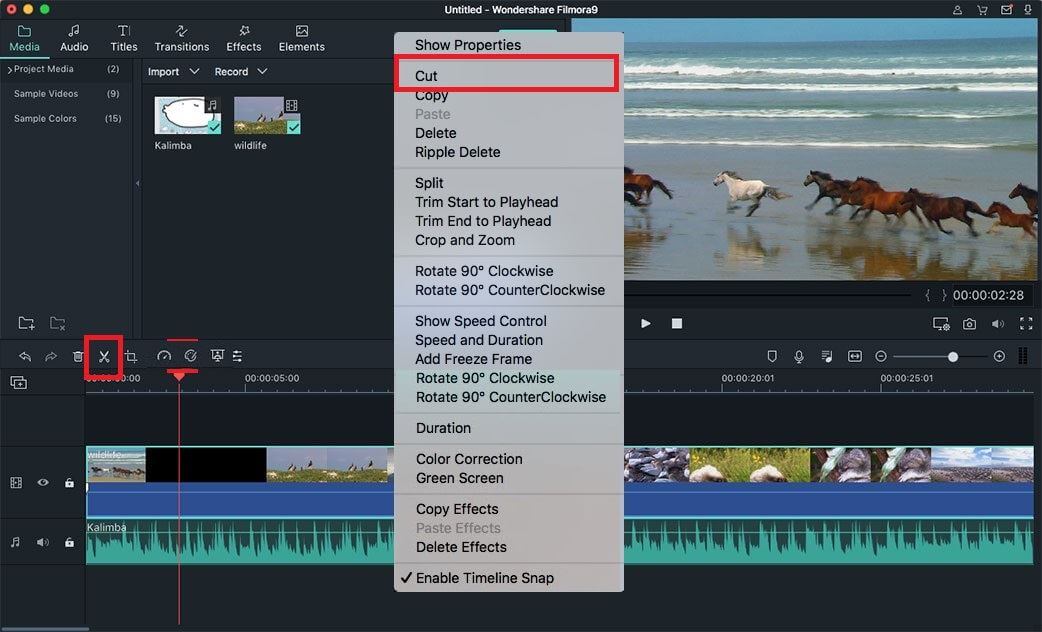
Step 4: Crop video
Press the crop icon above the video once it has been dragged to the timeline and crop the required section. The video can also be right clicked to crop and zoom the video with ease.

In the new window there are 3 options which can be used to crop the video. The predefined sizes such as 16:9 and 4:3 can be used to crop the specific section of the video. The manual selection can also be made to make sure that the video can be cropped freely.
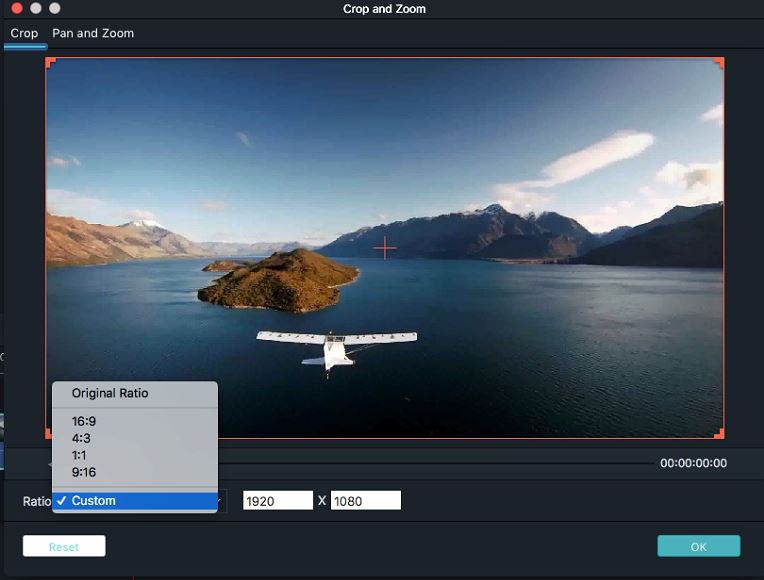
Step 5: Save and export video
The video can be previewed to make sure that any shortcomings are completely removed. What will the final output is like can also be seen. The previewer has been embedded for this function. Press the "Export" button above the timeline when you are satisfied with the video. It will lead to the new window. Here you can select the format and can change the configuration if required. Press create and the video will be exported.






