When using YouTube Video Editor, you may encounter some of these problem: the trim feature is not working in Youtube Video Editor or you can not see all your video on YouTube Editor. In these cases, you have came the right place where tell you the solutions for YouTube Video Editor not working.
For newcomers to YouTube, there are some important and helpful tips to win more subscribers: 1. Create a cathy channel trailer; 2. Make a unique YouTube thumbnail; 3. Design a YouTube banner with awesome layouts; 4. Find your own YouTube niche.
- Part 1. How to Edit Video with YouTube Video Editor Alternative
- Part 2. Troubleshooting on YouTube Video Editor Not Working
Part 1. How to Edit Video with YouTube Video Editor Alternative
Best YouTube Video Editor Alternative for Video Editing

Key Features of Filmora Video Editor:
- The software supports almost all available videos, images, and video formats. Besides, it also supports GIF files and 4K resolution videos.
- Allows to import images and clips from Facebook, Twitter, and other social media channels.
- The app also provides advanced functions, such as the audio mixer and picture-in-picture support, and basic functions.
How to Edit Video with Filmora Video Editor
Step 1: Launch the program and import videos
Download the latest version of Filmora Video Editor on your Windows PC or Mac. Yes, it is available for both operating systems. Now, Add the YouTube videos and the Audio Clips to the software, the easiest way of adding the videos is using the Drag and drop method. Alternatively, you can click on "Add Media" to add videos to Filmora Video Editor. Once the videos and Audio tracks have been added, you will have to move them to editing station one by one. Simply pick the video and move it to the editing area.

Step 2: Split video
You can split the video tracks into one or more than using the Split option. Move the red cursor to the specific point and right click on it. Now, Click on "Split" to split the main video clip into two clips.

Step 3: Trim video
Videos can also be trim down using the similar method, move the red line to a specific point and right click on it. Now, select the "Trim to Playhead" and that specific part of the video will be removed.
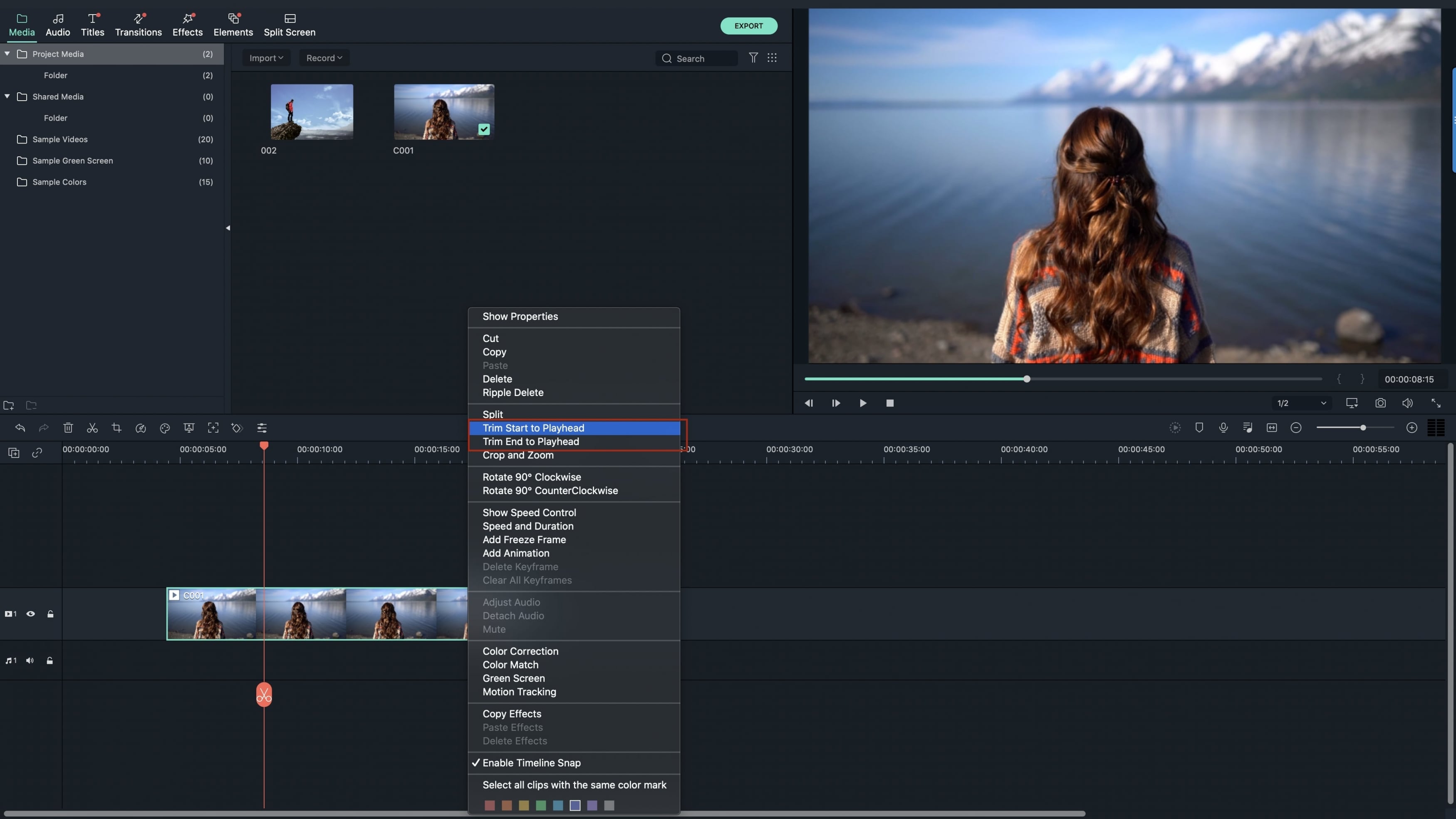
Step 4: Add effects to video
To add beautiful Transitions and effects, Click on the Transitions in the left panel, Select a transition and move it to the editing area.

Step 5: Export the video
That's it! After finishing the editing process, click on "Export" button in the most right corner. Now, Click on "YouTube" in the left panel and sign in using your Google account. Fill out rest of the fields and click on "Upload". Your Video will be live in no time. In case of any problems or queries, don't hesitate to leave a comment below.
Tips: If you want to become a successful youtuber, you should know everything from "unlisted", to youtube picture-in-picture. The most important thing is, you should get yourself an easy-to-use video editing software. Try Filmora for free now and start your journey of creating!

Part 2. Solutions for YouTube Video Editor Not Working
Google introduced the first YouTube Video Editor back in 2010, it has been five years since the first release of this service but it still has some errors and flaws. Many people have complained: YouTube Video Editor is not working. Although Google is improving the video editor every day, but still it can't solve the basic problems, like the trim feature is not working in YouTube Video Editor. Here are most common symptoms behind the problems of YouTube video editor and here is how you can fix them.
1. Audio is not processed properly in the Video
Symptom: Most of YouTube users complain about this error that when you processed a video with the new audio track, it doesn't play properly. Either the Audio Track is completely missing in the video or it plays for a moment and then stops afterwards. Some users have also complained that the sound quality of the Audio track is ruined in the video.
Solution: One of the most common problems associated with this issue is the difference in the length of Audio and Video Tracks. If the length of the both tracks are different, it will create some problems for you. On the other hand, the audio track that you are trying to upload may be protected by DRM (Digital Rights Management). Please check it, if none of these issues are there, logout from YouTube, restart your browser and trying again.
2. Can't add another Audio Track
Symptom: Some users have also reported that they can add only one track with the video and they length of the video is much longer. Moreover, when they try to upload more than one audio tracks with the video, the problem hop in. In other words, the audio track couldn't be uploaded.
Solution: you can always add more than one audio tracks to link them with a single or more than one videos. However, this issue is more associated with the Cache on your browser; changing the browser, restarting the browser and restarting the PC will surely help to sort out this problem.
3. Can't change the Thumbnail
Symptom: thumbnail is one of the most important things to increase the viewers of your videos. However, sometimes, this button will stuck and will act like a dead link. So, no matter how many times you click on the Thumbnail button, it will not respond. So, adding a thumbnail will become a serious issue.
Solution: this issue is less related with the YouTube video Editor and is more associated with the browser. If you are using the Google Chrome, Try using the Incognito mode, otherwise, restart the other browsers or reset their settings to default to sort out this issue.
4. Trim Feature in YouTube Video Editor is not Working
Symptom: like Audio feature, trim feature is one of the most important feature. Some users are reporting that the Trim feature is not working for them. Whenever, they click on the Trim button, nothing happens. It's more like a dead link for them.
Solution: this is not a usual problem and is only associated with the YouTube servers, try trimming down your videos after some hours and It should work properly.
Normally, the built-in video editor by YouTube doesn't offer many editing functions but still it is enough to fulfill daily video editing needs. It will let you cut a video into different video and you can join two or more videos to make one perfect clip. Apart from the trimming and joining, there are different functions to add beautiful transitions and effects into the videos. The most important function of YouTube video editor is to add audio to the videos. You can add different audio tracks to a video and unfortunately, most of errors related with YouTube video Editor are also associated with this function. If you still can't solve your problems according to the solutions above, or YouTube Video Editor doesn't offer what you need, then I suggest you try Filmora Video Editor.
YouTube Short is a new short-form video experience for creators and artists who want to shoot short, catchy videos using nothing but their mobile phones. That means, it can be your best choice to getting started as a YouTuber as an amateur video creator without abundant experience or a professioanal camera.





