GOM player can also be used to rotate video without downloading any third-part software. Though rotate video in GOM player is no need of any installations but there are many other programs which can be used to get superior results. You might encouter issues that are related to rotate video in GOM player. Some of these are as below.
- The player is open source which means that the developers are not quality conscious.
- The video quality lost if converted using GOM player.
- The support regarding GOM player is not good. The customer support provides shady solutions.
And this article is aim to solve all the problems of GOM player rotate video not working.
- Part 1: How to Rotate Video in GOM Player
- Part 2: Rotate Video with GOM Player Alternative
- Part 3: More Tips about GOM Player Rotate Video
1. How to Rotate Video in GOM Player
The process which is related to the GOM player video rotation is as follows. The steps are made simple so that the users can understand quickly. There are basically many methods to rotate video using GOM player. The easiest one will be discussed for the users to understand.
Step 1. Select the video from the left tab once it has been imported to GOM Player timeline. The preferences tab is to be the accessed to select the rotate option.
Step 2. Click on the rotate menu that appears once the mouse is hovered over it.
Step 3. Select the rotation angle to finish the process in full.
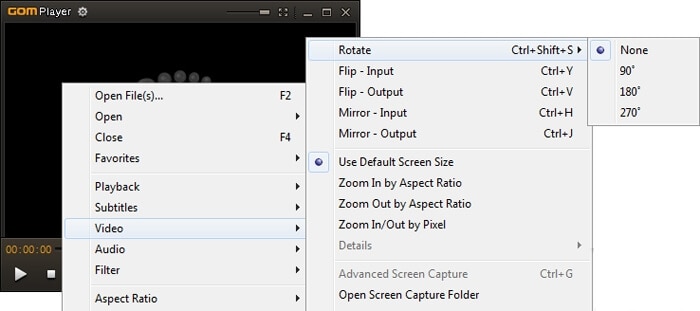
Part 2: Rotate Video with GOM Player Alternative - Filmora Video Editor
Filmora Video Editor for Windows (or Filmora Video Editor for Mac) is the best alternative to GOM player as it is quality conscious. There are many functions which are embedded into the player and therefore it is regarded as the best of all. The features are matchless and fully answer the questions related to Gom player rotate video. Some features of the video are as follows. There are number of other functions and this is regarded as a single part of this program.

- This video editor is very easy to use and therefore even a rookie can operate it easily
- The overall management of the program is very easy and it allows the users to get full control.
- The interface is very friendly and therefore makes the tasks easy.
- Advance video editing functions are also added to this program such as face off and PIP.
How to Rotate Video using GOM Player Alternative - Filmora Video Editor
Step 1. Launch Filmora Video Editor
After this video editing sofrware is fully downloaded on PC, install it. Once done it is to be launched. Choose "Full Feature Mode" to enter the main interface.

Step 2. Import video to the program
Press the import media button on the main interface to import video files which require working. You can also simply drag and drop the videos to this place.

Step 3. Rotate video
Before start the rotation, drag the video from the media library to the timeline. Then, double click on the video in the timeline or press the rotate video button above the timeline. Select the appropriate angle from the window that pops up. Once the settings are done press "OK".

Step 4. Export Video
Press the "Export" button over the timeline so that a new window pops up. Select the format and destination for video extraction. Here you can also choose to share the video to YouTube, Facebook and Video, or burn it to DVD. Press "OK" once the process has been finished.

Part 3: More Tips about GOM Player Rotate Video
There are several issues that are faced when the video is being rotated using GOM player. Some of the issues with fixtures are mentioned as under:
Problem #1: The VOB files won’t rotate using GOM player
Solution: Follow the paths as follows to ensure resolve the issues in full:
Preferences>Filter>Filter: Try a few settings between "Automatic" and "Internal"
Preferences>Filter>Disabled Filters List: Uncheck whatever is disabled in GOM.
Problem #2: The video rotation does not work at all in GOM.
Solution: Make sure that the codec packs are updated and installed.
Problem #3: GOM player freezes when the video is being rotated.
Solution: Change the video settings to overlay mixer to resolve the issue.
Problem #4: The video quality is lost if rotated using GOM player.
Solution: It is a problem which every user faces. The GOM developers are of the view that the new version this issue will be addressed.
Problem #5: GOM player keyboard shortcuts don’t work for video rotation.
Solution: Update the codec pack to make sure that the issue is resolved as it is also related to codecs.






