Video making and editing are highly lucrative activities today, especially with so much focus on digital media. Professionals create stunning videos with stylistic effects and visuals when using the GoPro tool.
However, if you are looking for editing, you have to choose a specific type of GoPro video editing app. They hold top-notch editing features, with some suitable for specific experience levels. To know your options, read on!
- Part 1. 5 Best Gopro Video Editing Apps for iOS
- Part 2. 5 Best Gopro Video Editing Apps for Android
- Part 3. How to Edit Gopro Video with Wondershare Filmora?
- Part 4. Conclusion
Part 1. 5 Best Gopro Video Editing Apps for iOS
Particular GoPro video editing app types are suitable for iPhones and iPads, due to strong iOS compatibility and functions. Here are the main options.
1. GoPro Quik
You can use this GoPro video editing app to import videos you take using GoPro and then edit them with intuitive features. There are multiple exclusive filters and effects available that you can add to your videos to optimize their thematic look.
Also, add the best shots to the video from your device through the Mural feature and organize all your clips in one location.
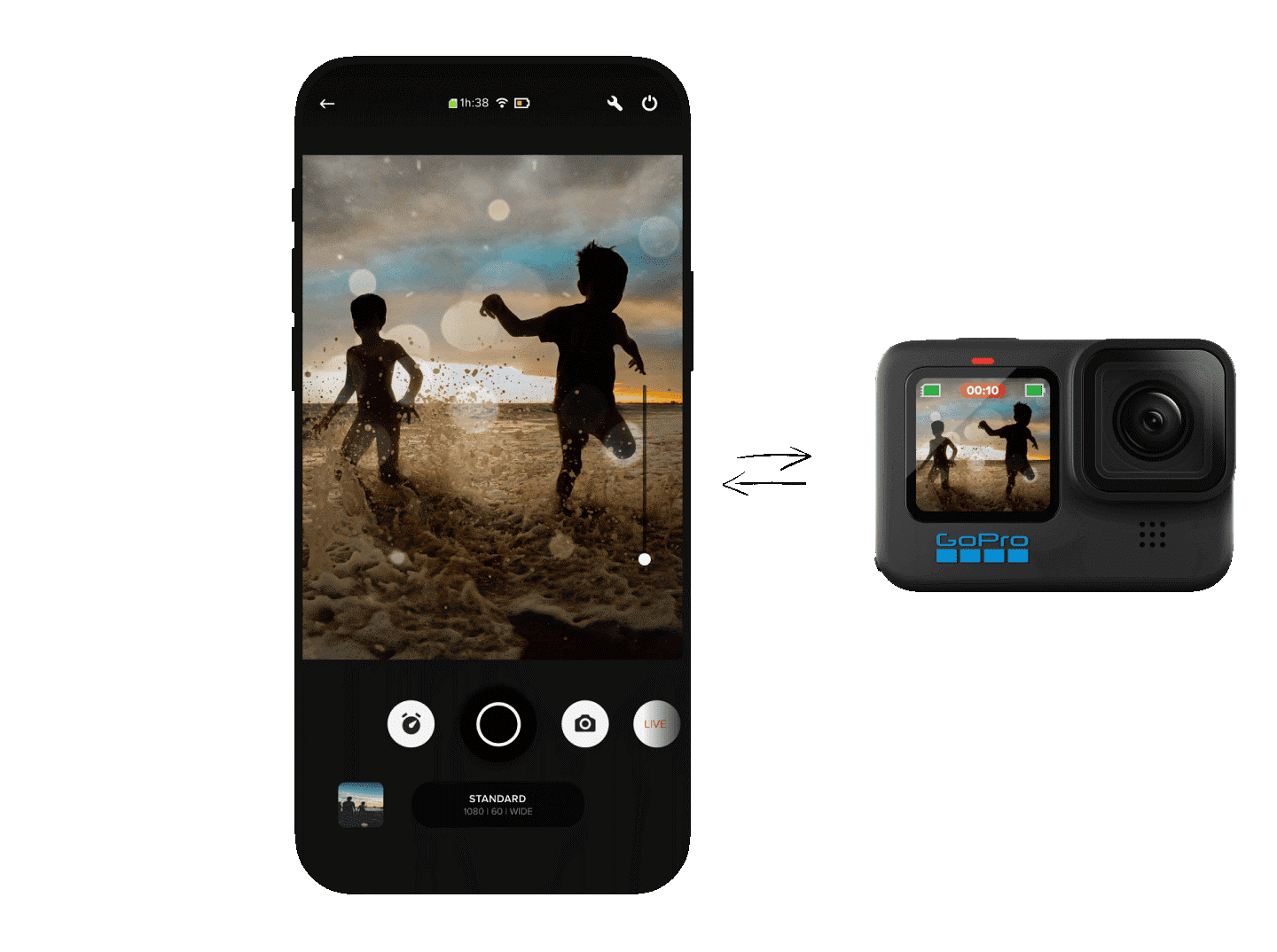
How to Download: Apple App Store, Google Play Store
Rating: 4.8 stars of 5 (Apple App Store), 4.3 stars of 5 (Google Play Store)
Compatible Platform: iOS, Android
Price: USD 49.99 per year for a GoPro subscription.
Main Features:
- Import videos/photos from cameras, library, or GoPro site.
- Automated highlights for video sections.
- Store videos with cloud support.
- Auto-sync video with background sound you add.
Pros:
- Use a single tap to adjust the speed of the video.
- More than dozens of effects and filters are available.
- Standard editing functions like trimming, color correction, etc.
Cons:
- Unlimited backups are only available for GoPro Quik subscribers.
- The services of this app are available in certain locations and audiences only.
Best For: GoPro users can use this tool for advanced video editing of their GoPro-based video footage.
2. Splice
Splice is another top-level GoPro video editing app that iOS users can download and use for their video editing work. This app makes it easy to cut, trim, and merge video clips to form a full short video in some seconds.
Features like its speed adjustment settings make it a suitable mobile application for professional-level video editing.
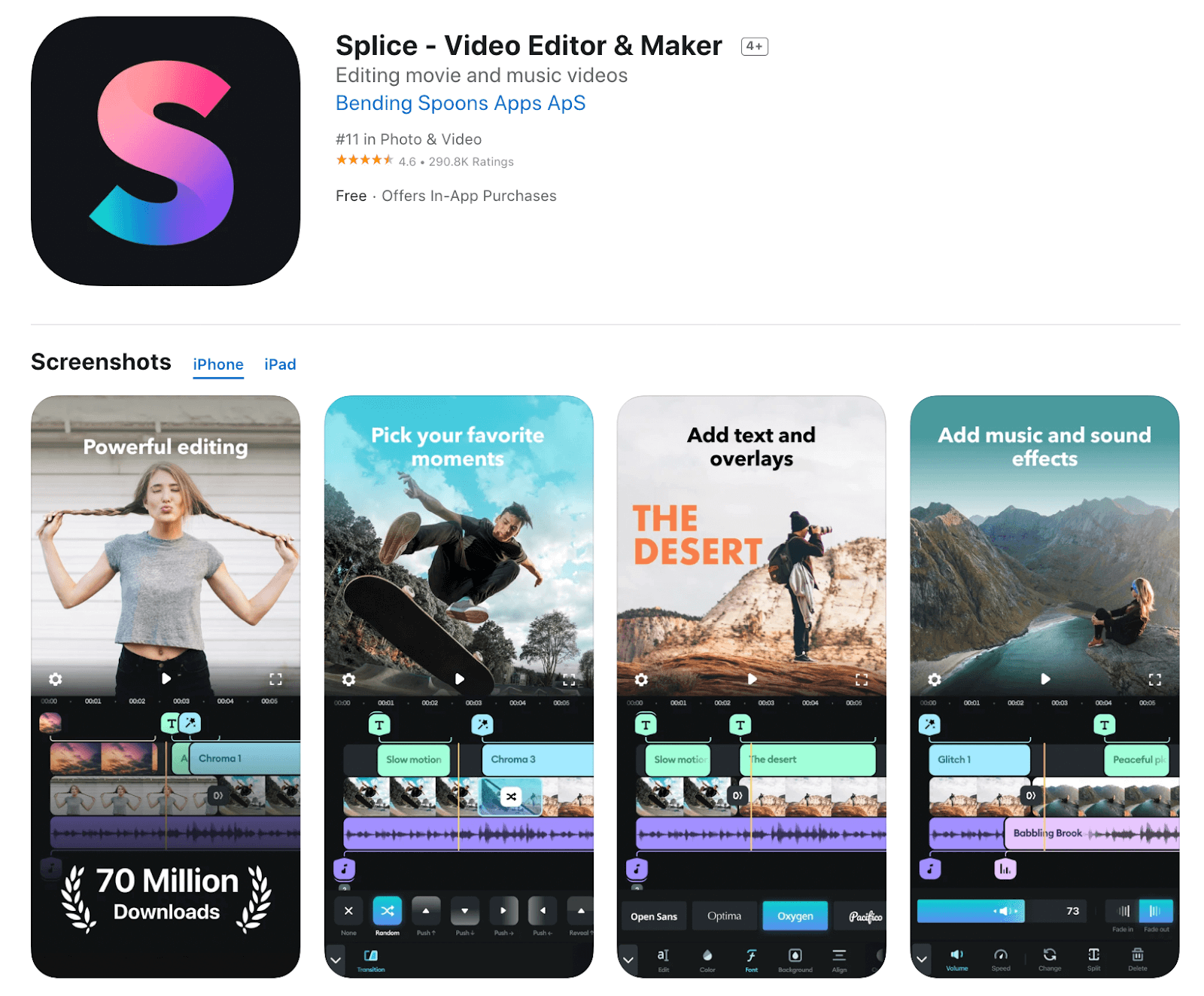
How to Download: Apple App Store, Google Play Store
Rating: 4.6 stars of 5 (Apple App Store), 4.7 stars of 5 (Google Play Store)
Compatible Platform: iOS, Android
Price: Free with in-app purchases starting at USD 1.99.
Main Features:
- You can add title slides, outros, and text overlays.
- Built-in voice recorder for narration and voiceover addition.
- Adjust slow-motion effect or fast forward rate for videos.
- Get access to 6,000+ royalty-free tracks for background sound input.
Pros:
- Get access to pre-built tutorials and videos from community members for an easier learning curve.
- Add masks and overlays to videos.
- Use Ken Burns effect for animations.
Cons:
- Splice can share/disclose users' data in certain situations like corporate undertakings, regional legal regulations, etc.
- You can add certain iTunes-based songs based on the site's terms and conditions.
Best For: Influencers in social media and home users can utilize Splice to create, share, and edit professional-quality video clips in minutes.
3. Magisto
Magisto is a high-quality video editing app that people use to create short video movies, collages, and musical slideshows. It is easy to add photos and video clips in this premium-level editor and incorporate audio clips in the background as a soundtrack.
The app has strong editing functions and a wide range of preset templates for quick editing.
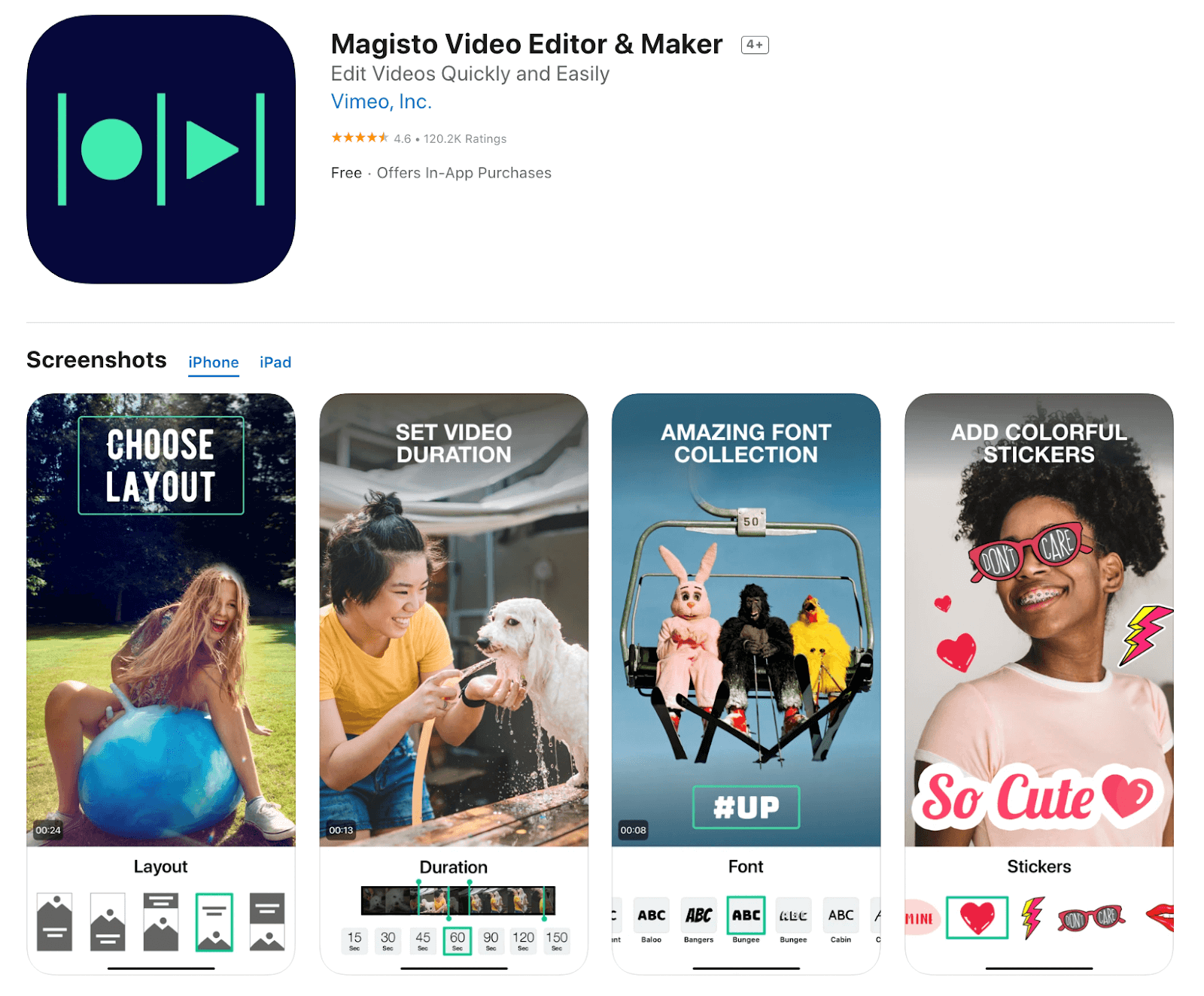
How to Download: Apple App Store, Google Play Store
Rating: 4.6 stars of 5 (Apple App Store), 4.1 stars of 5 (Google Play Store)
Compatible Platform: iOS, Android
Price: Premium- USD 4.99, Professional- USD 9.99, Business- USD 34.99 (all monthly plans)
Main Features:
- Prepare videos with effects and filters with a 10-minute duration length.
- All users can expect an unlimited download option for their edits.
- Advanced editing functions like layouts and commercial music.
- Easily share to social media platforms like Twitter, Vimeo, Facebook, YouTube, and Google+.
Pros:
- Smart editor functions are available.
- Output your videos in HD quality across all plans.
- Free trial available for Business and Professional plan users.
Cons:
- Only Business plan users get VIP-level technical support.
- Premium plan users do not get logos, preset fonts, colors, or scenes for editing.
Best For: Business professionals use this app to create promotional videos, slideshows, video blogs, and PowerPoint-type presentations.
4. iMovie
iMovie is a good GoPro video editing app for creating robust movie-like videos right from iPads or iPhones. There are pre-built templates and storyboards for a theme base during video editing. The multi-touch gesture support makes it easy for users to prepare custom videos with a few clicks.
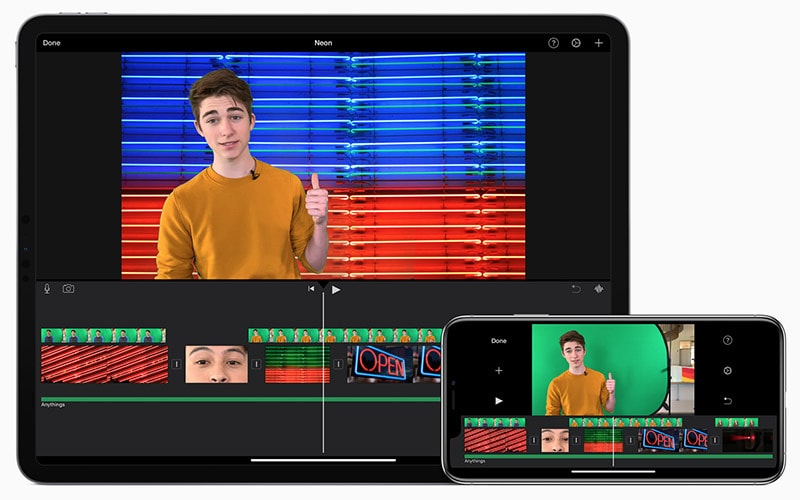
How to Download: Apple App Store
Rating: 3.9 stars of 5 (Apple App Store)
Compatible Platform: iOS
Price: Free
Main Features:
- Around 20 preset genre-centric Storyboards are available.
- Picture-in-picture and split-screen viewing options are there.
- Edit and prepare videos in Cinematic mode.
- Thirteen different filter options for thematic editing.
Pros:
- You can get personalized app support through a dynamic community and support team.
- Adjust the speed of action shots.
- Over 100 built-in choices of sound effects.
Cons:
- A bigger app size at 618.2 MB- can lag device performance.
- Devices like iPhone 7/SE (2nd Gen), iPad (6th Gen)/Mini/Air 3+, and iPod Touch (7th Gen) onwards support 4K at 60 FPS.
Best For: Professional editors who want to make movies, short stories, or trailers directly from mobile devices.
5. inShot
InShot is a smart iOS-based app for GoPro video editing with standard-level features. You can easily cut and trim videos into shorter clips and merge shorter sections.
Users can access free music for vlogs and even add sound effects or voiceovers. There is a fully-functional timeline and a wide range of animated titles/stickers.
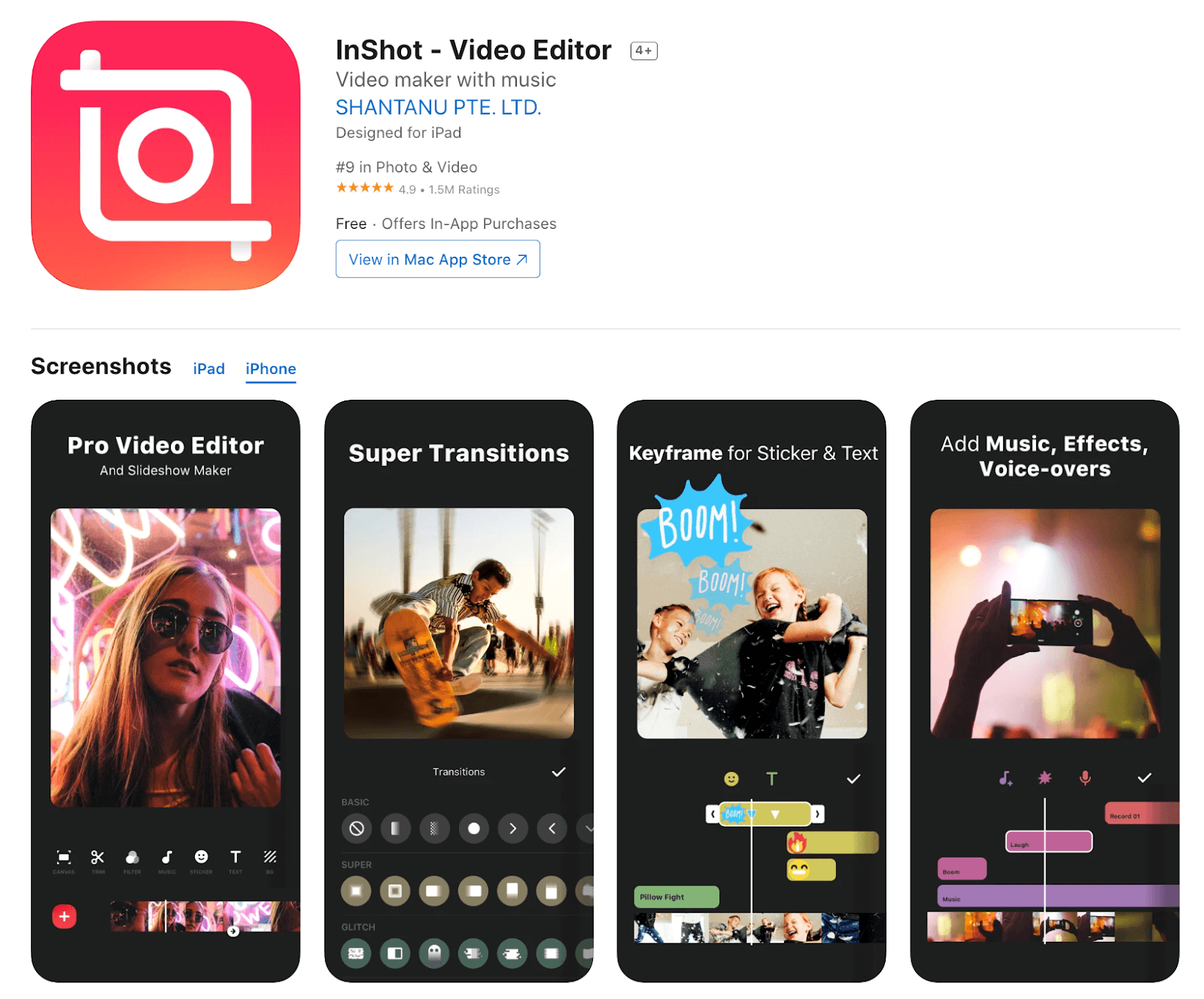
How to Download: Apple App Store, Google Play Store
Rating: 4.9 stars of 5 (Apple App Store), 4.8 stars of 5 (Google Play Store)
Compatible Platform: iOS, Android
Price: Free with in-app purchases starting at USD 1.99.
Main Features:
- Easily merge video clips.
- Remove any unnecessary parts from the middle.
- Adjust speed to slow or high rates.
- Multiple filters like Glitch, Film, etc.
Pros:
- Easily share edited videos to linked social media accounts.
- Straightforward performance with basic video editing features like animated texts and stickers.
- Add music or voiceover directly.
Cons:
- Standard functions compared to other options in this list.
- Customer support only available via email.
Best For: Social media influencers looking to make blog-type videos or short videos with direct social media sharing can use this app.
Part 2. 5 Best Gopro Video Editing Apps for Android
If you have an Android phone, you should opt for a GoPro video editing app with features suitable for such devices. Here is a list of those apps.
1. FilmoraGo
FilmoraGo is a GoPro video editing app that is a strong option among those on the list and works for Android and iOS well. We tried out the app and checked its diverse editing functions, like transition adding and trimming ability, finding all at high-grade conditions.
You can play the video in reverse to see the flow and change the speed of the video to slow or fast rates with some taps.
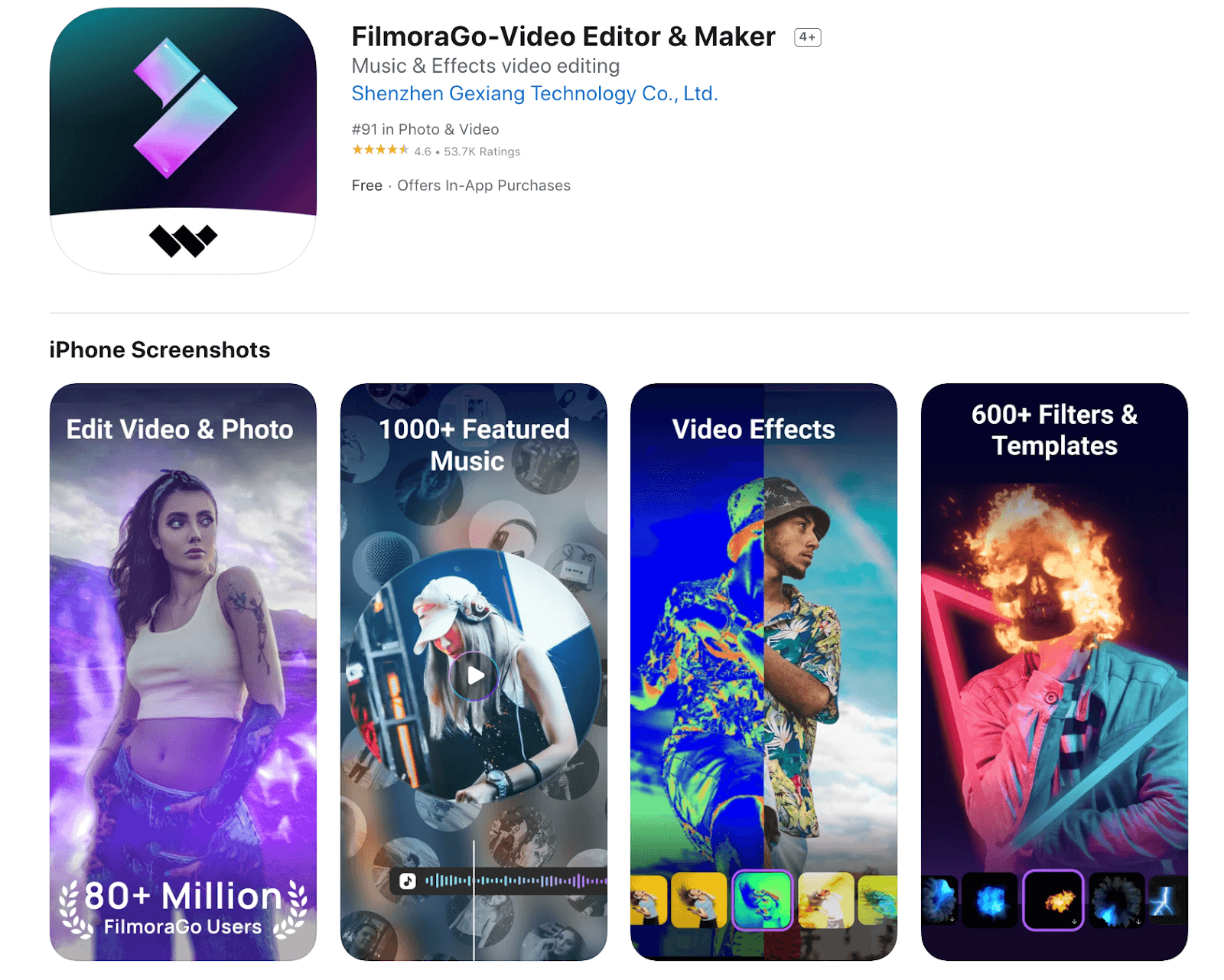
How to Download: Google Play Store, Apple App Store
Rating: 4.5 stars of 5 (Google Play Store), 4.7 stars of 5 (Apple App Store)
Compatible Platform: Android, iOS
Price: Free with in-app purchases starting at USD 1.99.
Main Features:
- Adjust the speed of the video with speed ramping.
- Split videos into multiple parts.
- Change the aspect ratio via Canvas.
- Stunning filters/effects for visual styling of the video clips.
Pros:
- Suitable standard and advanced video editing operations like trimming and merging.
- Reverse the video for a preview.
- Add custom texts and stickers.
Cons:
- The app collects app activity and performance information of users.
- Data security/privacy rules can differ in certain states/regions.
Best For: Users looking for a comprehensive app with robust editing functions, an eclectic selection of songs, and a high-quality output guarantee can use this.
2. Video Crop
Video Crop is an Android-centric app that users can opt for to crop and edit their short videos. It is a simple and easy-to-use application that comes with strong cropping functions. You can upload the video from your device gallery into the app and adjust the video's aspect ratio.
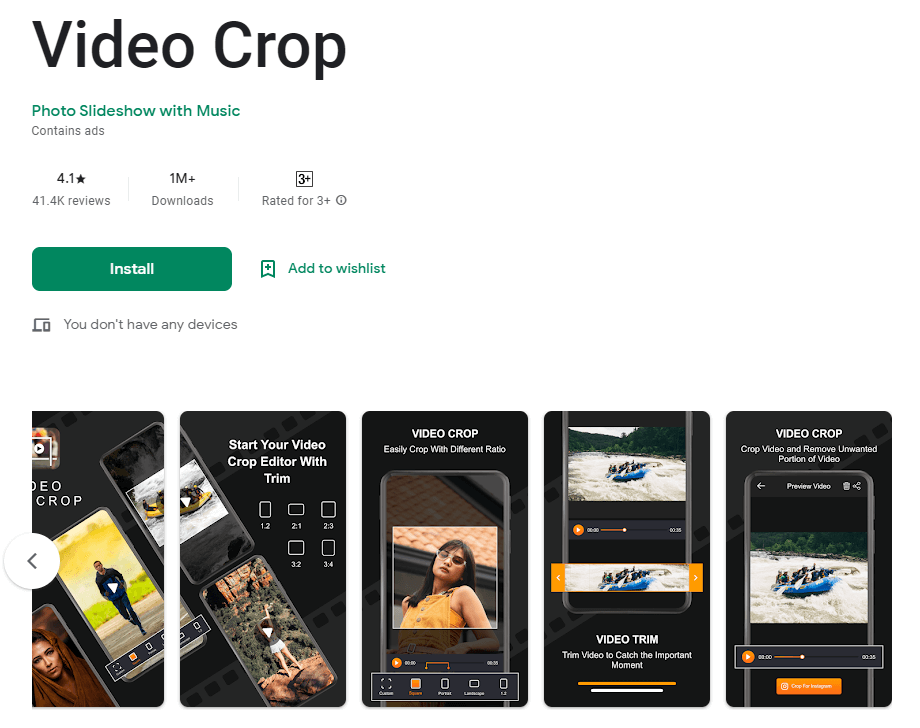
How to Download: Google Play Store
Rating: 3.8 stars of 5 (Google Play Store)
Compatible Platform: Android
Price: Free
Main Features:
- Choose the aspect ratio of the video during editing.
- Cut out unwanted video sections during trimming.
- Scale the video section to trim in longer videos by dragging the cursor.
- Preview video before sharing.
Pros:
- Very simple to use for beginners.
- Directly sync and post a final video on Instagram.
- Get pre-built frame size options for videos.
Cons:
- The quality of video after cropping can reduce.
- Limited functionality compared to most other video editing apps.
Best For: Beginner-level users can use this simple app to crop and edit short clips for Instagram.
3. VideoShop
VideoShop works as a GoPro video editing app that you can use to import videos taken with cameras or phones. You can easily cut unnecessary parts and merge multiple clips into a seamless video.
The preset filters and transitions are usable for a better flow between scenes.
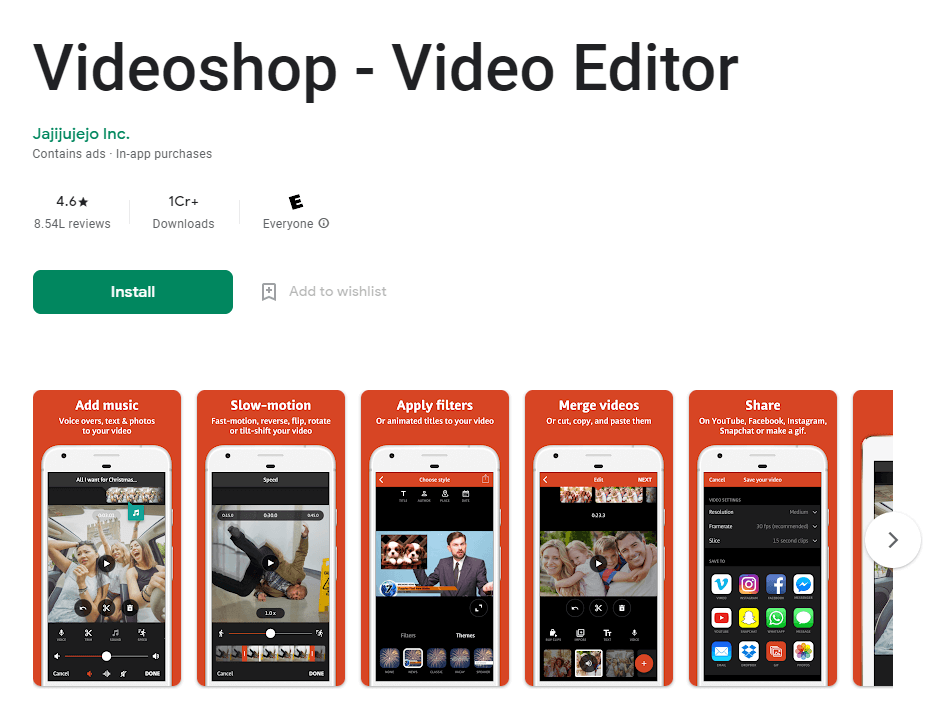
How to Download: Google Play Store, Apple App Store
Rating: 4.5 stars of 5 (Google Play Store), 4.9 stars of 5 (Apple App Store)
Compatible Platform: Android, iOS
Price: Free with in-app purchases starting at USD 0.99.
Main Features:
- Create animated titles, GIFs, Snippets, etc.
- Standard video editing tools like rotating photos, merging video clips, trimming, transitions, etc.
- Include special video effects like distorting, stop motion, and superimpose.
- Advanced editing functions like reverse video playback and freeze frames.
Pros:
- Edit videos with multiple preset licensed songs from the library.
- Easily create videos with voiceovers or lip-syncing.
- Export videos and clips to any social media.
Cons:
- The Snippets function for video memes is not available in the Android version.
- Adding too long videos or elements can reduce processing speed.
Best For: Social media influencers and regular users creating blog-like videos and edits can benefit from this GoPro video editing app.
4. PowerDirector
You can create visually entertaining videos using the dynamic PowerDirector app for Android and even iOS. Here, you can add stylish special effects that would create movie-like videos right from mobile devices. The chroma key support of the app makes it easier for editors to add objects or characters into videos against customized backgrounds.
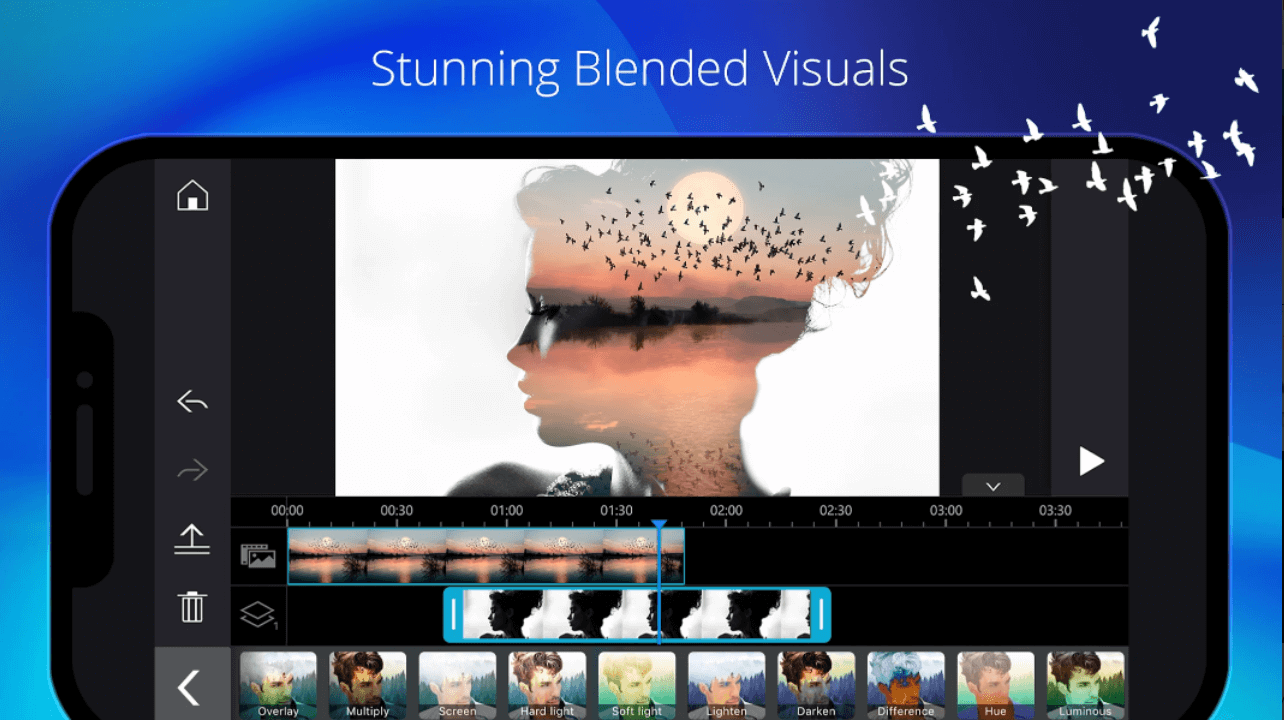
How to Download: Google Play Store, Apple App Store
Rating: 4.3 stars of 5 (Google Play Store), 4.6 stars of 5 (Apple App Store)
Compatible Platform: Android, iOS
Price: Free, Monthly- USD 5.99, Yearly- USD 34.99, Quarterly- USD 9.99
Main Features:
- Choose from different transition styles for a clip-to-clip seamless shift.
- Color match video elements for a unified video look.
- Customize video titles and input text.
- Different types of animated stickers are available, including 14 new options.
Pros:
- Pan and zoom videos for better editing.
- Add different background music and sound effects.
- PiP overlay-based video and photo collages.
Cons:
- 4K resolution-based video editing support is only available on select devices.
- Users have to get the subscription plan to get advanced features like new effects, content packs, etc.
Best For: Professional editing experts looking for modern editing styles like seamless transitions and effects.
5. Adobe Premier Rush
Adobe Premier Rush comes with the Creative Cloud Express version under Adobe, which you can avail of. This is usable on mobile devices for shooting videos with portable devices.
It is a simple GoPro video editing app that you can utilize to develop flexible videos with motion graphics and audio to pull in different audiences.
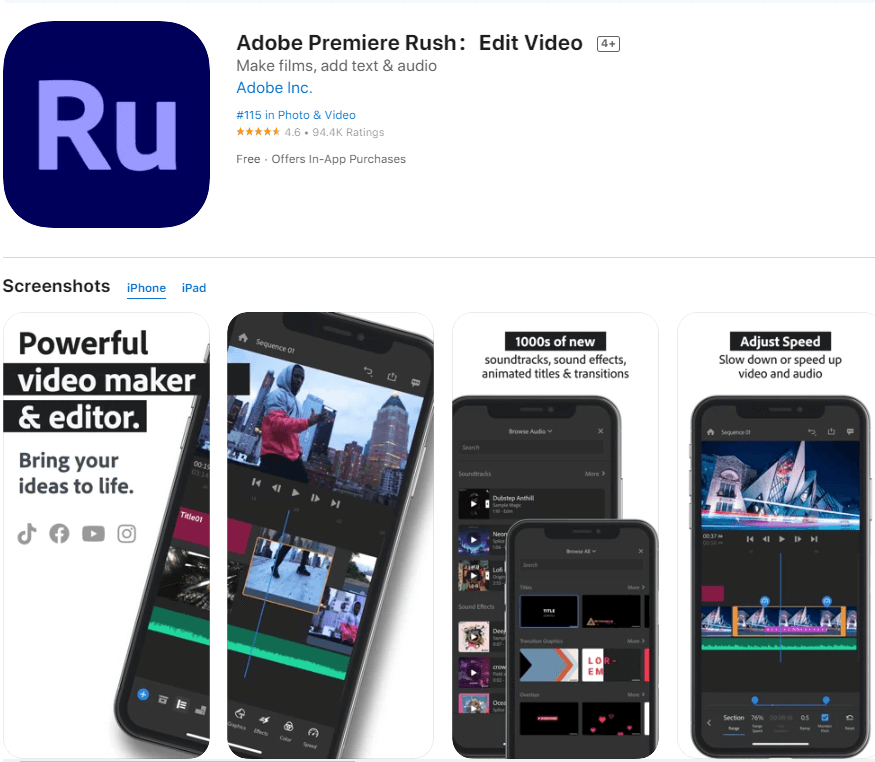
How to Download: Google Play Store, Apple App Store
Rating: 3.2 stars of 5 (Google Play Store), 4.6 stars of 5 (Apple App Store)
Compatible Platform: Android, iOS
Price: Premium Rush Starter- Free, Adobe Express- USD 9.99/month
Main Features:
- Export an unlimited number of edited videos and photos in different formats.
- Custom-create animated video titles.
- Keep or adjust the video aspect ratio and share easily across different social media platforms.
- Import audio from the library and edit them with features like audio ducking.
Pros:
- Get access to helpful content like tutorials, artist stories, and Livestream events.
- Free library of sound bites and songs.
- Simple effects and editing functions.
Cons:
- You would get 100 GB of cloud-based storage support with the premium plan.
- Get access to Creative Cloud Express content after upgrading to paid version only.
Best For: Professionals who want an all-in-one editing software for illustration, graphic design, photography, and video editing.
Part 2: Best GoPro Video Editing Program for Mac/Windows PC - Filmora Video Editor
Filmora Video Editor for Windows (or Filmora Video Editor for Mac) is a complete steadfast tool capable of piecing together all your video editing problems. The program is enriched with invaluable host of capabilities ranging from simple basic to crucial advanced features. The up to par speed and the intuitive interface is simply the highlights of a horde of the aforementioned capabilities. This potent tool is surely unmatchable and millions of users have not gotten it wrong. Just download, install it in your PC and start enjoying the amazing GoPro video editing experience.

Recommendation: Filmora Video Editor
- Best video editing software for beginner and semi-professional, that comes with powerful editing skills like trimming, splitting, rotating, editing, etc.
- Advanced video effects like green screen, PIP, audio mixer, etc. can also be found and applied to your video within few clicks.
- 500+ free special video effects to customize and create an awesome movie by yourself.
- 1000+ standalone effects downloading resources to make videos in all kinds of styles.
- Record voice in real-time: you can have you voices recorded in realtime and instantly add them to the video files.
- Save/Export video: At the end all of editing, Filmora gives you multiple options to keep the video or even share it.
How to Edit GoPro Videos using Filmora Video Editor
Step 1. Import GoPro Videos
Before importing GoPro videos, make sure you transfer them to a suitable location in your PC. Now, launch Filmora video editor and navigate to the “Import” button on the toolbar. Choose the “Import Media Files” option and subsequently select the respective GoPro videos to be edited from the file explorer window displayed. Click “Open” to upload them to the “Media Library”.

Step 2. Edit your GoPro Videos
Drag the clips one by one to the Timeline and make sure not to place one on top of another one as this would simply spit the video clips.
Start editing your videos and preview them by simply playing the preview window. The various edits include trim, split, add filters, and add transitions, overlay and texts among others. Just select the respective icon and perform the editing task flawlessly.

Step 3. Export Edited Videos
When done, press the “Export” tab then “Create Video”. From the output window, choose the target format, save path, and resolution if necessary and hit “Export”.

Part 4. Conclusion
All of the apps in this list are top-notch in their capabilities, like GoPro Quik. For specific uses, though, you can benefit from certain apps for reverse effects, like FilmoraGo and VideoShop. PowerDirector, Magisto, and Adobe Premier Rush include diverse filter choices.
Options like iMovie and Splice are high-quality iOS-centric apps with suitable editing functions like preset storyboards and hyper-lapse/timelapse effects. Try each of them out at least once to see which app best suits your GoPro editing requirements.






