What is green screen software and are there any good Green Screen Video Editing softwares?
Green Screen video editing has become really common among professional video editors. This is because editing green screens let you make a video which looks more advanced and interesting to viewers. There are many video editors that can help you edit green screen, but it is not easy to pick up the best one among these options on the Internet because all of them are claiming that they can works well in green screen. However, the facts say NO.
See Also: Blue Screen vs Green Screen: Difference and Selection
Today, I have picked up 7 popular green screen video editor for Windows and Mac users. Some of them are freeware while others are paid software. You can compare them and decide which one is better according to your own needs.
Now, let's get started...
- Part 1. Recommended Chroma Key Software - Filmora Video Editor
- Part 2. Top 5 Green Screen Software You Should Know [Free and Paid]
- Part 3. Conclusion
Part 1. Recommended Chroma Key Software - Filmora Video Editor
In the process of finding the best software that make green screen video, I found Filmora Video Editor for Windows (or Filmora Video Editor for Mac) is arguably the best video editing software to create green screen videos in the market. it's super easy to use and also compatible with all video formats making it ideal for making green screen video with any videos.

Recommendation: Filmora Video Editor
- Best video editing software for beginner and semi-professional, that comes with powerful editing skills like trimming, splitting, rotating, editing, etc.
- Advanced video effects like green screen, PIP, audio mixer, etc. can also be found and applied to your video within few clicks.
- 500+ free special video effects to customize and create an awesome movie by yourself.
- 1000+ standalone effects downloading resources to make videos in all kinds of styles.
- Export videos to Chromebooks compatible format with 1 simple click.
How to Make A Green Screen Video using Filmora Video Editor?
Step 1: Add video to the program
At first, please click the "Import Media Files Here" option to import your videos (including green screen video) to this program. Instead, you can directly drag and drop them to Filmora Video Editor to save time.

Step 2: Edit green screen video
Add videos to the timeline with drag-and-drop method and please ensure the video or image with green screen background is placed on the top of the track. Then, right-click on the green screen image or video, and choose "Green Screen".

When the green screen editing panel is appeared, the green screen background have been removed from the image or video. Here, you can set the video's offset, tolerance, edge thickness, feature, etc. according to your own needs.

Step 3: Export the video
Finally, you can save the Green Screen video after clicking the "Export" button. Here, you can also choose to upload the new-created green screen video to YouTube for sharing with your friends.

You might also want to know:
Where to Buy A Suitable Green Screen Backdrop Background
Top 10 Green Screen Online Editor You Should Know
Part 2: Top 5 Green Screen Software You Should Know [Free & Paid]
#1: Movavi Video Editor
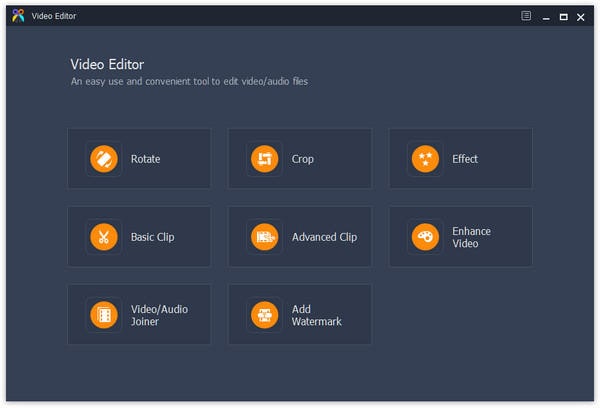
Key Features:
Movavi Video Editor should be one of your best choices for green screen software. You can add adjustment effects, add filters, overlays, text and titles, green screen, music, and many more other elements to apply the green screen effect in minutes. Just download and install the green screen maker to get fantastic video effects immediately.
Price: $39.95
Pros:
- Enables you to create quick slideshows and quickly convert videos to different formats.
- Export videos in batches.
Cons:
- More add-ons and account registration requests are required to access Movavi Library.
#2: iMovie
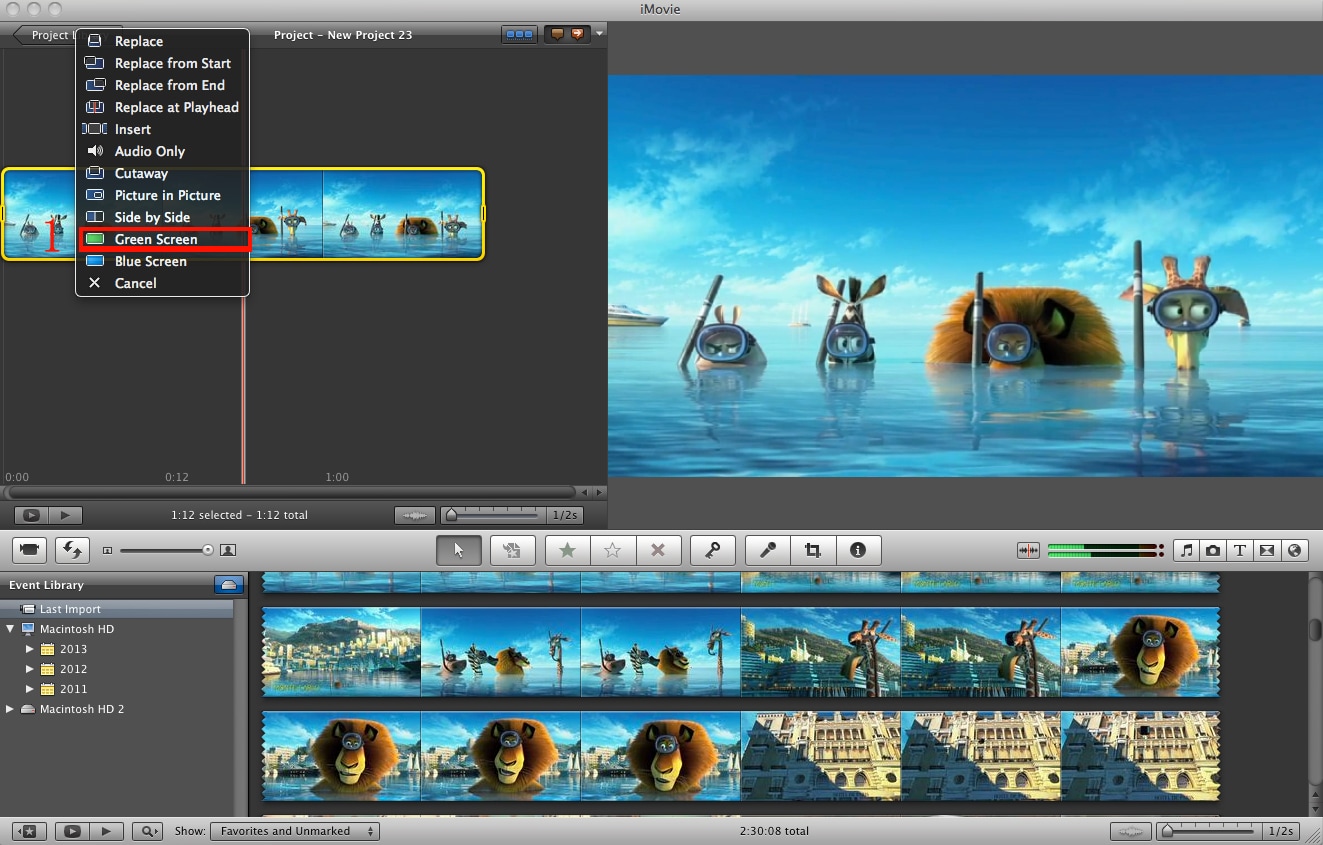
Key Features:
iMovie also is a best green screen editor. It has got a number of amazing collection of tools that let you edit your videos in the perfect way. There is an iMovie Theater that will store the trailers and movies you created for you to view.
Price: $18.99 for Mac
Pros:
- It has got great templates.
Cons:
- It is only compatible with the Mac.
#3: Final Cut Pro

Key Features:
The key feature of Final Cut Pro is that it has got some very powerful media organization capability which lets you browse for videos easily.
Price: $299.99
Pros:
- It is an advanced software so it contains many sophisticated features
Cons:
- It is very expensive.
#4: AVS Video Editor

Key Features:
AVS Video Editor is another video editing software that lets you trim, cut, split, rotate or merge your video clips. You can also use it to edit green screen video.
Price: $59 for unlimited access and $39 for one year access
Pros:
- The software supports a great deal of file formats.
Cons:
- It cannot be used on a Mac.
#5: Sony Vegas Pro

Key Features:
Sony Vegas Pro is a professional software for advanced editing. With this editor, you can convert any file format to any other.
Price: £393.95
Pros:
- Sony Vegas Pro has got many advanced features.
Cons:
- Does not have Mac Support.
Conclusion
There are 7 different green screen software for your reference, which one are you ready to try first?
Or if you have any other better options want to share with us? Just leave a comment in the below section.
By the way, if you can't make a decision, you can start the green screen video journey from the editor's pick - Filmora Video Editor or Filmora Video Editor for Mac.
I'm sure this program can satisfy almost all user's green screen and other video editing needs.
Below are the free trial version for your reference.






