Birthday is one of the most important days every year in one’s life. It is the time of year when someone wants to save and share the memory of this great day with another person. One of the best gift that you can give someone on their birthday is sharing the beautiful memories. There are different ways of sharing the beautiful memories, you can either send them photos on different social networking websites such as Facebook, Twitter or Instagram or can combine the amazing photos to make a perfect video. Nothing can be more beautiful than a perfectly edited Happy Birthday video.
If you wannna know how to make a birthday video easily with birthday video editing software as well as tips to improve the video. Check out the details below.
- Part 1. Create Memorable Birthday Videos with Happy Birthday Video Maker
- Part 2. Tips for Making a Memorable Birthday Video
Part 1. How to Create Birthday Videos with Happy Birthday Video Maker
Happy Birthday Video Maker - Filmora Video Editor
There are plenty of reasons which makes Filmora Video Editor on top of every other video editing software. To make your birthday videos even more beautiful, there are plenty of elements present in the Filmora Video Editor such as amazing balloons, Birthday Cake and Presents. Changing the overall theme of a video is also possible using the beautiful filters in the software. It also offers a vast library of music for you to find the suitable one for the birthday videos. Here’s the detailed guide on amazing features of Filmora Video Editor and their application to create birthday videos.

- Supports almost all the popular video formats, audio files and images. No incompatibility issues;
- Hand-picked filters, overlays, motion graphics, titles, intro/credit. More effects are added regularly;
- Special effects, like green-screen, split-screen, face-off, etc. are available as well;
- Export video in multiple formats or directly optimize videos for YouTube, Facebook, Vimeo, etc;
Steps to Make Happy Birthday Video with Filmora Video Editor
Step 1: Import Media Files
The first step is to import all the audio, videos or photos to make the birthday video. You can either drag and drop the media files in the media library or Filmora Video Editor or can simply click on “Import Media” button which is present right in the middle of the screen. Once you have imported the media files, you will need to move them on timeline to make your video. First, pick a video from media library and drop it in the timeline. Similarly, move all the other media files. You can also rearrange these files in timeline by sampling holding them and moving left or right.

Step 2: Do basic Editing
Basic editing will let you adjust the videos in a perfect manner, double click on a video to reveal the basic editing tools. Now, you can crop, split, and Trim, Adjust brightness and speed of the video. The simplest function such as trim or split are controlled by the red cursor which is present at the start of the video. Move it to an appropriate position to trim down or split the video. Similarly, if you don’t like the already present audio in the video, you can remove it using “Detach Audio” function which is present among the basic editing tools.

Step 3: Add Motion Elements to Video
Once you have edited the basic aspects of your videos, you can add beautiful elements to your videos to make them even more amazing. Click on the “Elements” in the left tab and there you will find 280 beautiful elements. As you are making a birthday video, you can select the balloons, presents, birthday wishes and many other. Simply select an element and drag it to the video clip in the timeline. As soon as you move this element, a new green outline will be appeared to adjust the motion of this element. You can adjust its direction to set the motion.
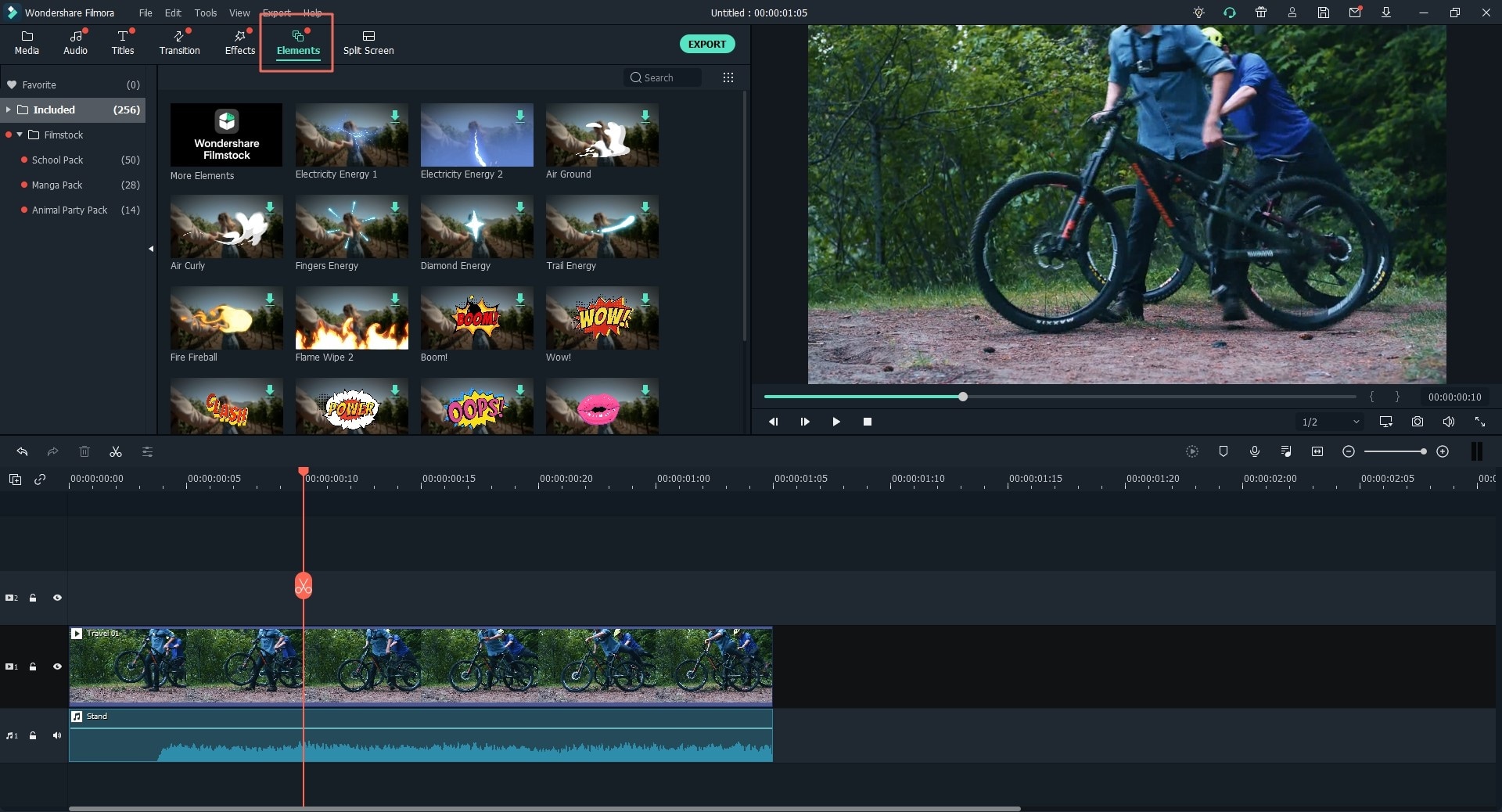
Step 4: Add Transitions
Click on the second last icon in the left panel and you will find all the beautiful transitions present in Filmora Video Editor. Either Click on “+” button or drag and drop it between the videos or photos to apply the transitions.

Step 5: Add Background Music to Your Videos
You can either use the already present sounds in the Filmora Video Editor or can add your own track to the videos. To add a track from media library, simply drag and drop it to the timeline and adjust the place and position using the red cursor. Double tapping the Audio track will unveil the settings of that track. You can change the volume, Pitch, Fade In, Fade out and speed of the Audio track.
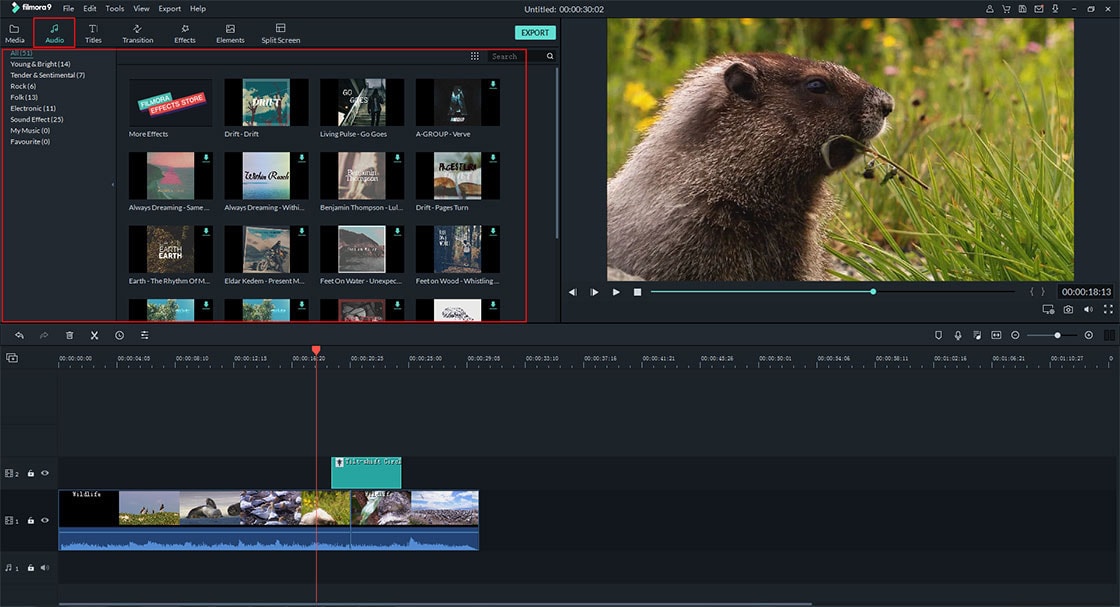
Step 6: Apply Split Screen Effect
Split screen lets you divide the whole screen in two or more portions, so that two or more videos can be played simultaneously in the screen. Click on the last icon in the left panel of Filmora Video Editor and you will find plenty of Split screen styles. Simply select a select and it will redirect you to a new window, here you can add different beautiful videos in different drop zones.

Step 7: Apply Amazing Filters and Overlays
After setting every parameter right, you can change the overall look of your video by applying beautiful Filters and Overlays on your videos. Click on the filters icon in the left panel and select a filter. Now, simply drag this filter on a video clip or an image to apply.

Step 8: Export the Video
Once the editing is complete, click on the “Export” button in the lower right corner to export your videos. You can either export them to save on your computer, Phone or tablet or can directly upload them on social media websites such as Facebook, Vimeo or YouTube.

Part 2. Tips for Making a Memorable Birthday Video
- • Depending upon the age of a person, select the appropriate Footage, for example: for a baby, record video of their birthday and decorate it using tools in Filmora Video Editor while for elderly persons: select different photos and videos from their past to make beautiful videos.
- • Add multiple balloons using Motion Elements and set their direction in the upward direction, so in the final video, all balloons will go upward to give a perfect output video.
- • Background music is the essence of a perfect birthday video, the choice of the Audio Track should be taken serious.
- • Share your videos on the Facebook to express your relationship with the person.
- • You can record a video of friends and relatives to share their best memory with the birthday person and include these testimonials in the video.
- • You can ask different people from different countries to say “Happy Birthday” in their native language.
- • A memorable birthday video may also include all the favorite things of a person such as the photos of restaurants, teams, music bands, cars and actors.





