Instagram is the most famous photo sharing social media app that allows you to share photos among your followers. Day by day, the popularity of Instagram is growing because we all love to take photos. So taking incredible pictures, editing them and sharing them so that people can see those photos, is obviously a great idea to a lot of people.
However, many people don't know how to cut and edit videos for Instagram. If you are one of them, then you need to read this article properly. This article will help you to cut a video for Instagram stories in no time.
- Part 1. How to Cut Video on Instagram
- Part 2. Filmora Video Editor – The Best Option to Help Beginners Cut Video
How to Cut Video on Instagram?
Instagram has various editing option that makes this app so special. You don't need any other app or software to edit your pictures/videos for Instagram. If you want to cut YouTube video for Instagram or you want to cut a video for Instagram stories then the most basic way to do it is by using the Instagram app. Instagram won't let you cut your video just the way you wanted but it still does the job. Here is how you can do it.
Step 1: First you need to open Instagram app on your phone and tap on the plus button that is used to upload pictures or videos on Instagram.
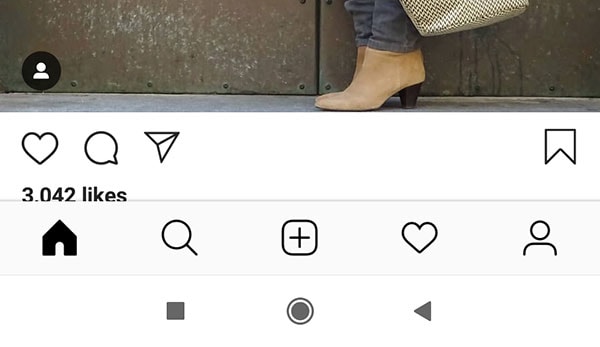
Step 2: Then you need to browse through your gallery and choose the video that you want to upload. After selecting the video, tap on the "Next" button in the upper right corner of your phone.
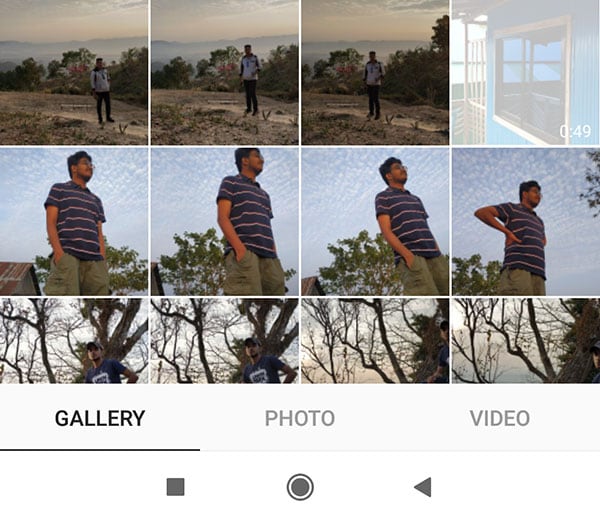
Step 3: Finally you just need to tap on "Trim" option from below of your screen. Now adjust the slider so that you can choose which part of the video you want to keep and which part you want to remove. After adjusting the slider according to your desire, just click on the "Next" button to upload the video on Instagram.
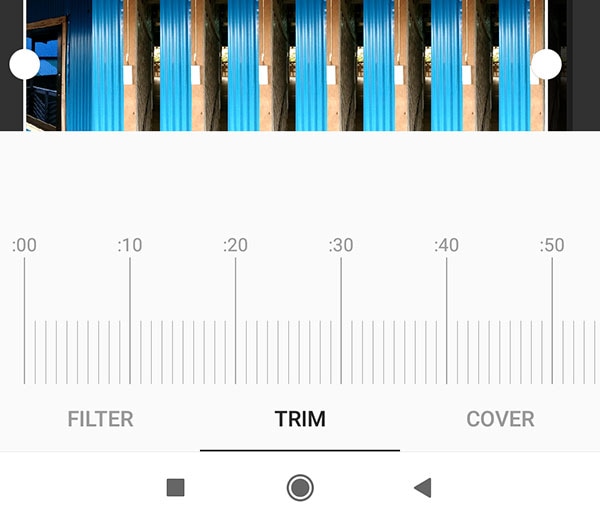
Althought you can cut video on Instagram, there are still some limitations such as – you can't cut extra clips, you won't be able to change the sequence of original video etc. And that's why we need a better video editor to cut videos for Instagram.
Filmora Video Editor – The Best Option to Help Beginners Cut Video
Filmora Video Editor or Filmora Video Editor for Mac is the best tool to cut videos for Instagram. This amazing tool can make any video into a masterpiece if you just know how easy it is to use. You can easily import your videos, photos and audio files from various devices and also from social media website. With so many basic and advanced video editing options, you will definitely love to use this software over Instagram. It can cut extra clips, change the sequence of original video etc. and much more!
Sometimes you want to trim the illegal portion from video and quick or slow which requires a long time if we have no idea about basics. Now you do not have to worry about these issues, because we will enable and solve this problem. Let's start.
Key features:
- It's an easy and user friendly program that can be used by anyone.
- It will help you to rotate, trim, split, crop, join videos etc. and fully control your videos just the way you want.
- It allows you to adjust aspect ratio, hue, brightness, speed, saturation, contrast of your video.
- It can make your videos more stylish and beautiful by using various effects.
- It has video stabilization, color correction, fisheye correction and speed adjustment settings for action cam videos.
How to Cut Videos in Filmora Video Editor?
Filmora Video Editor can be the best software for you to cut videos for Instagram. Not only cut videos, you can also edit them and make them the best version of those videos anytime you want. If cutting the video for Instagram is your only target, here is how you can do it by using a great tool like Filmora Video Editor.
Step 1: Start the Software
First you have to download and install the software in your PC and start the program. Then you will get the home interface of the program. You need to click on "New Project" to go to the next step.

Step 2: Import Video for Editing
To import files from Instagram, click the "File" menu, and click the "Download Media" option, and then select to download media from Instagram.
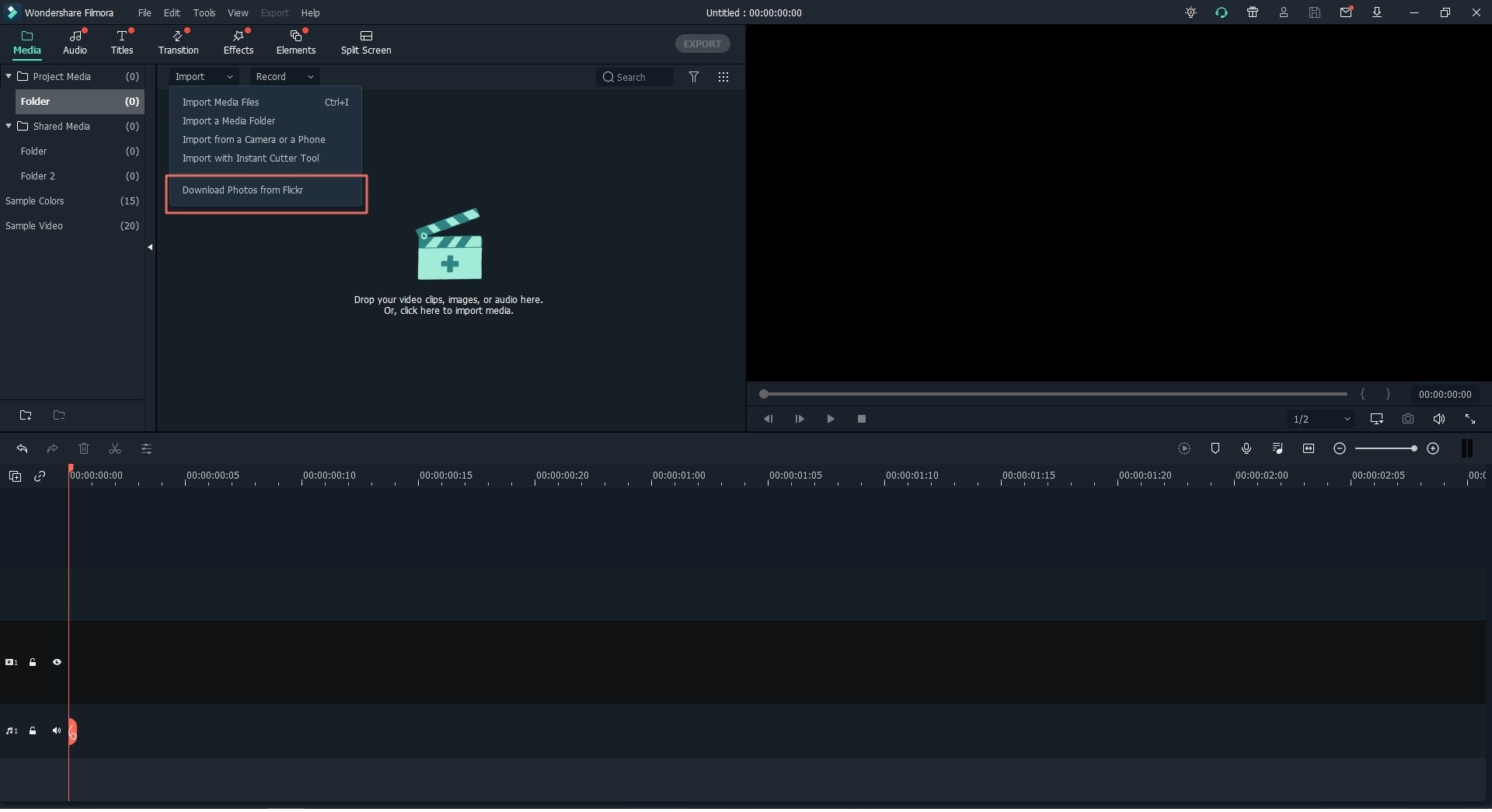
If you want to import media files from Instagram, click the corresponding option and enter your account information.
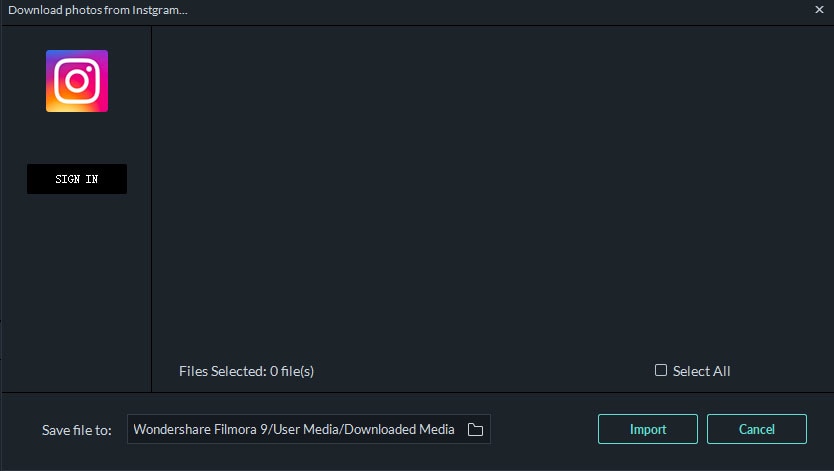
Step 3: Cut Video
After dragging the video file into the timeline, you need to move the cursor of your mouse to beginning and end of the video until you see the pointer. You can easily move the pointer front and back so that you can cut the video.Just move the pointer to a place where you want to cut your video and click on the "Scissors" icon. Then you can right click on the unwanted part and click "Delete" to remove it.
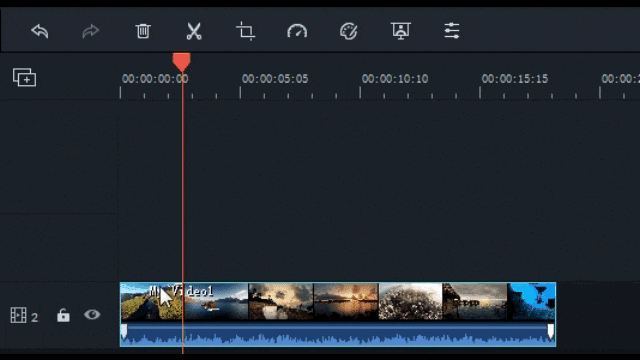
[Attention] If you want to learn more about splitting a video with Filmora Video Editor, please click here to learn how to split video.
Step 4: Export Video
Finally you need to click on "Export" and select the output folder and video format to save your video. Then click on "Export" mnto finish the process. You can also upload the video directly to YouTube and Vimeo etc.

Conclusion
After reading this article, you already know how to cut a video on Instagram easily. The most basic way is to use Instagram and cut a video for Instagram stories. But the best way to know how to cut and edit videos for Instagram is by using Filmora Video Editor. This one of a kind tool will give you a guaranteed successful result every time when you want to edit your video and master it just the way you wanted.







