Avidemux is a free video editing software which allows you to cut video for free and supports many video formats. It accurate but very complicated thus not a user-friendly one. In this article, you will know all tips on how to cut a video using Avidemux and troubleshootings on Avidemux cut video not working problems.
- Part 1: How to Cut Video Using Avidemux
- Part 2: Avidemux Cut Video Not Working? Fixed!
- Part 3: The Best Avidemux Alternative to Cut Videos
Part 1: How to Cut Video Using Avidemux
Step 1: Go to the software link and click it to access Avidemux trim. http://avidemux.sourceforge.net/. This is only possible when you have access to the internet. If you want to install the software, then download it to your PC and install it.
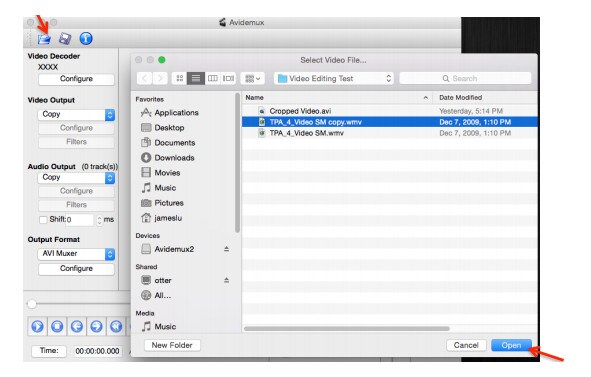
Step 2: Load the video you intend to edit. Loading is simple since you can simply press click Button located at the upper left or browsing through the file menu and choosing the file you want then opening it. After finding the video double click it and it automatically loads itself into the software.
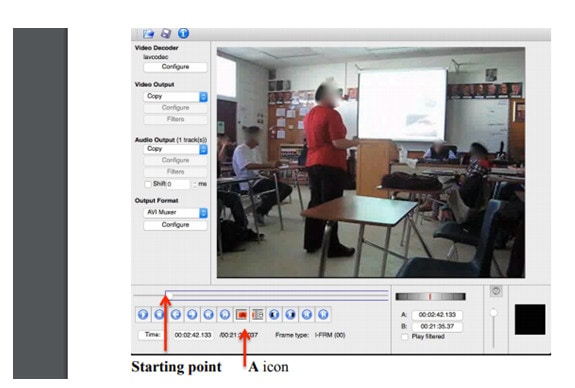
Step 3: After the video you want to edit is uploaded use the buttons “A” and “B” to cut your video. “A” shows the start of the video while “B” shows the end of the video. So you can move them up to your point of satisfaction. At this point, if you do not understand how to go about it you can see the software tutorial on how to cut video using Avidemux.
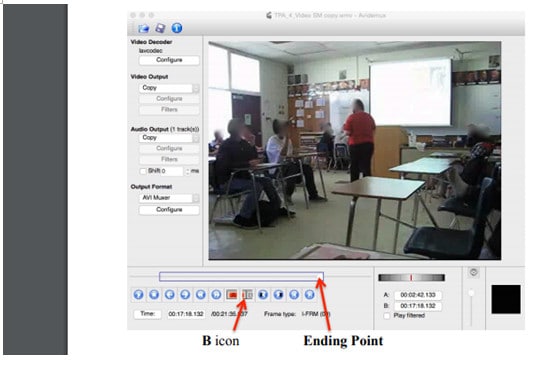
Step 4: Choose your output format. Since this software supports many video formats, you can now choose the format of your choice. In addition, you can also filter the video for a better outcome. This filters may also come with removing unwanted watermarks from the video. However, if you desire to retain the watermarks, they will not be affected by the edit.
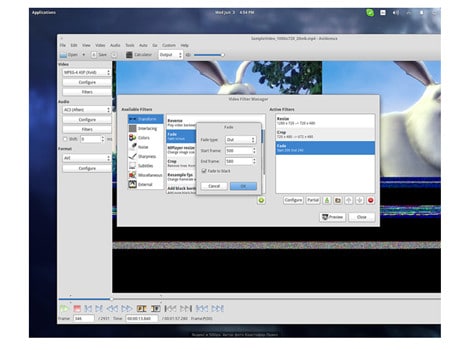
Step 5: When you feel satisfied with the video size and quality you can now comfortably click the save button and the video will be saved as a new file. You can now share it or store it for future use.
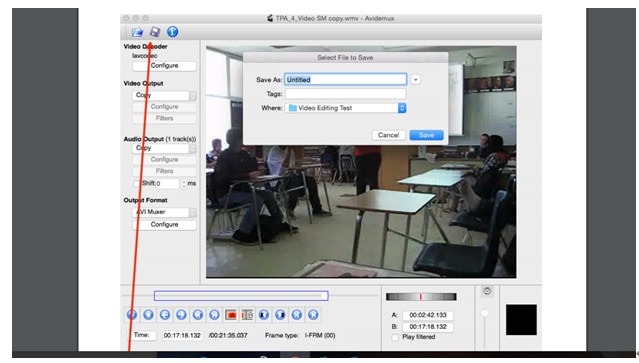
Part 2: Avidemux Cut Video Not Working? Fixed!
1. Sound adjustment problem of Avidemux.
Sometimes during editing, you may notice lack of sound effects which is really annoying. When you notice such an issue in an Avidemux cut video most likely you have not turned the sound on.
Solution: To fix it, click to tool heading and choose preferences then change audio output to WIN32 and your problem will be solved.
2. Incorrect duration after editing video using Avidemux
The final product has different time settings from what you edited and what you wanted. This problem may be caused by the software not responding property.
Solution: It can be solved by relaunching the software and if the problem does not stop then the problem could be the machine you are using or some software colliding Avidemux so try restarting the machine, and the problem could be solved.
3. Occurs a problem during the addition of videos to Avidemux.
Sometimes when you click the add button, it seems to be dysfunctional which show as if the software is not working.
Solution: This problem could be caused by the software crashing on your PC has a problem. So you can solve the problem by relaunching the program or by restarting your PC.
Part 3: The Best Avidemux Alternative to Cut Videos
Due to the many challenges facing Avidemux especially with the software having launching problems, we came up with a better software that would replace and even perform Avidemux tasks better. Filmora Video Editor for Windows (Filmora Video Editor for Mac) has ideal timing during video cutting maintaining the quality of the video. It also has many video formats and the option to change from one format to another after cutting the video. In Filmora, you are assured of more effects that can improve the quality of your video. With Filmora, different cut videos can be joined together.
Key Features of Filmora Video Editor:
- It's easy to use. It does not require any expertise to edit videos. You simply import a video edit and save.
- Filmora Video Editor allows for accurate cuts through its time tracker which allows you to cut videos from the exact points you want without any problems.
- Since it supports all video formats, it gives you the option of converting to the format of your choice.
- It's free to download and easily available unlike other software’s which you have to purchase or use a limited trial version.
- Ability to combine different videos maintaining the same high quality.






