While it is the colorful videos and visual effects that will get people to tap and watch your TikTok vidTransitions are especially important when making videos for TikTok, and can be used for much more than to indicate a change of scenes. They are also useful when you want to liven up your video, convey a particular emotion or as a creative way to switch between camera angles.
When using transitions on TikTok, your objective should be to create a seamless narrative that doesn't distract from the action in the video. This means that not all transitions are suitable for your content. Some amateurs often make the mistake of using very colorful or animated transition effects which may be interesting to watch, but totally inappropriate for the video.
Thus,
When choosing transitions for your TikTok video, carefully consider each one to make sure that it fits perfectly. And if you don't know how to do it, just reading this post and you're going to learn the most popular TikTok transitions and how to do it on TikTok.
How to Choose A Proper Transition for Your TikTok Video?
Many of the transitions available on the TikTok app are frequently used by users. Transitions such as Countdown, Switch on and Switch off are often preferred for their simplicity and ease-of-use.
Others like Shooting Frame and Circle can be used when you want to get more creative. These transitions really add energy to a video between scenes.
When you're looking to add a transition for your TikTok video, any of these transitions available on the app are a good choice: Zoom in, Slip, Scroll, Horizon, Vertical, Horizontal and Rotate.
Now, let's check how to apply transitions on TikTok as following.
Solution 1. Applying transitions directly on Tiktok
1. Open the TikTok app on your iPhone or Android phone, tap the "+" icon on the bottom of your screen to start a new recording. Choose a length for the video and then tap and hold the big red circle to start recording.
2. Release the red circle when you want to pause the recording and then tap and hold again to resume recording. When you are finished recording, tap "Next".
3. Now you are ready to start adding transition effects. Tap on "Effects" and then "Transitions" at the bottom of your screen to open the Transition effects panel. Tap on any transition effect to apply it.
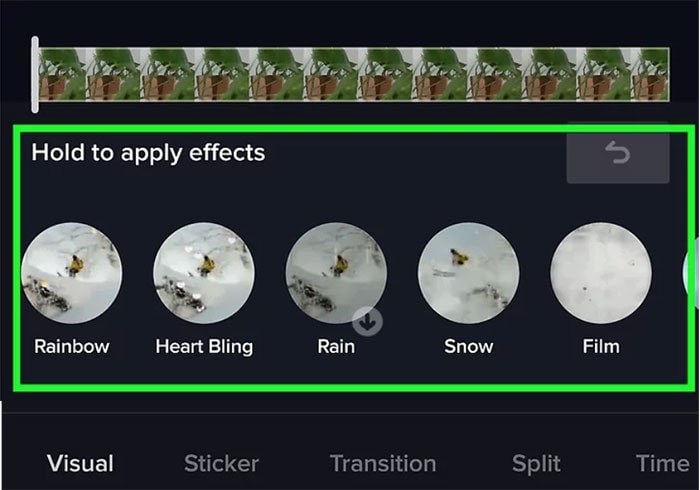
4. When you are done, review your video and proceed by tapping "Save" and then "Next" > "Post" to share your video on TikTok.
Solution 2. Applying transition effects using 3rd-party apps
#1. FilmoraGo
FilmoraGo is a video editing app that offers a bigger selection of transitions effects than are found on TikTok. It provides lots of free content and extended functionality, with many features and extras offered for free.
On the app, you will find classic transitions such as Wipe, Dissolve, Split, Shutter and Zoom in/out that will help create a smooth flow to your TikTok videos.
In addition to transition effects, users have access to good video editing tools alongside a wide selection of themes, effects, and special filters to choose from. It is popular especially with TikTok and Instagram videos because it does not add a watermark on the free version.
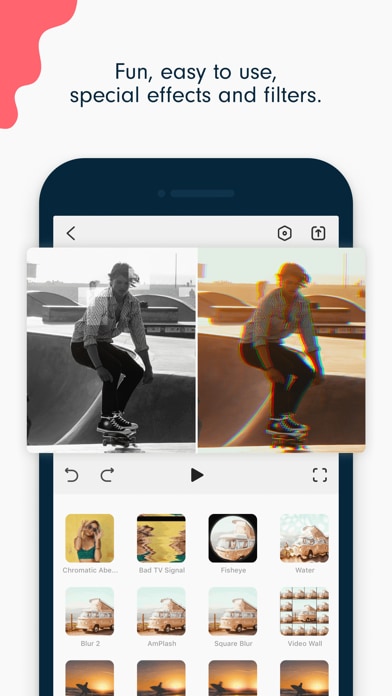
#2. Inshot
InShot Video Editor and Video Maker for Android and iOS is another alternative solution for adding transitions to TikTok videos. The app offers a decent number of transitions and video editing tools to help you add transition effects that may not be on the TikTok app.
This app comes with only basic functionality which makes it easy to use for beginners. This means that its capabilities in terms of video editing are limited. In addition, InShot displays ads and includes a watermark to videos unless you pay for its premium version.
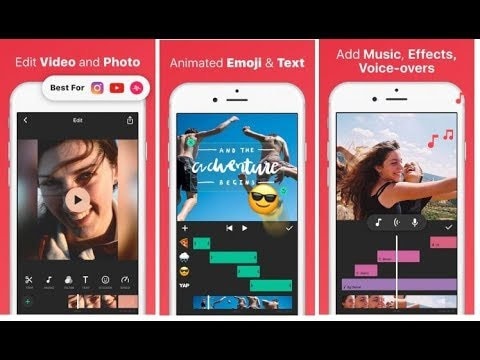
Advanced Skill - Add TikTok Transitions with Filmora Video Editor
Filmora Video Editor is an all-in-one professional video editor, which provides more than 200 high-quality transition effects. These are grouped into categories such as Basic, 3D, Lifestyle, Blur, Speed, Warp, Slideshow, Linear, and more. This tool has an intuitive layout so users can quickly find, preview and apply transition effects like pros.
In addition to transitions, this program also offers hundreds of stunning special effects including filters, overlays, graphics and much more. Users are able to share their finished video projects directly to social media networks.
Step-by-Step Guide: How to Add Transitions to TikTok Videos?
Step 1. Launch the Filmora Video Editor and click "Import" button to load the video you wish to share on the TikTok into the program for editing.
Note: Since the video will be sharing on the TikTok, then you need to ensure the aspect ratio have been changed to "9:16".

Step 2. Drag and drop the video or video clips into the timeline and be sure they are arranged in the right order. Then, go to the "Transition" menu and you can preview and apply the most proper transition effect to your video.

Note that transition effects can be only be applied between clips. If you wish to add a transition between a scene, you must first use the Trim or Split tool to cut the video into parts.
Step 3. When you are finished editing your video, navigate to "Export" to save your video in a TikTok compatible format such as MP4 or MOV. Next, transfer the video to your mobile device and upload it to TikTok.

Now, It's Your Turn
In this post, I have recommended 3 different ways to find and apply transitions on TikTok video, which one are you ready to try?
To be honest,
If you aims to create a popular TikTok video, the best option for you to customize the video is to ask help from the professional video editing software like Filmora Video Editor.
If you just create a video for funny, then the TikTok or other 3rd-party apps could be a nice choice for you.
Actually, no matter what is your final option, I hope you've known how to do transitions on TikTok after reading this post. And if you have other suggestions, please leave a quick comment in the below sections.






