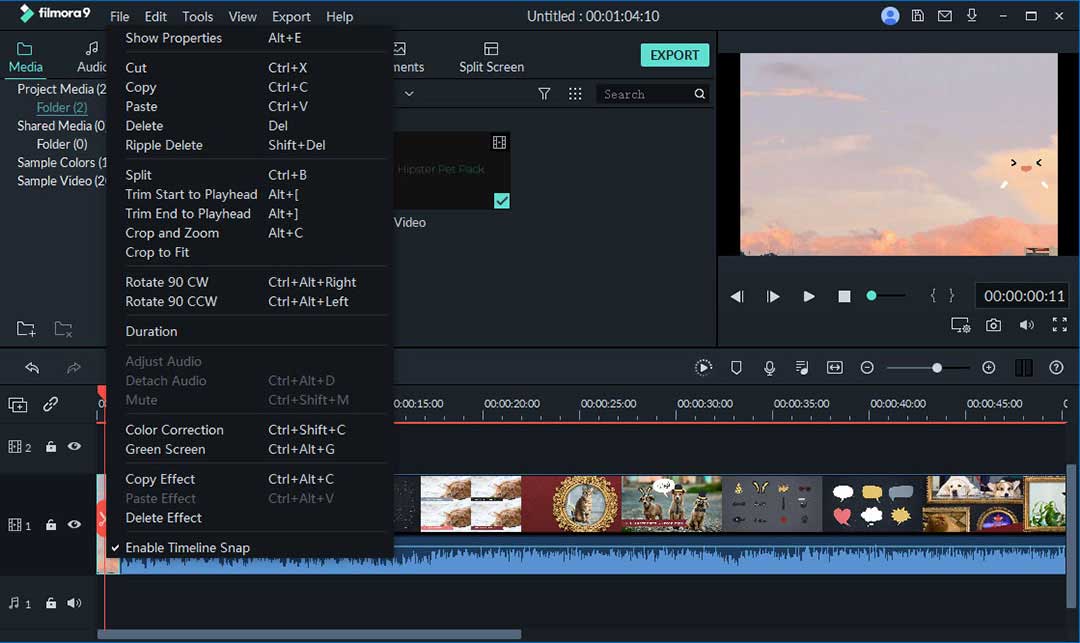Want to know how to merge dvd files into one? You might have a DVD movie with various parts such as behind the scenes or deleted scenes. If you need to combine these DVD files into one, then Filmora Video Editor will serve the purpose.
Merge DVD Files with Filmora Video Editor
Filmora Video Editor (or Filmora Video Editor for Mac) is a renowned video editing tool in the market. Its numerous and unique features allow the user to get the full advantage when editing their videos. It’s a simple and easy to use program for editing and merging of DVD files. Filmora Video Editor can easily and quickly dvd merge files into one without losing the quality of the audio and video files. Its workflow and interface are amongst the easiest to grasp of all the video editing program in the market. Therefore, do not feel shy to try this program to ‘dvd merge’ your files.
Key Features of Filmora Video Editor:
- It's highly compatible with all the popular audio and video formats.
- It has an intuitive and a very clean interface that enables you to easily edit and ‘dvd merge’ videos with separate audio, video and background music tracks precisely.
- It has an inbuilt video transition and effects that makes the video unique and of high quality.
- It provides video editing tools that include rotate, crop, trim, brightness and hue amongst others.
- It supports video sharing on the major platforms such as Facebook, YouTube and Vimeo.
Steps to Merge DVD Files with Filmora Video Editor
Below we will give you a simple and easy to follow step by step guide on merging those DVD files into one.
Step 1: Install and launch the program
Before you begin the interesting part of the ‘dvd merge,' the first step is to download our Filmora Video Editor program. Install it on your personal computer then go to its main interface.

Step 2: Import DVD Files to the program
Once you have installed the application and opened the main interface, select the "Import Media Files Here" button to enable you to import all the DVD files that you want to merge into one. Filmora Video Editor supports the importation of DVD files in the various formats available.

Step 3: Combine DVD files
Once all the files are imported, arrange these files accordingly without overlapping. You can do this by dragging the imported files to the timeline sequence on Filmora Video Editor. Always make sure that the files are arranged in the correct order, and they should not overlap. You can also cut and delete any file that you need by simply clicking the scissor and delete icon.

Step 4: Add transitions between DVD videos
The addition of transitions between the video clips is not by default. To add transitions, click on the "Transition" tab on the toolbar and then drag the preferred effect to the target position on the timeline. If you want to add this same transition to all the other clips, simply right-click the transition and then select ‘Apply All.' Furthermore, you can also add transitions automatically in a matter of seconds by clicking ‘Random to All.'

Step 5: Save or Export file
The last step is to either save or export this video. To save the video, select the "Save" button or select the "Export" button to export the video. If you chose to export the video, you need to choose your most preferred configurations to allow the video to be exported. You can then hit the ‘Export’ and the ‘Ok’ buttons. Filmora Video Editor allows the exportation of the video to any preferred video format and the adjusting of the video parameters as well.

Conclusion
Filmora Video Editor & Filmora Video Editor for Mac is the best in the market for dvd merge and has been made for both Mac and Win. It will not only merge those DVD files easily and quickly but also provide the best quality of the DVD files.