iMovie slow motion is one of the advanced features that it boasts of. In fact, you can use iMovie to slow down a clip and to increase video speed. The presence of slow motion feature in the iMovie for Mac means that you will have all the freedom of altering playback speed as well as make adjustments to the frame rate of your video. Below are detailed guide on how to speed up or slow down video in iMovie and its alternative.
- Part 1. Make Slow Motion Video with iMovie Alternative
- Part 2. How to Create Slow Motion Video in iMovie
Part 1. Best iMovie Alternative to Make Slow Motion Video on Mac (10.13 included) - Filmora Video Editor
Filmora Video Editor for Mac is highly flexible and inclusive since it allows for editing of photos, video and audio at the same place. The presence of diverse editing tools make this program the best iMovie alternative to make a slow motion video Mac (macOS 10.13 High Sierra included) and Windows and you can take full advantage of that.
You can as well crop, cut and rotate your videos prior to slowing down which is all possible with it. In rare instances, quality of the slowed down video might be affected negatively but there is the adjustment tools which you can use to correct that. The tools are good for adjusting brightness, saturation and contrast among several other tasks.
Key Features of Filmora Video Editor:
- It has a green screen feature, ability to add tiles and texts into the video, creating transitions and the split screen feature.
- Gives you the option to share your videos to social media platforms, directly from the video editing software.
- You have the option of choosing the best video format optimized for different devices.
- Basic editing included video rotating, video trimming, video split and joining two or more videos.
How to Slow Down or Speed Up Video in iMovie Alternative
Step 1. Add video to the timeline of the program
First import the video to the program by dragging and dropping the video to the program interface. To slow down a video with Filmora Video Editor, you must have the clip to be slowed down imported to the program timeline.

Step 2. Adjust the video speed slow or fast
Now right click on the video and select the "Show Inspector" option. In the "Video Inspector" windows, speed can be adjusted right at the properties panel and the percentage manipulated appropriately. That is pretty fast. Alternatively, there is the triangle-shaped icon on the lower end of the clip which has a clock sign on both ends.
To adjust the speed, you can drag the icon either right or left depending on whether you want to increase or lower the speed. You can as well have the speed of the clip entered in a manual way which might be time and energy consuming. From the clip speed properties of Filmora Video Editor, you will have to key in your desired speed and press the "enter" key on the keyboard to effect the changes.
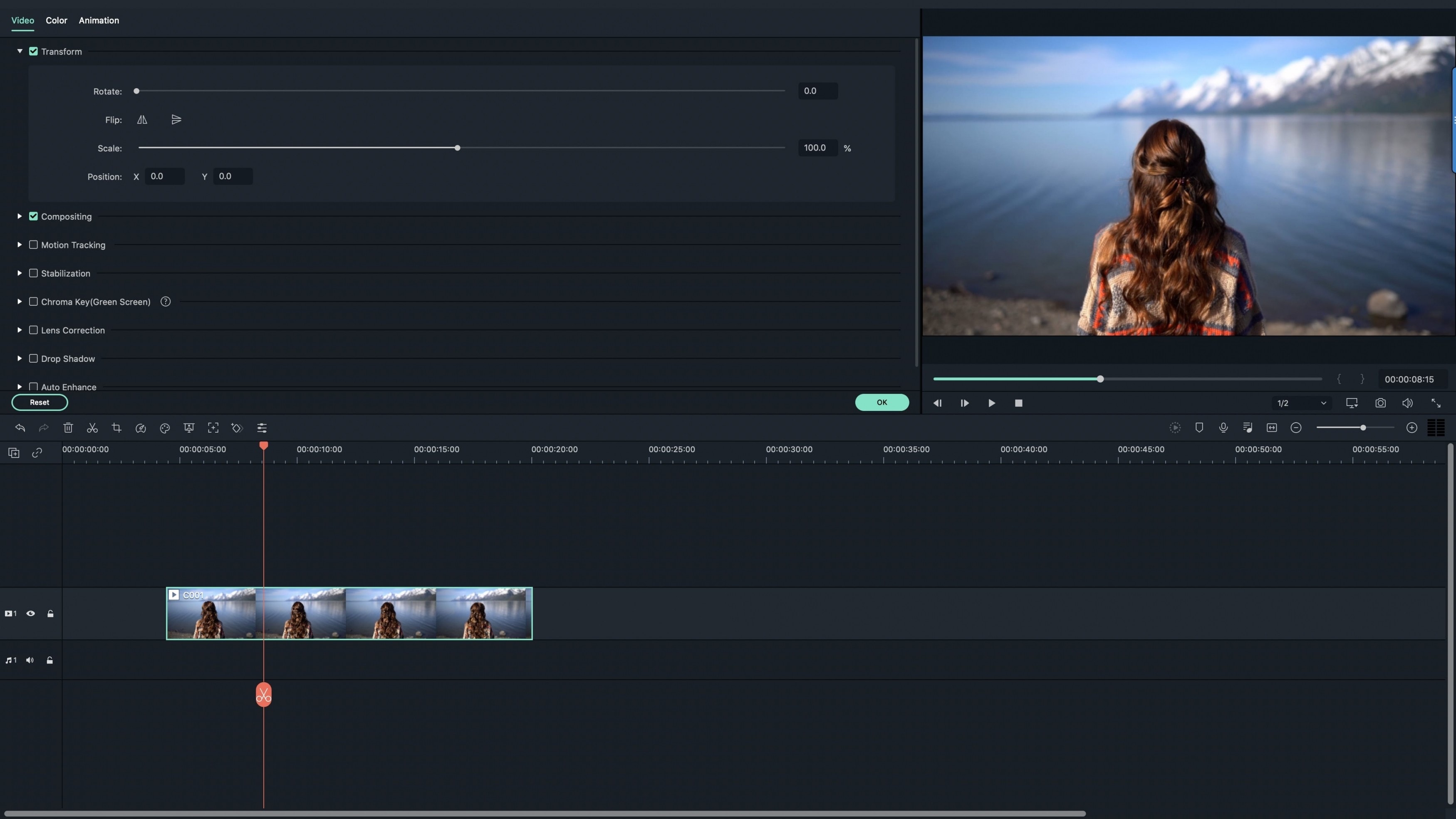
Part 2. How to Create Slow Motion Video in iMovie
Is creating a slow motion video using iMovie challenging? This is a question that many people seek answers to but nothing has been forthcoming. The truth is that achieving such an accomplishment is easy and enjoyable.
See the detailed step-by-step guide on how to create slow motion movies with iMovie
Step 1. Add your movie project
Actually, you can come up with your homemade movie and still rival those produced under high quality conditions. The initial step will be making an addition of video section in your project. Place the cursor on the clip and there will be a small gear that will pop up on the lower corner of the left side. There will be several options offered but you will have to click on "clip adjustments".
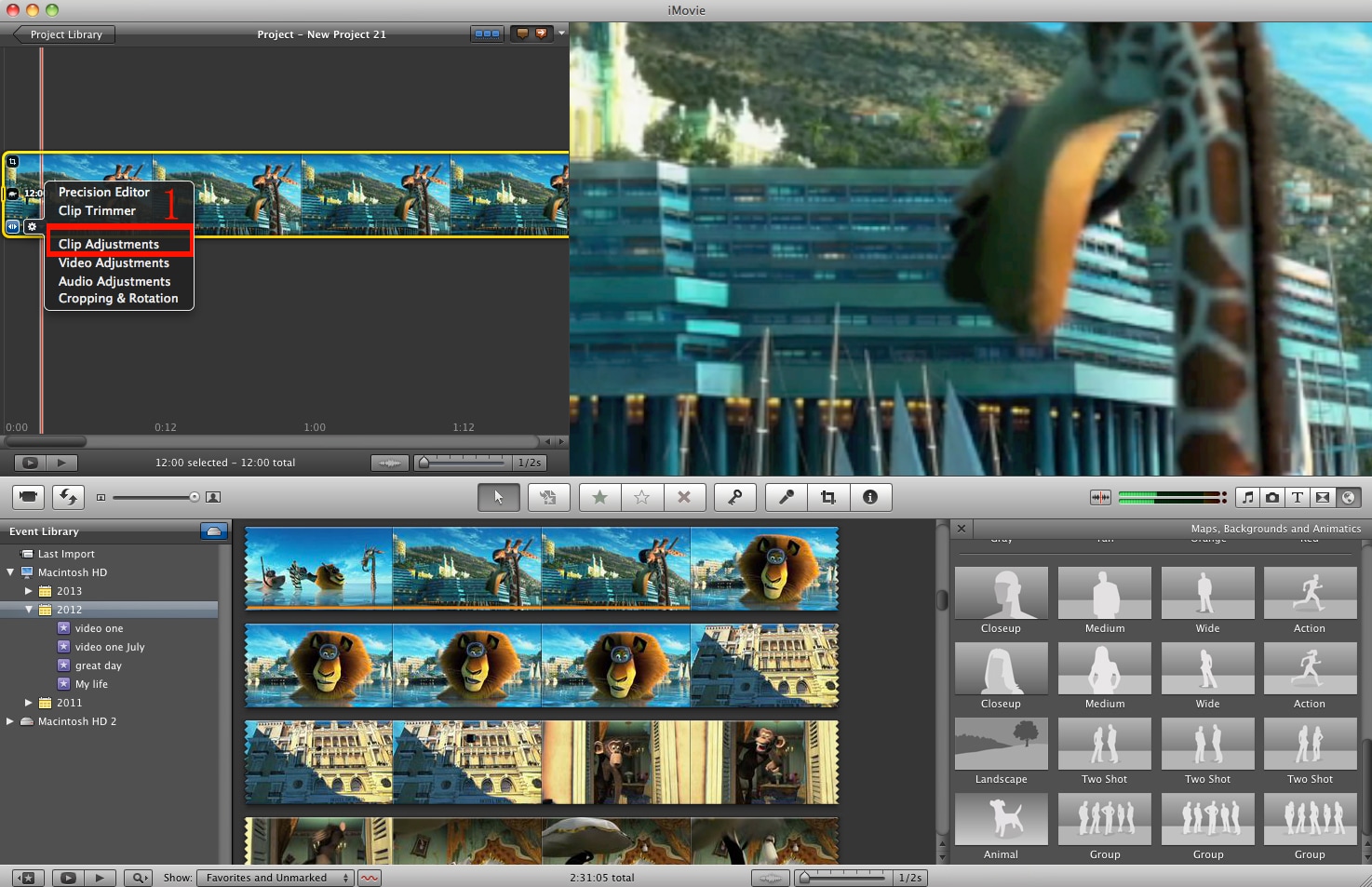
Step 2. Start making slow motion videos
When the "clip adjustments" icon pops up, you will see several other features and it will be upon you to locate the speed slider. Once you have seen the slider, move it to the left and you will have slowed down the clip.
How slow the clip will play will depend on how far left you will move the slider so be sure on what to do. You can monitor that from the box on the right flank of the slider and it's shown in percentage.
The percentage should be able to indicate how much of the video you have slowed. There is also an adjacent box that will show its new size. That is enough to guide you in slowing down enough of the video without going to the extreme ends.
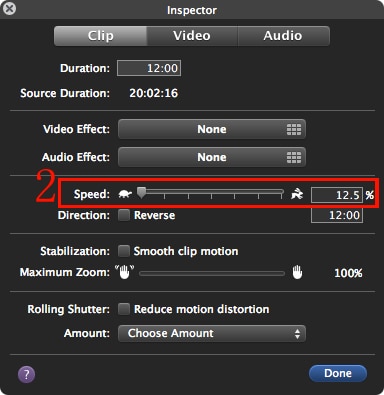
Step 3. Finish and save your edited project
When the whole slowing down procedure is finished, click on the "done" button and all the adjustments made will be saved automatically. One interesting fact to note about slowing down video with iMovie is that the more you slow it down, the higher the clip length will be.
For instance, if your video was 1.5 seconds and you slow by 50%, its new length will be 1.8 seconds. Due to that effect, you will see the clip elongate on the timeline but the speed does not change either upwards or downwards. To the opposite, a video that has been fastened will have its length go down with speed remaining constant.
With all these options for making slow motion videos using iMovie and its alternatives, you will have no excuse for not enjoying your movies in the best way possible.
Video Tutorial: How to Create Video in Slow Motion by using iMovie for Mac (Mavericks)
Here we would like to share you the step-by-step video tutorial on how to do slow motion video with iMovie for Apple Mac OS X.




